Top 4 Windows 8.1 Useful Hotkeys and Hidden Features
We at CANITPRO.NET strive do our best to provide helpful resources to better serve the IT Professional community in providing information Microsoft's server and virtualization offerings such as Windows Server 2012 R2, System Center 2012 R2 and Hyper-V 2012 R2. In light of it being the holiday season and of which some may have recently been gifted a Windows 8.1 device, I felt a post on my favourite top 4 Windows 8.1 useful hotkeys and hidden features might be fitting to help share knowledge around enablement of the Windows 8.1 platform. These hotkeys and features are meant to save time in performing tasks within Windows 8.1 and we hope you'd share these tips amidst your colleagues and friends and possibly create your own list to share. My top 4 favourite Windows 8.1 useful hotkeys and hidden features are as follows:
- Launching Modern Applications From The Desktop
As you may be aware, Windows 8.1 now allows you to start directly on the desktop instead of the start screen. Many applications for Windows 8.1, such as our very own CANITPRO.NET app, are now being developed to take advantage of the modern interface provided in Windows 8.1. There is however the ability to run modern developed applications from the desktop and here's how:
In the Command Prompt Screen (Search Charm > CMD) type explorer shell:AppsFolder and hit Enter. Once completed, the following folder will appear:
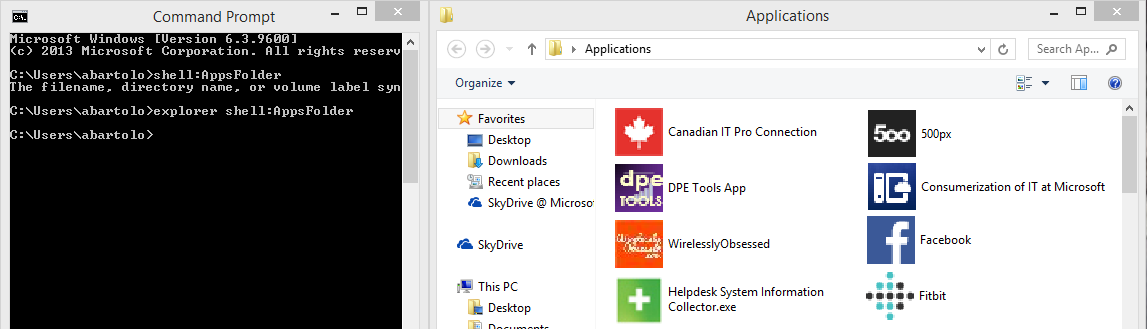
You are now able to run the modern application from the desktop, or create a shortcut and/pin it to the desktop bar.
- Windows Key + X Quick Access Menu
This is the keyboard equivalent of right-clicking the bottom left hand side of both the Windows 8.1 desktop or start screen which enables the Quick Access Menu enabling users to perform functions such as shut down the device, log out, access the command prompt, access the control panel and other administration type functions. The Quick Access Menu can even be customized to replace the command prompt with PowerShell functionality for further automation enablement.
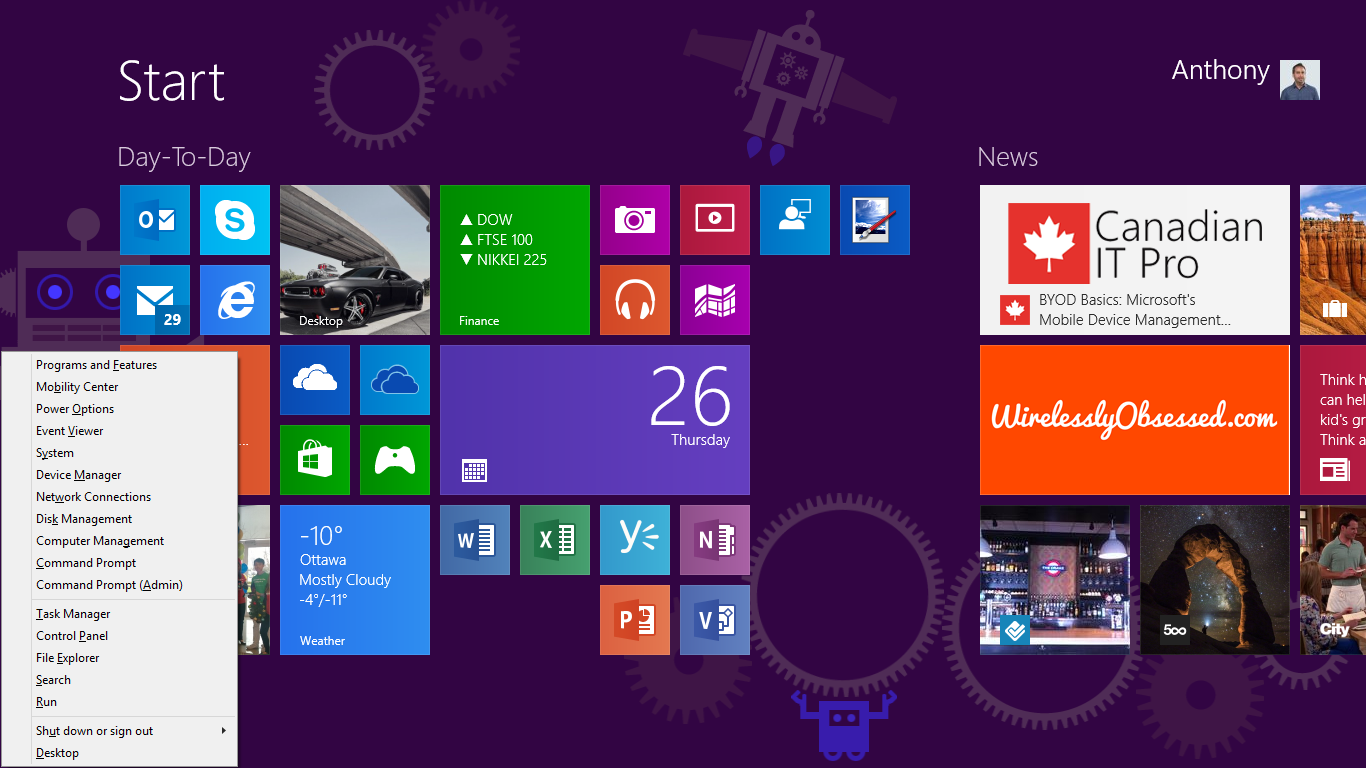
- Windows Key + PrntSc to Auto Save Screenshots
Alt + PrntSc as been around a while, however one of the challenges is that the key combination creates a screen shot that has to later be pasted in a image editing software application. With Windows Key + PrntSc, the image is automatically saved as a PNG image that could be shared to help troubleshoot or promote best practices.
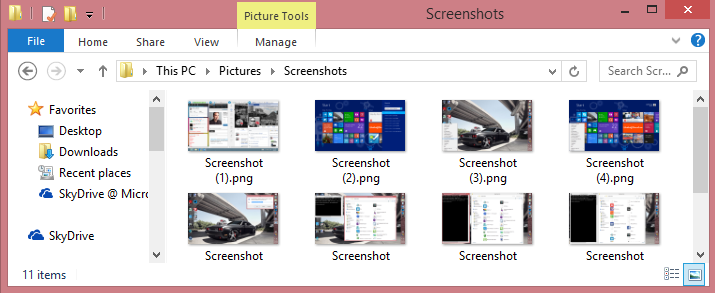
- Slide to Shutdown Feature
Quickest way to shutdown a Windows 8.1 device aside from hitting the device's power button. In desktop mode create a shortcut (right-click on the desktop > New > Shortcut). When prompted for the location of the item, simply enter: C:\Windows\System32\slidetoshutdown.exe. Once completed pin the shortcut to the Start Screen and/or Task Bar and once evoked, simply swipe the screen downward via finger or mouse to power off the device.
Have a tip or suggestion on a feature you'd wish to share? Be sure to add it to the comment section below. Also, learn other functionality made available in the Windows 8.1 through Microsoft Virtual Academy.
