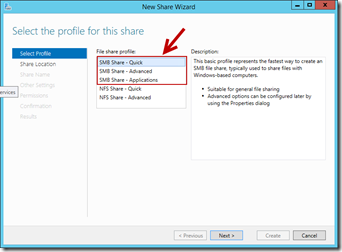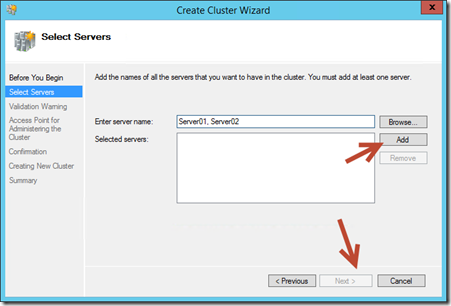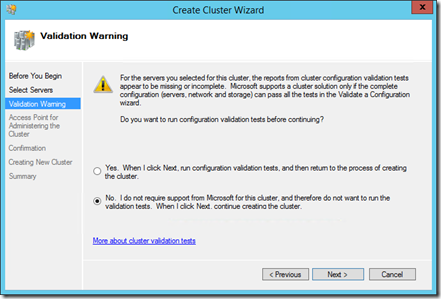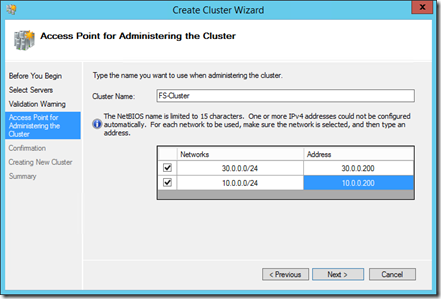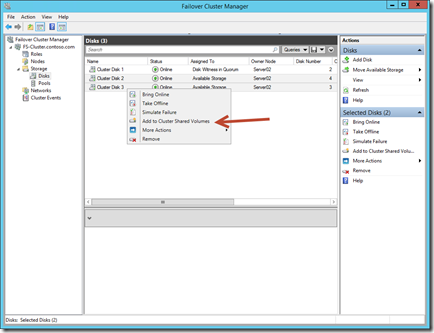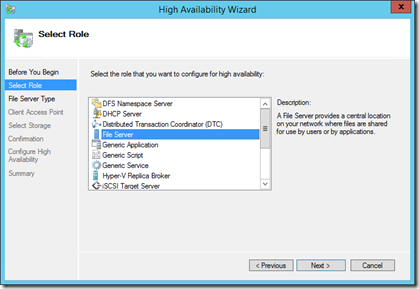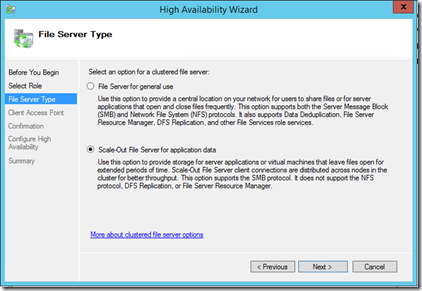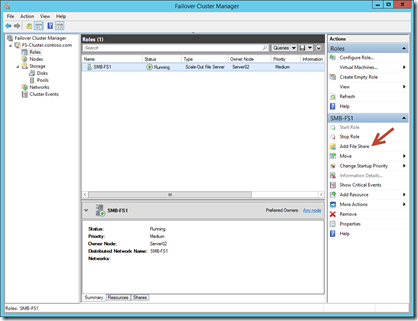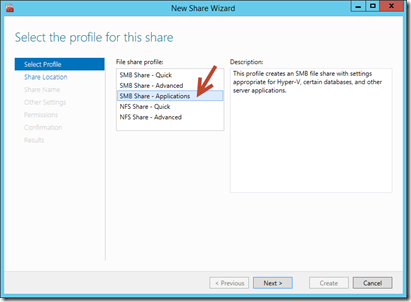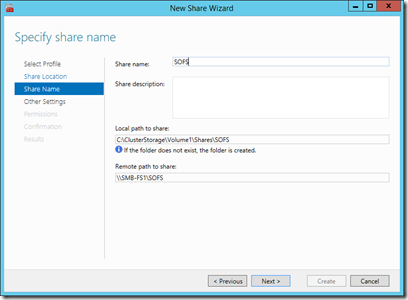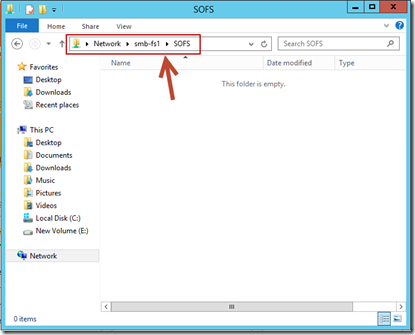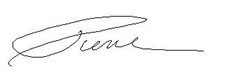Step-By-Step: Scale-out file shares and continuously available file services
Hello folks,
 I’m the heels of another camp where we dove into Windows Server 2012 R2. This particular one generated a lot of discussions around highly available file servers and the benefits they can bring your environment.
I’m the heels of another camp where we dove into Windows Server 2012 R2. This particular one generated a lot of discussions around highly available file servers and the benefits they can bring your environment.
so in this post, we’ll take a look at SMB Scale Out file servers. don't take my word for it. Get the evaluation copy here, use the following post Step-By-Step: Building Your Own Lab on Windows Server 2012 and try it for yourself.
And review the following MVA courses for more info.
In Windows Server 2012 R2, Scale-Out File Server is designed to provide scale-out file shares that are continuously available for file-based server application storage. You read correctly, APPLICATION STORAGE… SMB shares are not just for sharing files anymore…
As you can see above there are 3 types of SMB shares.
- Quick –> the Basic profile representing the fastest way to create a file share
- Advanced –> provides other configuration options such as “access denied assistance settings, quotas, and management of data classifications and access policies.
- Applications –> Shares appropriate for hosting workloads like Hyper-V, databases and other server apps
Scale-out file shares provides the ability to share the same folder from multiple nodes of the same cluster. For instance, if you have a four-node file server cluster that is using Server Message Block (SMB) Scale-Out, which is introduced in Windows Server 2012, a computer running Windows Server 2012 or Windows Server 2012 R2 can access file shares from any of the four nodes. This is achieved by leveraging new Windows Server Failover Clustering features and new capabilities in the new version of Windows file server protocol – SMB 3.0.
File server administrators can provide scale-out file shares and continuously available file services to server applications and respond to increased demands quickly by simply bringing more servers online. All of this can be done in a production environment and it is completely transparent to the server application.
Key benefits:
Active-Active file shares All cluster nodes can accept and serve SMB client requests. By making the file share content accessible through all cluster nodes simultaneously, SMB 3.0 clusters and clients cooperate to provide transparent failover to alternative cluster nodes during planned maintenance and unplanned failures with service interruption.
Increased bandwidth The maximum share bandwidth is the total bandwidth of all file server cluster nodes. Unlike previous versions of Windows Server, the total bandwidth is no longer constrained to the bandwidth of a single cluster node, but rather the capability of the backing storage system. You can increase the total bandwidth by adding nodes.
CHKDSK with zero downtime CHKDSK in Windows Server 2012 is significantly enhanced to dramatically shorten the time a file system is offline for repair. Clustered shared volumes (CSVs) in Windows Server 2012 take this one step further and eliminates the offline phase. A CSV File System (CSVFS) can perform CHKDSK without impacting applications with open handles on the file system.
Clustered Shared Volume cache CSVs in Windows Server 2012 introduces support for a read cache, which can significantly improve performance in certain scenarios, such as Virtual Desktop Infrastructure.
Simpler management With Scale-Out File Servers, you create the Scale-Out File Server and then add the necessary CSVs and file shares. It is no longer necessary to create multiple clustered file servers, each with separate cluster disks, and then develop placement policies to ensure activity on each cluster node.
To set that up we have 3 machines in our lab:
- DC01 (DC, Storage Spaces)
- 3 iSCSI disks presented to the nodes (LUN1, LUN2, LUN3)
- Server01, Server02 (failover cluster)
NOTES: We’ve looked at creating iSCSI disks before in several posts . So i’ll skip that part. leave a comment if you want me to go over it again. And we’ve already installed the Failover feature on Server01 and Server02.
here we go!
1- in Server Manager, under Tools, select Failover Cluster Manager
2- Right-Click Failover Cluster Manager and select Create Cluster
3- in the Before You Begin, click Next
4- In the Select Servers screen enter server01, and server02 (or whatever you called your 2 file servers) and click Add, and then Next.
5- In the Validation Warning screen we selected No, since we’re in a lab and to save time.
6- provide a Cluster name and IP addresses you want the cluster to have. and click Next
7- Click Next to confirm on the next screen and let it complete. then click Finish
8- Once the cluster setup is completed. navigate to Failover Cluster Manager, FS-Cluster.contoso.com, Storage, Disks. and select both Cluster Disk 2 and 3, right-click them and select "Add to cluster shared volume”
9- Next we will define a cluster role. Navigate to Failover Cluster Manager, FS-Cluster.contoso.com, Right –click Roles and select Configure Roles. Click Next in the “before you Begin” screen and in the Select Role screen select “File Server”,
10 – Select “Scale-Out File Server for Application data” in the file server type, click Next and give it a name (SMB-FS1 in our case) in the Client Access Point Screen. click Next twice wait for it to complete and click Finish.
The Foundation is set!!
11- The Final step is to actually create a file share on the cluster.
12- Navigate to Failover Cluster Manager, FS-Cluster.contoso.com, Roles. Select the SMB-FS1 Scale-Out File Server (SOFS) and click “Add File Share” in the Action pane.
13- Select “SMB Share – Applications”, click Next
14- Select the appropriate volume to create your share on, click Next, Give it a name, click Next Three time and Create to complete the wizard.
and we now have a highly available File server optimized to host Hyper-v data files, databases or other server applications that will provide the following:
- Continuous availability during failures of cluster nodes
- Failover transparent to server applications with zero downtime
and with only a small I/O delay - Support for planned moves, load balancing, operating system restart, unplanned failures, and client redirection
- Resilient for file and directory operations
That’s it!!
Try it out.
Cheers!!
Pierre Roman | Technology Evangelist
Twitter | Facebook | LinkedIn