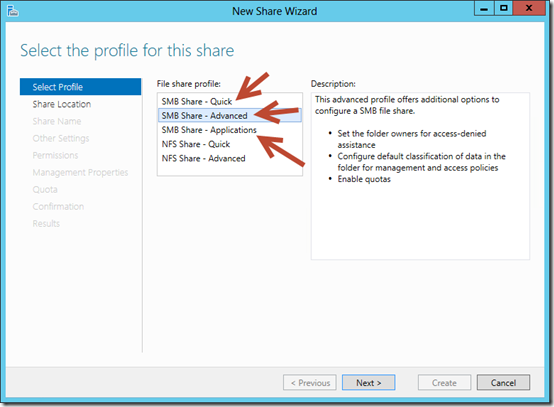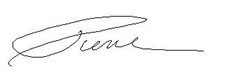What's New in SMB in Windows Server 2012 R2
Hello folks,
Since the release of Windows Server 2012 R2 I've gotten a lot of questions about what’s new? Where are the big improvements? There are a lot of improvements in Windows Server 2012 R2. we’ve been covering o lot of it in previous post on this site. but for now, I want to cover the new stuff on SMB in Windows.
Windows Server 2012 introduced the new 3.0 version of the SMB protocol and you can find out more about it in these Microsoft Virtual Academy tracks:
SMB (Server Message Block protocol) as we know, is a network file sharing protocol that allows applications on a computer to read and write to files and to request services from server programs in a computer network. Using the SMB protocol, an application (or the user of an application) can access files or other resources at a remote server. This allows applications to read, create, and update files on the remote server. It can also communicate with any server program that is set up to receive an SMB client request.
There are three main practical ways to use the new SMB 3.0 protocol that was introduced in Windows server 2012.
- Hyper-v over SMB: Hyper-V can store virtual machine files, such as configuration, Virtual hard disk (VHD) files, and snapshots, in file shares over the SMB 3.0 protocol. This can be used for both stand-alone file servers and clustered file servers that use Hyper-V together with shared file storage for the cluster.
- Microsoft SQL Server over SMB. SQL Server can store user database files on SMB file shares. Currently, this is supported with SQL Server 2008 R2 for stand-alone SQL servers. Upcoming versions of SQL Server will add support for clustered SQL servers and system databases.
- Traditional storage for end-user data. The SMB 3.0 protocol provides enhancements to the for client workloads. These enhancements include reducing the application latencies experienced by branch office users when accessing data over wide area networks (WAN) and protecting data from eavesdropping attacks.
The following table outlines the features of SMB and their status in Windows Server 2012 R2
| Feature/functionality | New or updated | Summary |
|---|---|---|
Automatic rebalancing of Scale-Out File Server clients |
New |
This functionality improves scalability and manageability for Scale-Out File Servers. SMB client connections are tracked per file share (instead of per server), and clients are then redirected to the cluster node with the best access to the volume used by the file share. This improves efficiency by reducing redirection traffic between file server nodes. Clients are redirected following an initial connection and when cluster storage is reconfigured. |
Improved performance of SMB Direct (SMB over RDMA) |
Updated |
Improves performance for small I/O workloads by increasing efficiency when hosting workloads with small I/Os (such as an online transaction processing (OLTP) database in a virtual machine). These improvements are evident when using higher speed network interfaces, such as 40 Gbps Ethernet and 56 Gbps InfiniBand. |
Improved SMB event messages |
Updated |
SMB events now contain more detailed and helpful information. This makes troubleshooting easier and reduces the need to capture network traces or enable more detailed diagnostic event logging. By default, the most relevant event channels are turned on, so you instantly capture all of the essential information. In addition, some events now include details on configuration and troubleshooting solutions. |
VHDX files as shared storage for guest clustering |
New |
Simplifies the creation of guest clusters by using shared VHDX files for shared storage inside the virtual machines. You can use this feature with VHDX files that are stored in Cluster Shared Volumes (CSV) or SMB Scale-Out file shares. |
Hyper-V Live Migration over SMB |
New |
Enables you to perform a live migration of virtual machines by using SMB 3.0 as a transport. This allows you to take advantage of key SMB features, such as SMB Direct and SMB Multichannel, by providing high speed migration with low CPU utilization. |
Improved SMB bandwidth management |
New |
Enables you to configure SMB bandwidth limits to control different SMB traffic types. There are three SMB traffic types: default, live migration, and virtual machine. |
Support for multiple SMB instances on a Scale-Out File Server |
New |
Provides an additional instance on each cluster node in Scale-Out File Servers specifically for CSV traffic. A default instance can handle incoming traffic from SMB clients that are accessing regular file shares, while another instance only handles inter-node CSV traffic. This feature improves scalability and reliability of traffic between CSV nodes. |
SMB 1.0 is now an optional feature |
Updated |
The SMB 1.0 features, including the legacy computer browser service and Remote Administration Protocol (RAP), are now separate and can be eliminated. These features are still enabled by default, but if you have no older SMB clients, such as Windows XP or Windows Server 2003, you can remove the SMB 1.0 features to increase security and potentially reduce patching. |
The enhancements to SMB become apparent when we create new SMB shares on Windows Server 2012 R2 using Server Manager:
- Quick Use this option to create a general-purpose SMB share for file sharing. This option enables caching of the share by default and allows you to enable access-based enumeration and to encrypt data access if desired.
- Advanced Use this option if you will need to configure quotas on your share or implement file classification. This option also enables caching of the share by default and allows you to enable access-based enumeration and to encrypt data access if desired.
- Applications Use this option if the share will be used by Hyper-V for shared storage, by a database application like SQL , and for other server applications. This option allows you to encrypt data access if desired, but you cannot enable caching or enable access-based enumeration on the share.
Stay tuned to this site, we will dive into each of these usages in upcoming posts.
And as always I highly encourage you to install a copy of Windows Server 2012 R2 in your environment (see Step-By-Step: Building Your Own Lab on Windows Server 2012 to help you setup your environment). And explore the possibilities.
Cheers!
Pierre Roman | Technology Evangelist
Twitter | Facebook | LinkedIn