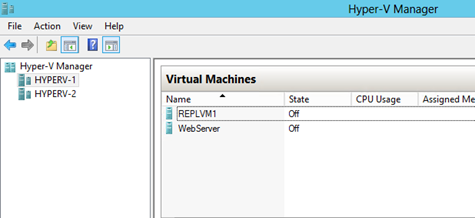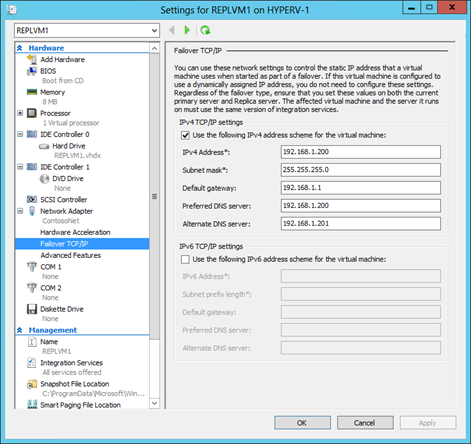Step-By-Step: Configure IP Failover On Replica Virtual Machines
Last April, Anthony Bartolo, wrote about setting up Virtual Machine Replication Using Hyper-V Replica. Well, I’m revisiting some older post regarding Windows Server 2012 and I'm drilling a little bit more in these topics. in this one I'll be looking at configuring IP failover addresses on Replica virtual machines
The Hyper-V Replica is new functionality added to the Hyper-V Role in Windows Server 2012. Hyper-V Replica allows virtual machines running on a host or cluster in a primary site to be replicated to a server or cluster in secondary site using available network bandwidth. Hyper-V Replica replication is efficient, periodic, and asynchronous over IP-based networks. Hyper-V Replica allows a system administrator, in the event of a failure at a primary site (e.g. disaster, server failure, etc.), to execute a failover of production workloads to Replica servers at a secondary location within a very short time.
However, when a VM is replicated from a server to another, all the VM properties, including its IP address, are replicated. Hyper-V allows an administrator to place a new IP address on the replica of the virtual machine so that when it starts, it is configured with an IP address suitable to the network where the Replica server is located.
in our Lab we have 3 machines
- DC
- HyperV-1
- HyperV-2
We Pick up Anthony’s post right here and let’s configure IP Failover On Replica Virtual Machines. (I did not have access to Anthony’s lab so I build my own using his instructions. the machine names and other parameters may not be the same as his examples) On HyperV-1 we created a machine called REPLVM1 and we configured it to replicate on HyperV-2 as per Anthony’s post. Now we need to configure
- While logged on to our DC in the Console Tree of the Hyper-V Manager. ensure that both HyperV-1 and HyperV-2 have been added to your console.
On HyperV-1 In the Details pane, right-click REPLVM1 and click Settings.
Click the Network Adapter, and then expand it.
Click Failover TCP/IP.
In the IPV4 settings area, check the Use the following IPv4 address schema for the virtual machinecheck box.
DHCP is not an option and in order to be able to use Failover TCP/IP, the guest OS must be
Windows Server 2012 R2
Windows Server 2012
Windows Server 2008 R2
Windows Server 2008
Windows Server 2003 SP2 (or higher)
Windows 7
Vista SP2 (or higher)
Windows XP SP2 (or higher)
And the Windows Server 2012 Integration Services must be installed in the virtual machine
Configure the addresses using these values
IP address: 192.168.1.200
Subnet mask: 255.255.255.0
Gateway: 192.168.1.1
Preferred DNS server: 192.168.1.200
Alternate DNS server: 192.168.1.201
- Click Apply .
That’s it.
not much easier than that. now we have a replicating VM that can be failed over to the other host and because it is so simple and flexible, it can be used in a wide variety of potential scenarios of varying complexity. Some examples include:
Head office and branch office
In this scenario, there are two sites: a main head office and one or more branch offices in different physical locations. Taking advantages of virtualized workloads, Hyper-V Replica can be used to provide disaster recovery support for the branch offices. The servers at any of the sites can be clustered or standalone.
For this situation, day-to-day operations would run on the virtual machines running on a primary server at the head office. Each branch office would have a Replica server standing by to take over the workload in the event that the primary server must go offline for any reason.
This scenario can be scaled up to involve large datacenters with many servers without requiring any different management activities with respect to Hyper-V Replica.
Hosted cloud
In this scenario, the hosting provider sets up a Replica server at their datacenter which receives replication data from a number of primary servers running virtualized workloads on the premises of their various customers. The hosting provider’s Replica server thereby provides disaster recovery capability for the customers who subscribe to it.
To assure security for the customers, this scenario would involve certificate-based authentication using certificates probably serviced by a separate certificate server owned by the hosting provider. In addition, the Trusted Group feature of Replica allows the hosting provider to segregate the replicated data from each customer, using separate storage locations and tagging to prevent data from various customers from being mixed.
I highly encourage you to test this solution in your lab by downloading Windows Server 2012, and Hyper-v Server 2012.
In my next post I’ll take a look at Health and Replication Status of your Hyper-V replica.
Hope you join me.
In the meantime, please check out the following MVA module on Hyper-V:
- Introduction to Hyper-V Jump Start
- Microsoft Virtualization for VMware Professionals Jump Start
- Microsoft Virtualization: VMware Professionals
- Windows Server 2012: Server Virtualization
Cheers!
Pierre Roman, MCITP, ITIL | Technology Evangelist
Twitter | Facebook | LinkedIn