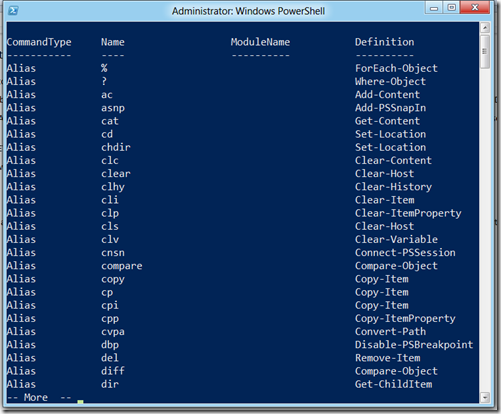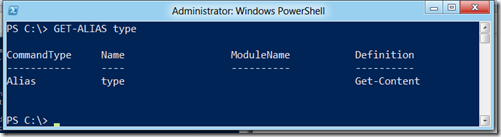Powershell on the Way to Work–Part 4
Traffic was rotten today so I’m sitting in a coffee shop. Don’t tell the boss ok?
So last time I mumbled something or other about Aliases and did a Wave of my hands to make you look the other way. No ? I didn’t do that? Darn Jedi mind tricks.
So we mentioned Aliases. Those familiar with the Unix world will know what an Alias is. It’s just another word or set of characters to represent something else. Sometimes to ease typing, sometimes to give us a comfort zone.
We showed you GET-CONTENT also worked if you did TYPE. Again this was because an ALIAS already existed for this.
If you’re curious… we’ll take a few minutes to look at Aliases. They’re kinda neat.
If you type in
GET-ALIAS
This will show you a list of the current Aliases active in your Powershell console. But since very few people can read as fast as I can normally talk, I would recommend our friend MORE get’s tacked on.
GET-ALIAS | MORE
We can see Aliases for most of the Cmdlets. If you look near the bottom you’ll see a familiar one called ‘dir’ – When you type in ‘dir’ in Windows Powershell it’s ACTUALLY running ‘GET-CHILDITEM’. Type it in and take a look at the results
DIR
You’ll see output that looks an AWFUL lot like the DIR command in CMD.EXE and DOS. That’s because GET-CHILDITEM run against a folder will do exactly that. So although GET-CHILDITEM is an unfamiliar command to you since you’ve just started in Windows Powershell, it DOES work very much (although not the SAME) as DIR. Using the Aliases can help Powershell become more comfortable using familiar names.
Now if you’re curious what is the Powershell Cmdlet for a particular Alias, just ask Powershell. So let’s say we were using what we THOUGHT was the TYPE command and we needed to know what it really was in Powershell? Just key in.
GET-ALIAS type
Afterward you’ll see output on your screen showing you the Alias name “type” under the heading “Name” and the actual Powershell Cmdlet “Get-Content” under “Definition”
Now the flip side is what if you found a Powershell Cmdlet and were curious if there are any predefined Aliases for it? That’s an easy one as well
GET-ALIAS –Definition Get-Content
Again how I figured most of that out was play with GET-HELP GET-Content –examples to see if there was an example of how to use this particular Cmdlet. I found the third example provided in help had what I wanted but I had to edit the name of the Cmdlet.
If you’re feeling curious I can take a few moments and show you how to make an Alias. It’s actually very easy. We use the “NEW-ALIAS” Cmdlet.
So let’s say we’d like to make an extra alias for Get-Content called “showfile”
All we’d have to do is type in
NEW-ALIAS –name showfile –value Get-Content
Now you can type in showfile as well as type for Get-Content. Take note, this is a temporary change and will go away.
Yes you can make it permanent but my Boss is now buzzing me. I should actually get back on the road to work
Until next time, Keep on Shellin’
Sean Kearney
Twitter: @energizedtech
www.powershell.ca