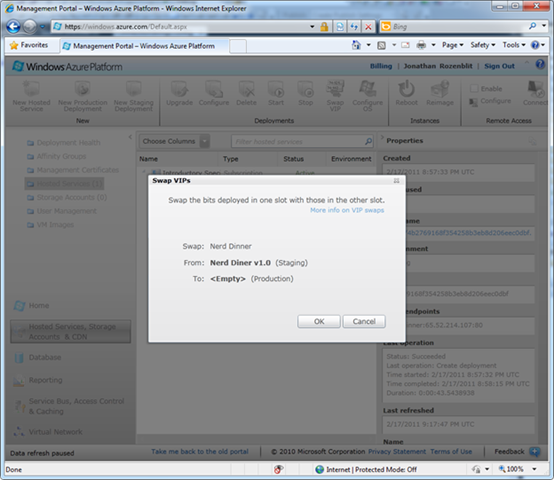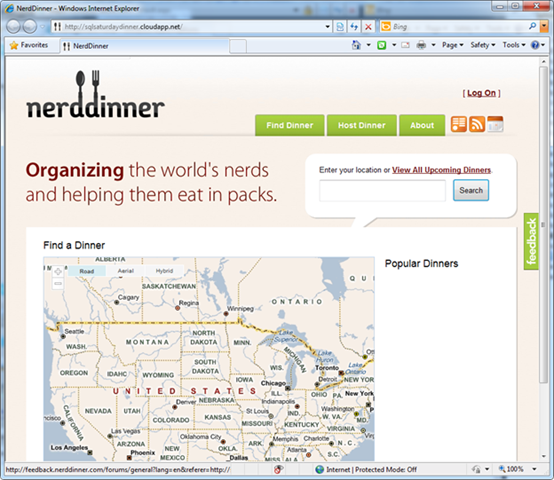Deploying a Simple Cloud App: Part 5 - Promoting from Staging to Production
If you’ve started reading from this post, you’ll need to go through the previous parts of this series before starting this one:
Introduction
Part 1: Provisioning and Configuring SQL Azure
Part 2: Provisioning a Storage Account
Part 3: Configuring the Service Package
Part 4: Configuring the Hosted Service, Deploying the Package, and Testing
![Deploying-a-Simple-Application_thumb[2]_thumb Deploying-a-Simple-Application_thumb[2]_thumb](https://msdntnarchive.blob.core.windows.net/media/TNBlogsFS/prod.evol.blogs.technet.com/CommunityServer.Blogs.Components.WeblogFiles/00/00/00/48/12/metablogapi/6523.Deploying-a-Simple-Application_thumb2_thumb_thumb_6450BE93.png) Almost done! With your testing completed, it’s now time to promote the application from the staging environment to production. With Windows Azure, promoting from staging to production can’t be any easier.
Almost done! With your testing completed, it’s now time to promote the application from the staging environment to production. With Windows Azure, promoting from staging to production can’t be any easier.
Promoting from Staging to Production
In the Windows Azure Management Portal, from the Hosted Services screen, click on the Nerd Dinner v1.0 deployment.
Click on Swap VIP in the ribbon.
Notice, the production line is empty – which makes sense since we don’t have any production instances of the solution running. If we did, the deployment name would show and this process would effectively swap the staging version of the solution (a.k.a. the new solution that we want to put up) with the current production version (a.k.a. the solution that we want to replace).
Click OK.
Within a few seconds, you’ll see that the deployment shows Ready and that the environment shows Production.
You’re done! Don’t believe it? Test it.
Testing the Production Application
Click on the Nerd Dinner v1.0 deployment and look at the DNS name in the Properties pane. It now shows the DNS name that you reserved when you created the hosted service.
Click on the DNS name it to launch the solution in the browser.
If you get a DNS error within the first little while after you promote the solution to production, don’t worry. Nothing has gone wrong – the subdomain just hasn’t had time to propagate to the DNS servers used by your ISP. After about 5 to 10 minutes, the solution should come up with no problems.
Once you’re done testing the application and exploring all of the features and functions of the Windows Azure Management Portal, you should remove the web instance, the storage account, and the SQL Azure server and database so as to not incur any charges on your credit card. We’ll go through that next.