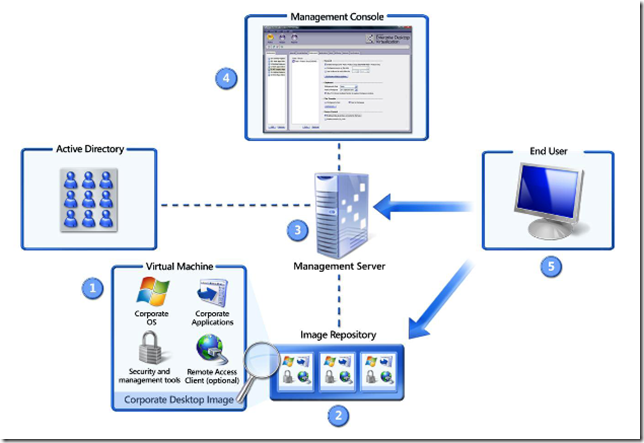Virtual Desktops vs. Desktop Virtualization
Virtualization is and will remain a hot topic for a while yet. There are many types of virtualization, which can lead to confusion, and the most notable confusion I’ve been asked to straighten out is desktop virtualization vs. virtual desktops. So let’s clear the air and set things straight!
Desktop Virtualization
Desktop virtualization is probably the most common form of virtualization you are familiar with. Simply put it is the act of running a virtual machine on a desktop PC. If you have run a virtual machine on your desktop using Virtual PC 2007, Windows Virtual PC 7, VMWare Workstation, Sun VirtualBox, Paralells etc… you have used desktop virtualization. Over the years this has changed a little with the most recent changes with Windows Virtual PC 7 and XP Mode. XP Mode runs on top of Windows Virtual PC 7 and using some terminal server technologies (Remote Applications) allows you to run an application in an XP virtual machine that is running in the background, while presenting the application on the local machine. MED-V, aka Microsoft Enterprise Desktop Virtualization, is XP Mode on steroids. It performs the same task buts adds a management component to the mix to allow administrators to build, deploy, update and manage the virtual machine images running on users desktops.
Virtual Desktops
Virtual Desktops, aka VDI, also leverages virtualization and terminal server technologies but differs in the fact that the virtual machine is running on a server in the datacenter. If you have run, or are familiar with how terminal servers operate, users log into the server using Remote Desktop and are given a session on the terminal server. Each user has their own session separate from the other users but they are all using the same OS and have access to the same applications. With VDI the same thing is taking place but rather than the user logging into a session on a terminal server, they are logging into a virtual machine running on a Hyper-V server. This means that they are not sharing the machine (although they are sharing resources on the Hyper-V host) and each user can have a different configuration based on their needs. For example you might have a few HR users who use a lightweight application for payroll, and a few users in engineering who use a resource intensive application to run simulations. You can create different types of virtual machines with different resources, operating systems and/or applications and assign those based on user needs.
I hope this clears the air as to virtual desktops and desktop virtualization!