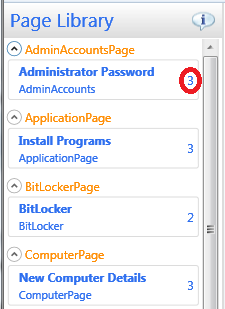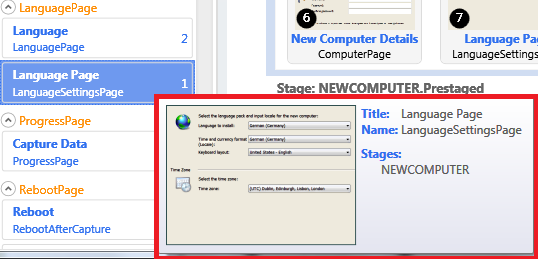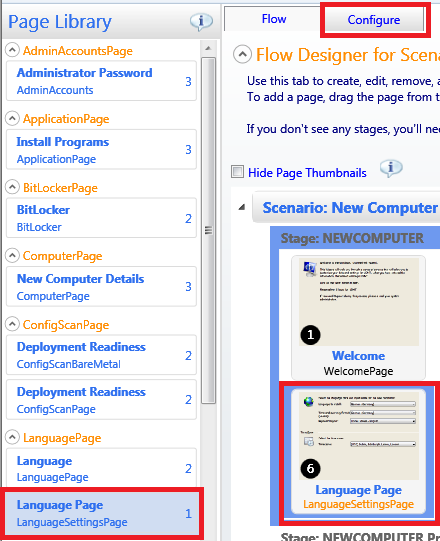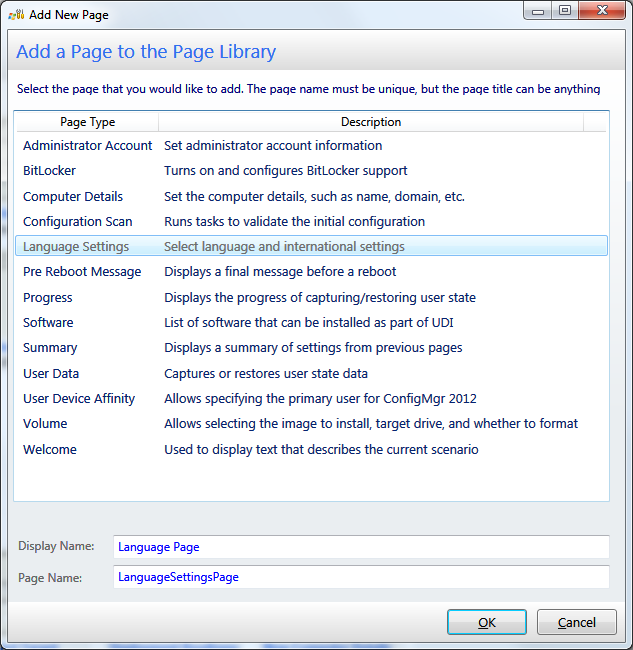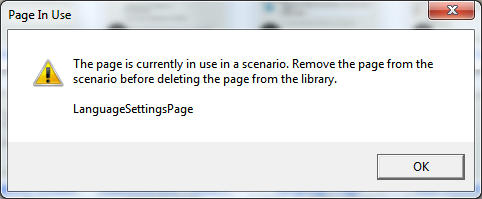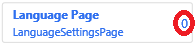The UDI Page Library
The MDT 2012 UDI Designer has a new concept called the Page Library. The Page Library allows you to see all of the page types and instances that are available from the configuration file you are editing. Prior to MDT 2012 UDI if you wanted a page with different information you had to have multiple configuration files. However, as is described in the video below with MDT 2012 UDI, you can have one or more instance for each page type. By allowing multiple page instances, each configured differently, UDI supports the ability to run all scenarios from a single configuration file which is one of the key goals that we had in mind for MDT 2012 UDI.
[View:https://blogs.technet.com/cfs-file.ashx/__key/communityserver-blogs-components-weblogfiles/00-00-00-83-11/8270.PageLibraryPart1.mp4]
Another key goal for MDT 2012 UDI was the ability to configure once and use in multiple places.This is accomplished between the Page Library and the designer flow. The Page Library allows you to configure each of the instances of a page and also drag and drop these page instances into one or more of the stages in the flow. To see more information on the page flow please take a look at my previous blog post on the flow. There are several right click and ribbon item actions that you can take from the flow which can affect page instances in the Page Library. Let's walk through these as well as some of the other aspects of the Page Library.
Page Instance Count
The Page Library tells you how many times each page instance is used throughout the flow of the loaded config file on the right hand side of the page instance as can be seen in the picture below. As you drag and drop pages from the Page Library into the flow or remove page items from the flow the number will increment or decrement accordingly.
Page Hover
The Page Library displays a picture of the page and tells you which stages of the flow that page is used in. This should hopefully help to identify which page you are about to either configure or drag into the flow, as well as help identify where in the flow a page is being used. If you want to remove a page from the Page Library this will help you identify which stages you will need to first remove those pages from before removing the page from the Page Library. Additionally it should help you understand that configuring or editing the page instance will mean changing the configuration for each of the stages that the page resides in.
Page Configuration
You can configure a page instance by either double clicking on it in the Page Library or flow or by selecting the page instance from either the Page Library or flow and then selecting the configure tab next to the flow tab. This will display the page editor which will allow you to start configuring each of the controls and fields on the page in the desired manner.
Add and Remove Pages
Page instances can be both added and removed from the Page Library. In this section I will walk you through both.
Adding Pages
From the Page Library you can add in additional instances of one of the pages provided natively with MDT 2012 UDI or if you have taken advantage of the SDK, which I will blog about later, you can add in your own custom editor for the custom wizard page which was built. This can be done by selecting the "Add Page" ribbon item from the Page Library ribbon group or through a right click action.
Selecting the Add Page ribbon item or right clicking in the flow and selecting "Add Page" will bring up the dialog below. From this dialog you can select the page type for which you would like to add an instance of. The display name and page name will be filled in automatically, but you can change these to whatever you would like. However, the page name provided must be unique otherwise the Add New Page dialog will block you from selecting OK.
Removing Pages
If a page instance is no longer in use it can be removed from the Page Library by using the "Remove Page" ribbon item in the same Page Library ribbon group which "Add Page" can be found. A page instance can only be removed form the Page Library if all instances of that page have been removed from the flow. If all page instances have not been removed from the flow the following error will occur when attempting to remove a page from the library:
Simply use the "Remove Item" ribbon item in the Flow Designer ribbon group or "Remove Item" right click action in order to remove each of the page instance from each of the stages in the flow.
Once the page item has been successfully removed from all stages in the flow and the page instance shows 0 usage you can now select "Remove Page" in order to successfully remove the page instance from the Page Library.
I hope that this blog has helped you understand the UDI Designer's Page Library better. Please visit again as I will be discussing additional functionality of the UDI Designer, Wizard, and other features that UDI provides.