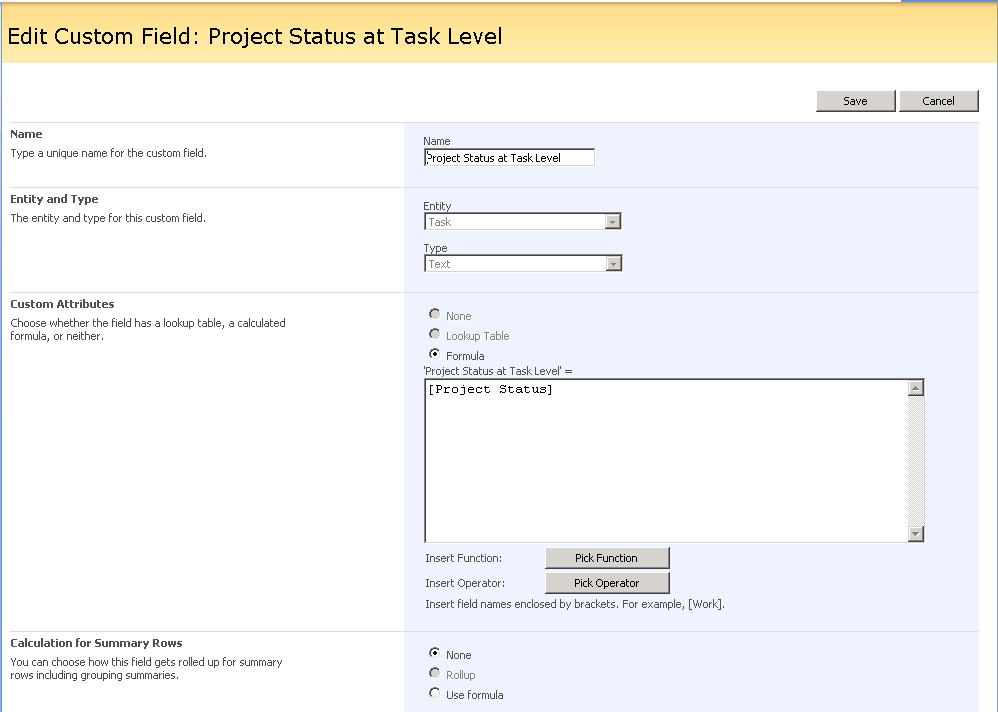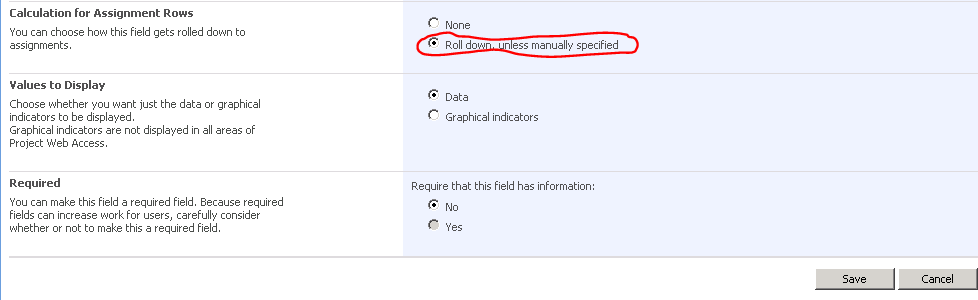How to filter a resource assignment view in PWA based on a Project level custom field in Project Pro
How to Filter Resource Assignments in PWA by a Project Level Enterprise Custom Field Value in Project Pro 2007
Problem Statement
Resources are assigned to many plans in Project Server going back several years. This has a tendency to make Resource Assignment views overwhelming due to the number of tasks in old plans that have been Cancelled, On Hold, or Completed.
Customer wants to be able to filter Resource Assignment views so that only tasks where the projects’ Project Status is Active appear in the Resource Assignment views under “View Availability” in PWA’s Resource Center. In shorthand, if Project Status is Active then Task is Active and should be presented in Resource Assignment views filtered on whether or not the Project Status is Active.
Solution
Project Level ECF
Create project level enterprise custom field based on Lookup Table called Project Status.
Lookup table contains text values of Active, Cancelled, On Hold, or Complete. Your values can be different.
Open each project plan and set the Project Status value under Project > Information. Note: You only really need to do this for plans that are Active, but for consistency, you should set the value for all projects.
Task Level ECF
Create a task level enterprise custom field called Project Status at Task Level or some other suitable name. The Entity is Task and the Type is Text. Use a formula as described below where you only enter the name of the Project level custom field. In this case [Project Status] .
PWA Views Filter
Create resource views in Server Settings > Manage Views > Resource Assignments to include the Project Status at Task Level custom field. Filter the view so that Project Status at Task Level Contains Active as in the screenshot below .
Forcing Calculation of Task Level ECF
Recalculate the active plans to fill the task level custom field by opening each plan in Project Pro, pressing F9 to force a manual calculation and then saving and publishing the plans.
You can add the Project Status at Task Level column to each plan view in Project Pro to confirm the value appears as expected.
Save and publish each plan.
Verify the Resource Assignment Views
Use Resource Center to select several resources, then click View Availability. Change the view to one which includes the filter on Project Status at Task Level custom field. You will only see tasks from Active project plans.