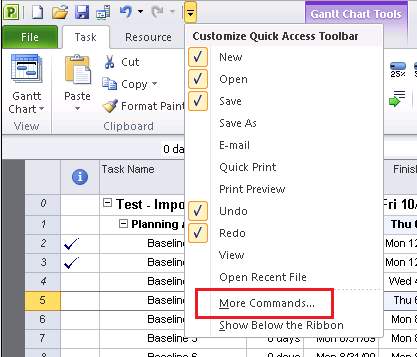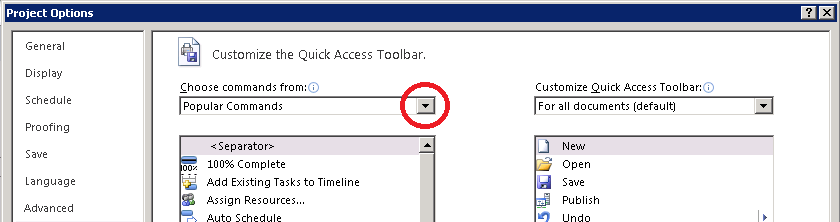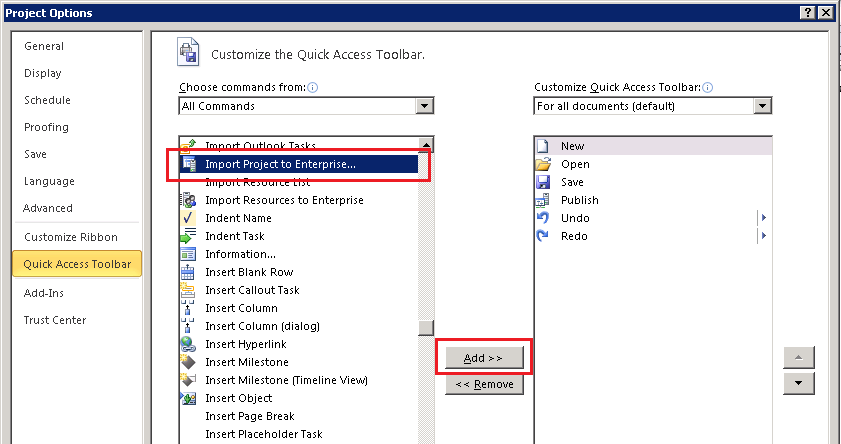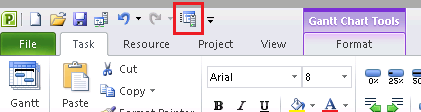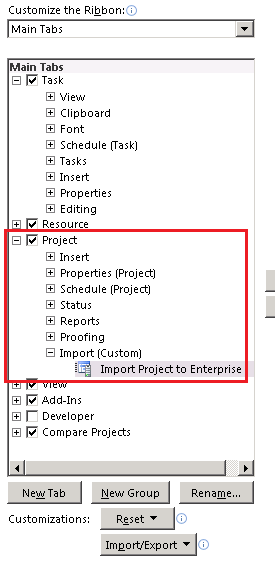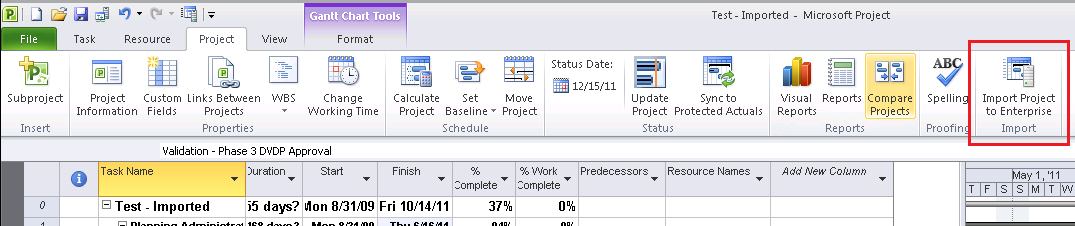How to Access All Available Commands in Project 2010
Every now and then, I find myself hunting for a command in Project 2010. Because of the Ribbon, things aren’t where they used to be in Project 2007 and a menu driven guy like me becomes easily confused. I’ve found a simple way to get access to all the commands at once and I’m going to let you in on my secret.
The Quick Access Toolbar. That’s it. That’s where everything is “hiding”.
Today, I wanted to import a project plan to the enterprise for a test. All I had to do in order to find the “Import Project Plan to Enterprise” command was this…
Select the dropdown for the Quick Access Toolbar and choose “More Commands”. (You can also go directly to File tab, Options, and select Customize Ribbon, then add the command you want to a tab on the Ribbon.)
Next, I clicked the down arrow to get access to the dropdown list and I chose “All Commands”.
Finally, I selected “Import Project to Enterprise…” and clicked Add>> .
Now, my Quick Access Toolbar has my Import Project command.
So what can I do to make this command easily available in the Ribbon itself? That’s easy.
Go to File > Options.
Click on Customize Ribbon.
Select the “Choose commands from” dropdown you want. And add the command to the right once you have set up a new group, if desired, in the appropriate Ribbon tab. In this example, I’m adding Import Project to Enterprise on a new Group called "Import" created in the Project tab.
The final effect looks like this and even then, I can move the group I just created to the left, I wanted by using the Up and Down buttons on the Customize Ribbon window.