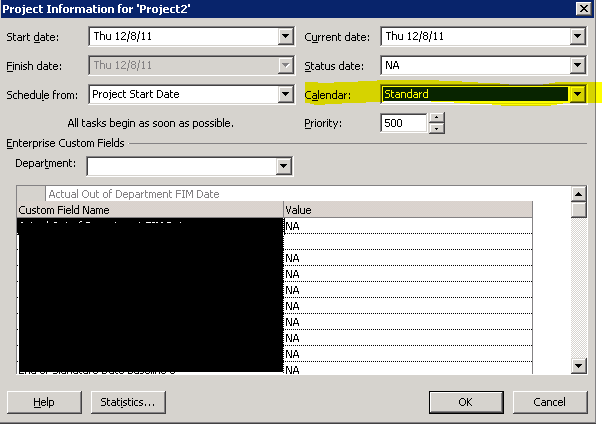Quick Demo: How calendars work in Project Professional
A customer told me that "the calendars don't work right" in Project Professional 2007, so I created a demo of what to expect using screenshots and a simple plan where you apply a calendar with no days off except weekends and the single day of December 9, 2011. It turns out, the customer's problem was that resources in the country had one set of days off and resources outside the country had another, BUT all days off had been applied to one calendar and that calendar was being used as the project calendar. This had the impact of extending the project finish date by a month beyond what was expected because, according to calendar, it was expected that everyone would have all of those days off.
Generally speaking, a project will have a calendar that reflects the works schedule of most of its resources. Any other resources with common days off should have a separate calendar created and applied to the user accounts. The Project Server admin will know how to create a new calendar. Assigning a calendar to a resource involves using Resource Center to select resources and then opening them in Project Pro (with the appropriate permissions, of course). You can set the calendar for multiple resources here and then save your changes, closing the resources when you are done so they get checked back in.
Here’s a demo of how a calendar with a single day off of 12/9 (and weekends) affects projects, tasks and resources when you apply the calendar to the different entities.
______________________________________________________________________________________________________________________________
Project calendars are created by an administrator using PWA > Server Settings > Enterprise Calendars. Project managers can assign them to their projects using Project > Project Information in 2007 and using the Project tab of the ribbon > Properties > Project Information in 2010.
Project Calendar = 12/9 is a day off.
Resource Calendar = Standard. Note that "Adam Hughes" is still working on 12/9, despite the 9th being grayed out. This may be an example of an outside the country calendar being applied to the project while an in country calendar is applied to the resource.
Task Calendar = None.
Project Calendar = Standard.
Resource calendar = 12/9 day off calendar. Resource’s work covers 6 business days in the Gantt Chart, but the Duration is still 5 days because 12/9 is not a working day for that resource.
Task Calendar = None.
Project Calendar = Standard.
Resource = Standard.
Task Calendar = 12/9 day off calendar. The project says that day is a working day, as does the resource calendar, but there is no work scheduled for that task on that day.
Here is a screenshot showing the effect of the resource having the 12/9 calendar assigned and the task covering that day in the Gantt Chart. Note that the Resource Usage view shows no assigned work on 12/9/11.
Project Calendar = Standard.
Resource calendar = 12/9 day off calendar.
Task Calendar = None.