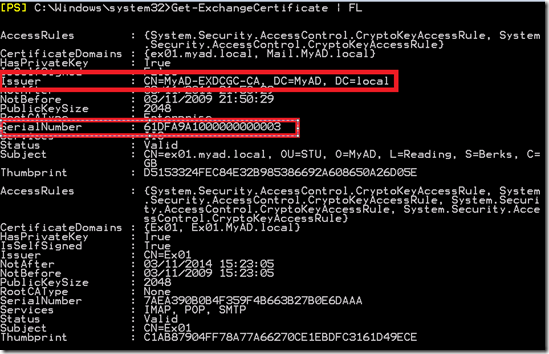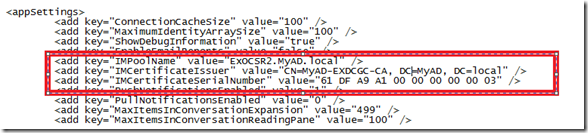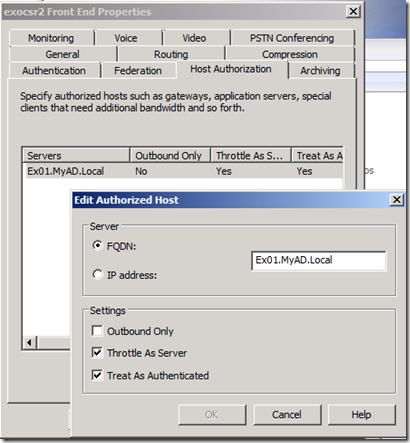OCS R2 Presence in Exchange 2010 OWA
Next week I’m running a series of launch activities with a number of UK Exchange partners and as part of the demo’s, I’ll be doing the integrated OCS R2 Presence in OWA
I thought it might be useful to show you how to configure it (albeit in a simple environment) – with screen shots
The Pre-req’s are:
Exchange 2010 organization.
A working Office Communications Server 2007 R2 environment.
A certificate that is trusted by the Office Communications Server and the Client Access server.
Fully qualified domain name of the Office Communications Server.
Users are enabled to use Office Communications Server via the Office Communications Server user administration tools.
- Grab CWAOWASSPMain.msi from here and run it on your Ex2010 CAS
- Double click on CWAOWASSPMain.msi and then navigate to
C:\Web Services Provider Installer Package\
In this order double-click and install the following:
-
- vcredist_x64.exe
- UcmaRedist.msi
- CWAOWASSP.msi
- Open Powershell and run the following command: Get-ExchangeCertificate | FL
I get two – the one you want is the Certificate that has been issues by your CA – not the self-signed one.
Take note of the Issuer and Serial Number as you will need these later
Open the Web.Config file from
\Program Files\Microsoft\Exchange Server\V14\ClientAccess\Owa
Search for IMPoolName and you will see the following:
Edit the file so:
- IMPoolName = FQDN of of the OCS R2 Pool
- IMCertificate Issuer = Your certificate authority
- IMCertificateSerialNumber = Serial number from Powershell with spaces between the octets
All as show above
- Then in Powershell on the Exchange 2010 CAS run:
Get-OwaVirtualDirectory | Set-OwaVirtualDirectory -InstantMessagingType OCS
- Open up the OCS Admin console from your OCS R2 Server, navigate to the FrontEnd Properties of your pool and the add the Exchange CAS server(s) into the Add Authorized Host section the FQDN of the Exchange 2010 CAS Server