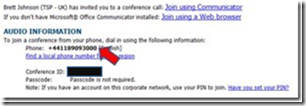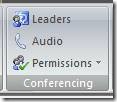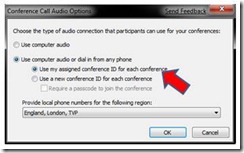OCS R2 Tip of the day #3 : Audio Dial-In Conferencing (Part 1)
Audio Dial-In Conferencing (Part 1)
Outlook Add-In click this button:
You will then see a new calendar request appear with your dial-in details as per point # 1 – it will look like the following.
(The conference ID should not change each time you schedule an Audio Conf call through the OL Add-In.)
Now – here’s the fun stuff and I encourage you to play with this BEFORE you invite customers to Audio Conference so you know what you’re doing..!
Look in the ribbon and you will see this:
1) You can add Leaders to the conference before you send it.
2) You can configure the Audio Settings
The Conference ID you get, should be the same as in point # 1.
3) The Permissions Tab offers three choices – this is what they mean – to begin with Keep It Simple
- Invite Within Network. All enterprise users can join the meeting. They join as attendees unless they have been designated as presenters by the meeting organizer. Federated users can join the meeting as attendees if they are invited by the organizer. Federated users cannot join the meeting as a presenter, but they can be promoted to presenter during the meeting.
- Invite Within Network (Restricted). Only users with valid Active Directory credentials in the enterprise and who are on the meeting organizer’s presenter and attendee lists are allowed to attend a closed authenticated meeting. For example, a workgroup or business unit might use this designation for its regularly scheduled meeting. Federated and anonymous users are not permitted to join this type of meeting.
- Invite Anyone. A meeting to which anonymous users can be invited. The meeting organizer must be authorized to invite anonymous users to create a meeting of this type. Enterprise users join as attendees unless they are designated as presenters by the meeting organizer. Anonymous users join only as attendees, although they can be promoted to the presenter role by the meeting organizer after entering the meeting. To enter a meeting, anonymous users must present a conference key, which they receive in an e-mail meeting invitation.
Ways to join the conference you have just scheduled
1. Dial into the through a regular phone
2. LISTEN to what is said as you can join as an authenticated users or just wait and you will join anyway – unless you are the leader joining through a regular phone, at which point you need to enter your Ext and Pin #
3. Click on the “Join using Communicator” link and Communicator will automatically join you into the conference.
4. Click on the “Join using a Web Browser” will be Part 2
Practice makes perfect with this and it doesn’t cost a penny.