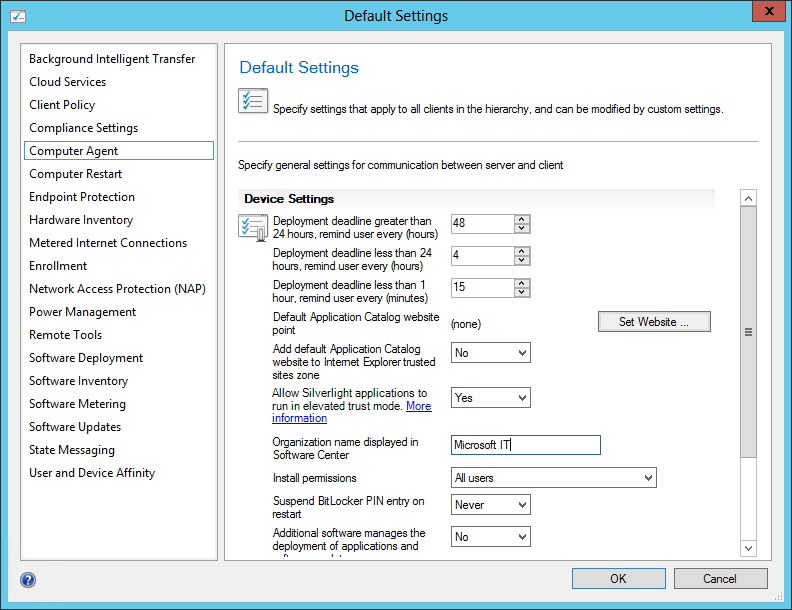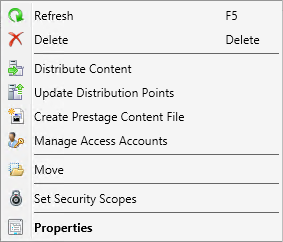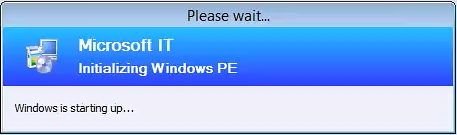Task Sequencer NOT displaying your Organization Name
So you just spent all that time creating a fully customized image for your company and you get ready to deploy it to find out its not so custom after all... You kick off the task sequencer and the below image comes up so what gives?
Well the Organization Name is listed under Client Settings in the Configuration Manager console. Most likely you have already configured your client settings and assigned them to a collection. Typically most leave the default client settings alone which is always good so you can go back and reference the defaults. Unfortunately the Organization Name is tied to the default client settings instance and does not read the value out of the custom client settings packages for the task sequencer. You can use your custom client settings package to configure the organization name for the application catalog but you also need to configure the default client settings for the task sequencer and you will also need to update your boot images for the change to be included.
1. Open the Configuration Manager Console expand Administration \ Site Configuration \ Client Settings.
2. Right click and select properties from the default client settings package.
3. Select computer agent and enter your Organization Name
4. Select ok to save the default client settings package.
5. Expand Software Library \ Operating Systems \ Boot Images.
6. Right click each boot image and Update Distribution Points.
7. Once your boot images have replicated out to your PXE Enabled Distribution Points you can deploy to a system and see your Organization Name.
Disclaimer: The information on this site is provided "AS IS" with no warranties, confers no rights, and is not supported by the authors or Microsoft Corporation. Use of included script samples are subject to the terms specified
in the Terms of Use .