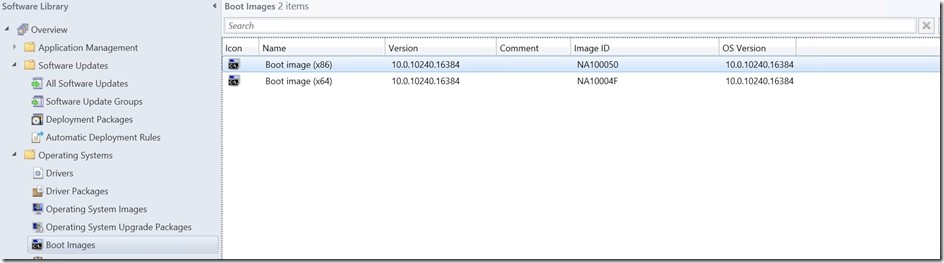Windows 10 ADK Boot image updates for Configuration Manager
Windows 10 has finally launched worldwide and now I am ready to start updating my boot images for deployment so what’s next… First download the bits from the msdn page all the way at the bottom.
https://msdn.microsoft.com/en-us/windows/hardware/dn913721.aspx
Next we have two options first being we have yet to deploy System Center Configuration Manager 2012 SP2 or System Center Configuration Manager 2012 R2 SP1 if that is the case easy uninstall the Windows 8.1 ADK install the Windows 10 ADK reboot the site server and upgrade your site to the appropriate SP level and the boot images will be updated for you automatically.
Second maybe we were the eager beaver and already deployed the latest service packs in our environment how does this change things? You are still going to need to uninstall the Windows 8.1 ADK and install the Windows 10 ADK and reboot but you will have to manually create and import your boot images for integration with Configuration Manager.
NOTE: Windows 10 ADK will need to be installed everywhere you have the Windows 8.1 ADK currently installed such as Central, Primary, Provider, Workstations etc.. so that we are at a consistent version in all locations.
Below are the sample commands needed to create boot images utilizing DISM that can then be Imported into Configuration Manager. Adjust paths below for your environment and run the below commands from the “Deployment and Imaging Tools Environment” shortcut otherwise you will be launching the locally installed dism and you will receive a provisioning error.
# Create x86 Windows 10 ADK Boot Image
mkdir D:\WINPEx86\Mount
Copy "D:\Program Files (x86)\Windows Kits\10\Assessment and Deployment Kit\Windows Preinstallation Environment\x86\en-us\winpe.wim" D:\WINPEx86\boot.wim
dism.exe /mount-wim /wimfile:D:\WINPEx86\boot.wim /index:1 /mountdir:D:\WINPEx86\mount
dism.exe /image:D:\WINPEx86\mount /add-package /packagepath:"D:\Program Files (x86)\Windows Kits\10\Assessment and Deployment Kit\Windows Preinstallation Environment\x86\WinPE_OCs\winpe-wmi.cab"
dism.exe /image:D:\WINPEx86\mount /add-package /packagepath:"D:\Program Files (x86)\Windows Kits\10\Assessment and Deployment Kit\Windows Preinstallation Environment\x86\WinPE_OCs\winpe-scripting.cab"
dism.exe /image:D:\WINPEx86\mount /add-package /packagepath:"D:\Program Files (x86)\Windows Kits\10\Assessment and Deployment Kit\Windows Preinstallation Environment\x86\WinPE_OCs\winpe-wds-tools.cab"
dism.exe /unmount-wim /mountdir:D:\WINPEx86\mount /commit
# Create x64 Windows 10 ADK Boot Image
mkdir D:\WINPEx64\Mount
Copy "D:\Program Files (x86)\Windows Kits\10\Assessment and Deployment Kit\Windows Preinstallation Environment\amd64\en-us\winpe.wim" D:\WINPEx64\boot.wim
dism.exe /mount-wim /wimfile:D:\WINPEx64\boot.wim /index:1 /mountdir:D:\WINPEx64\mount
dism.exe /image:D:\WINPEx64\mount /add-package /packagepath:"D:\Program Files (x86)\Windows Kits\10\Assessment and Deployment Kit\Windows Preinstallation Environment\amd64\WinPE_OCs\winpe-wmi.cab"
dism.exe /image:D:\WINPEx64\mount /add-package /packagepath:"D:\Program Files (x86)\Windows Kits\10\Assessment and Deployment Kit\Windows Preinstallation Environment\amd64\WinPE_OCs\winpe-scripting.cab"
dism.exe /image:D:\WINPEx64\mount /add-package /packagepath:"D:\Program Files (x86)\Windows Kits\10\Assessment and Deployment Kit\Windows Preinstallation Environment\amd64\WinPE_OCs\winpe-wds-tools.cab"
dism.exe /unmount-wim /mountdir:D:\WINPEx64\mount /commit
After you have ran the above commands you can simply import the boot.wim files into Configuration Manager and call it a day. You should have two boot images with version 10.0.10240.16384.
NOTE: After you update the ADK on your site server to Windows 10 ADK you will not be able to edit older boot images in console you will have to manually edit them outside with dism if still needed. Good news is the Windows 10 ADK supports Windows 7 and later so there should be little need to keep older boot images around.
Disclaimer: The information on this site is provided "AS IS" with no warranties, confers no rights, and is not supported by the authors or Microsoft Corporation. Use of included script samples are subject to the terms specified
in the Terms of Use .