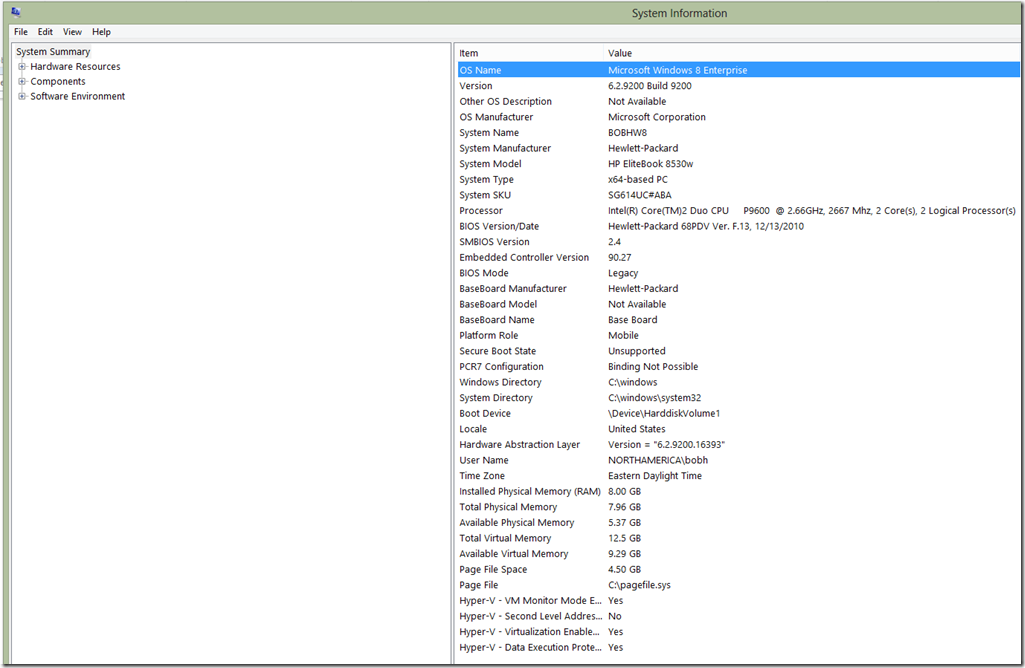My move to Windows 8 (Part 1 of 2)
The internal bits for Windows 8 RTM became available a few weeks ago, so it was time to make the full and complete move to Windows 8. Of course I had used the Windows 8 Consumer Preview and Windows 8 Release Preview in various configurations, but due to the relatively short time between the Release Preview and RTM, I only converted a portion of my production environment over to Windows 8. My current work machine had almost three years of applications and data residing on it and I had to make the decision to upgrade in place from Windows 7 SP1 to Windows 8 or make a clean break and install Windows 8 from scratch (green field) and reinstall everything. This was a tough decision for me as if I did the in-place upgrade from Windows 7, all my applications, settings, and data would be migrated for me and I’d be able to jump in feet first. Only a few of my applications were flagged in the pre-upgrade checker as having minor issues on Windows 8, so I would expect the upgrade to be fairly painless. On the other hand, the opportunity to have an entirely new and fresh machine free of beta software and legacy applications was very enticing as well, albeit with much more work involved after-the-fact as I’d have to install and configure everything I use in my day-to-day life. Decisions, decisions.
And the winner is…
I decided to purchase a new SSD hard drive for my HP Elitebook 8530w and install Windows 8 from scratch.
This option allows me to move to Windows 8 in a clean environment with a nice SSD performance upgrade and still switch back to my old Windows 7 machine in the interim as I get all my applications and settings configured on the new hard drive. This move also theoretically extends the life of my 3 year-old notebook as the new hard drive and install will be like getting a new version of my existing machine, as the hardware is somewhat dated, but will have quite acceptable performance in this configuration, albeit not the same as brand new hardware. A snapshot of MSINFO32 is as follows:
The one downside of this hardware is that it is not capable of running Hyper-V as it has an Intel Core 2 Duo processor which doesn’t have the SLAT capabilities necessary to run Hyper-V. I think new hardware with this capability is in my future. ![]()
Once I installed the new hard drive, I installed the 64-bit MSIT Windows 8 image off the network and the install ran as I attended a users group. I chose to install the optional Office Preview at the same time to make the move to the new version of Office as well. The install went without a hitch and when I popped back in the office after the users group meeting, Windows 8 was completely installed and there were no warnings or error messages.
I logged onto my machine with my corporate credentials and began to configure the machine. There were a few updates that needed to be taken down for the Office 2010 instance that was installed side-by-side with the New Office Preview, as well as virus definition and anti-spyware updates, and a couple hardware drivers for my HP Elitebook 8530w. Once these were taken down, I began the task of installing my most critical applications (like Windows Live Writer to begin this post.)
Part 2 of this article can be found here.
Enjoy!