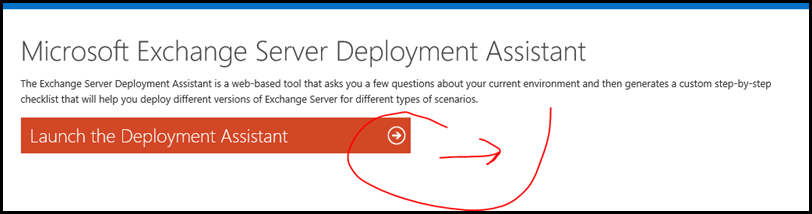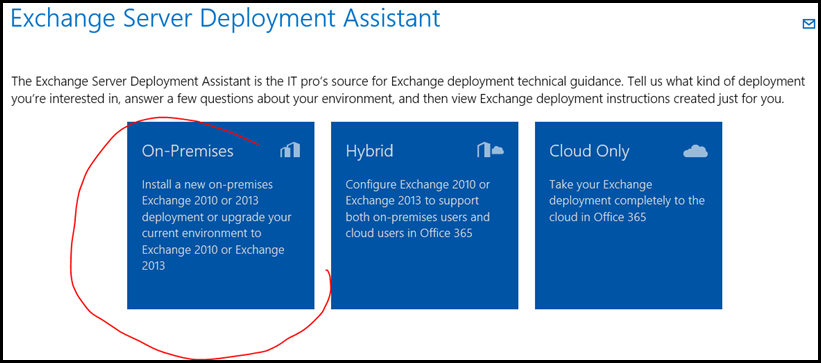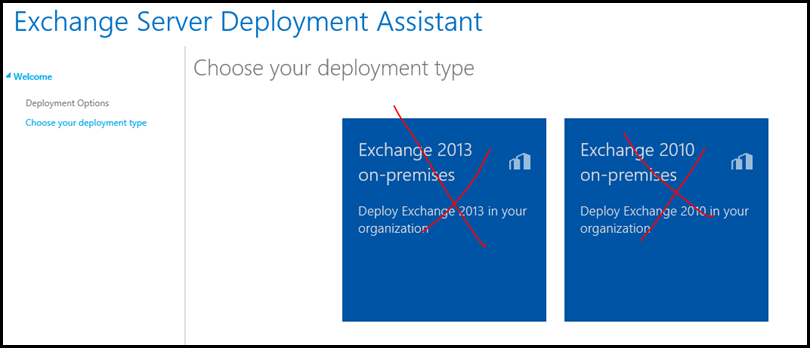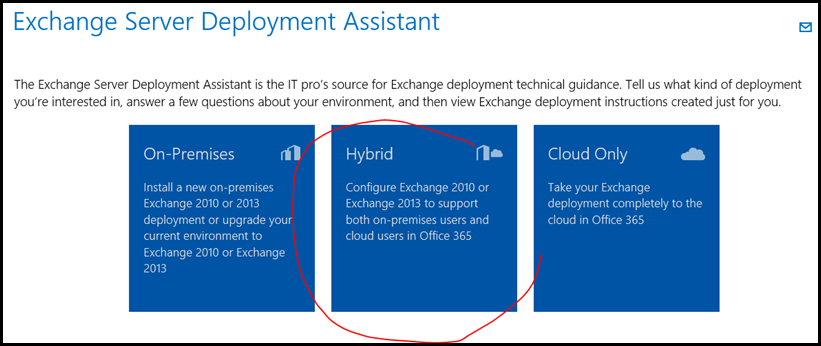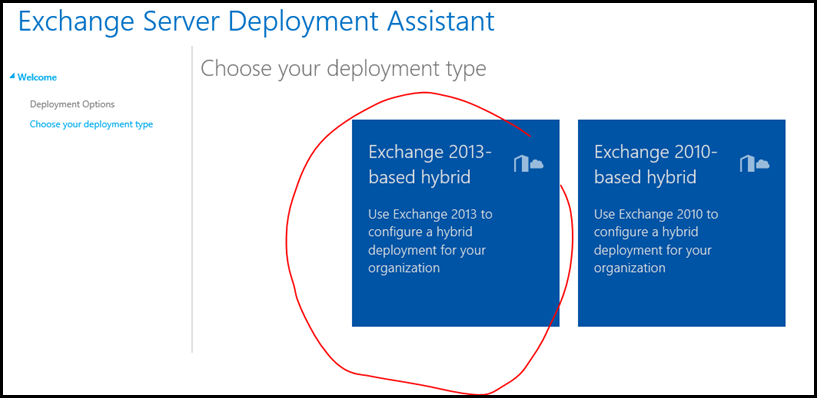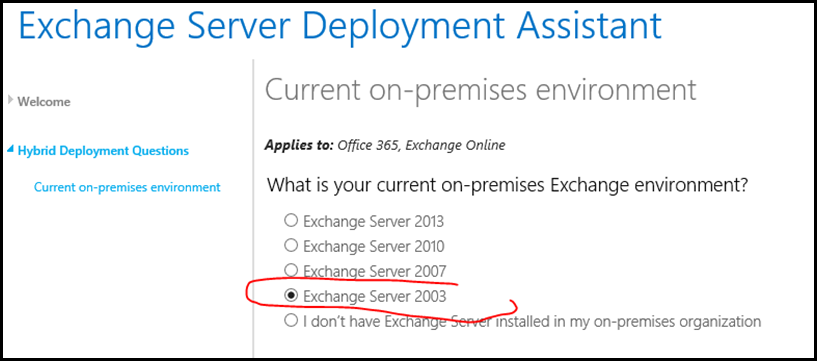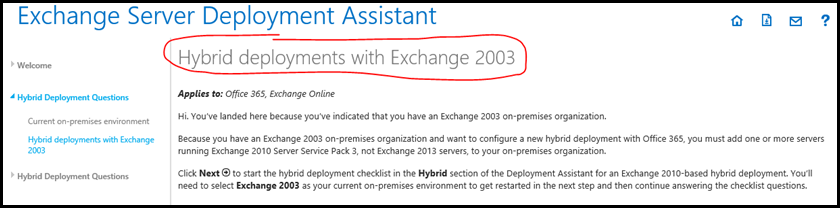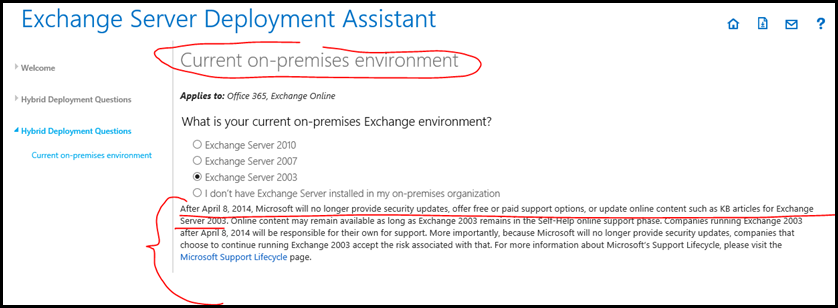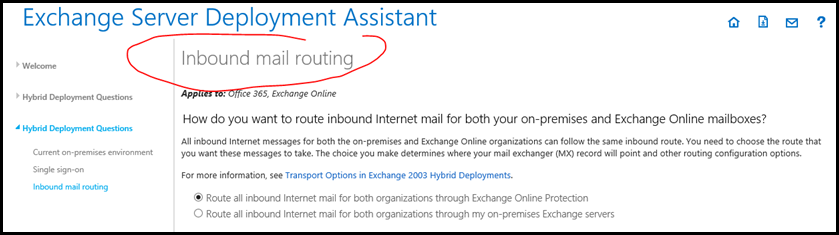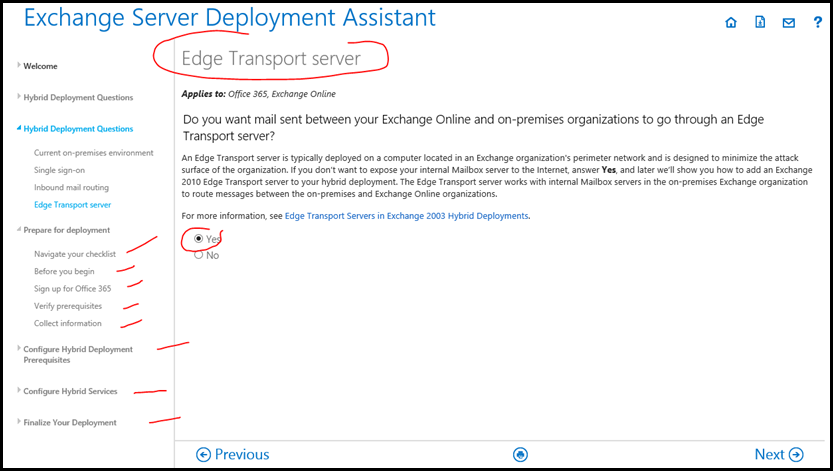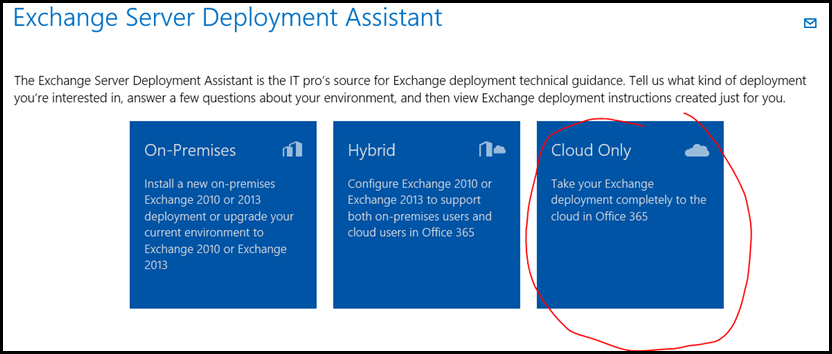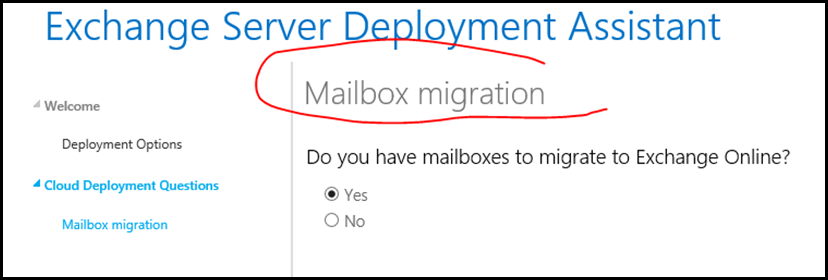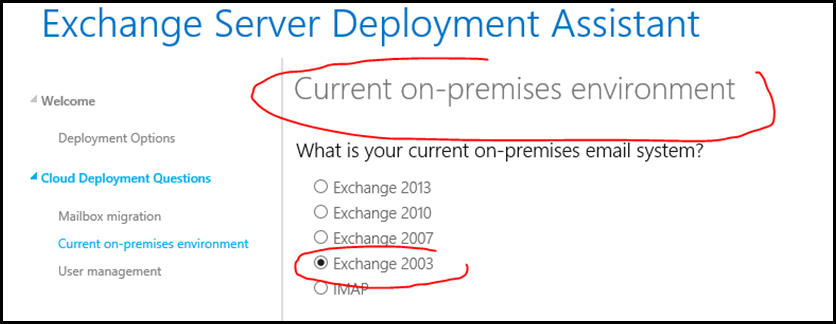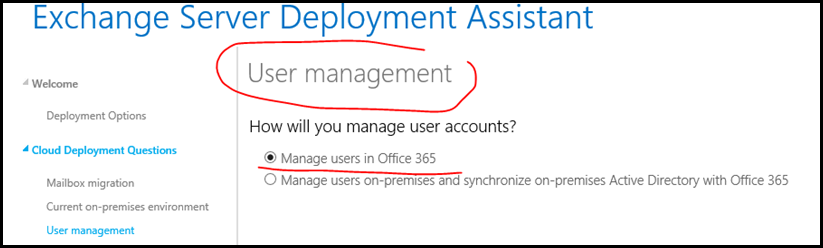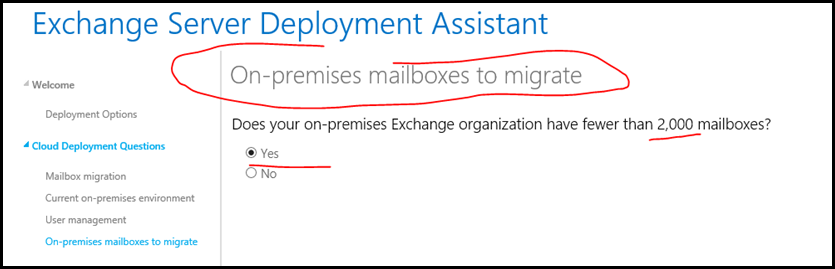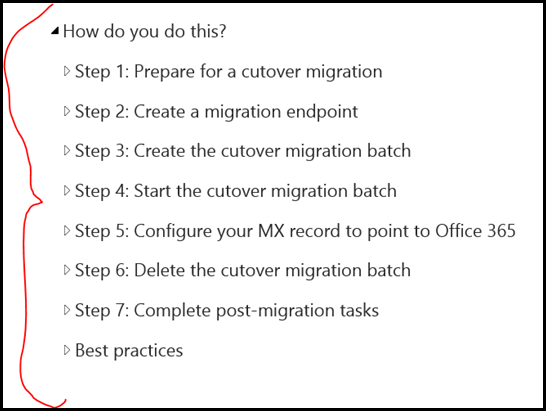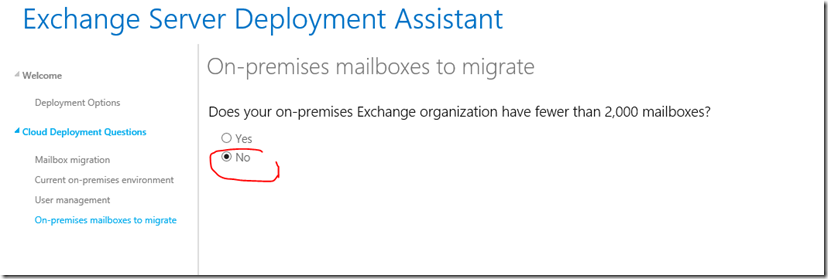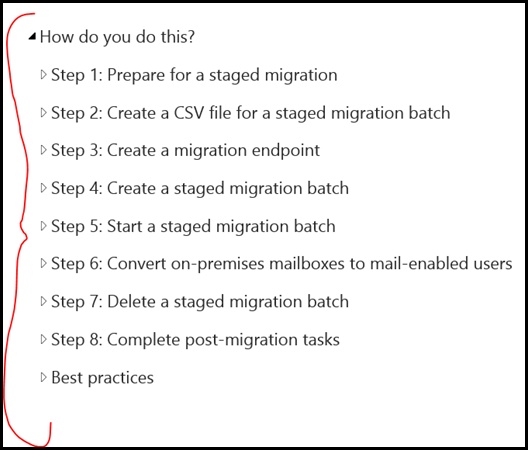Step-By-Step - Migrating Application Servers to Windows Server 2012 R2
Today’s opportunities to move from on-premises to the Cloud is greater than ever. In the past you had to thinking about hardware, think about location, think about disaster recovery. In today’s world all you have to do is migrate to the cloud and leave the hardware and capital expenditures to Microsoft. I have been having a lot of discussions about CAPEX (capital expenditures like physical hardware) and OPEX (operational expenditures such as power bills for air conditioning, leases, and pay-as-you-go “Software as a Service” like Office 365, more importantly, Exchange online. Back in the day, it took my company a large amount of capital expenditures to guide the discussions around migration/upgrade or rip and replace. Companies I talk to lately are looking at moving and migrating their Exchange servers online and out of their physical datacenters to reduce hardware costs, and invest in other parts of their business such as services.
This article covers migrating two servers –
- Microsoft Exchange Server 2003
- Microsoft SQL Server – All Versions Article by Dan Stolts
Microsoft Exchange Server 2003 Migration
First, one of things to consider is moving your Exchange 2003 Servers to Exchange Online within Office 365.
I’ll explain how to use the Exchange Admin Center in Office 365to migrate your data from existing Microsoft Exchange Servers like 2003. I’ll also mention Application Servers later in the article.
Listed below is what's covered as far as Exchange Servers. the migration features that are available in the Exchange Admin Center in Microsoft Office 365. It also discusses migration scenarios in which the Exchange Admin Center is used to migrate data from the following existing environments:
- Microsoft Exchange Server 2003
- Microsoft Exchange Server 2007
- Microsoft Exchange Server 2010
- Microsoft Exchange Server 2013
- Internet Message Access Protocol (IMAP)
Note - As of April 8th, 2014, Microsoft no longer provides security updates, offers free or paid support options, or update online content such as KB articles for Exchange Server 2003. Online content may remain available as long as Exchange 2003 remains in the Self-Help Online support phase. Companies running Exchange 2003 after April 8th, 2013 will be responsible for their own support.
Given that, the Exchange Admin Center in Office 365 is used to migrate data from a hosted and on-premises Exchange environment or an IMAP environment through the creation and management of migration batches. Migration batches are specific requests to migrate all mailboxes or a subset of mailboxes from a remote mailbox source.
In Exchange Online, IT admins have several options to migrate mailbox data from their existing on-premises or hosted environment. These options vary based on the source environment and the result that the customer wants to achieve. As with any deployment of Exchange Online in Office 365, customers can review the Microsoft Exchange Server Deployment Assistant The Microsoft Exchange Server Deployment Assistant is a web-based tool that asks you a few questions about your current environment and then generates a custom step-by-step checklist that will help you deploy different versions of Exchange Server for different types of Scenarios.
The Exchange Server Deployment Assistant gives IT Pro’s a way to conduct “On-Premises”, “Hybrid” and “Cloud Only” deployment scenarios.
I suggest taking a look at the “Cloud Only” scenario for migrating your Microsoft Exchange Server 2003 environment.
This is the beginning of the wizard, select the scenario you wish to perform.
Neither of these choices involving On-Premises are fit for Microsoft Exchange Server 2003 as they require in place upgrades, in this case Exchange 2003, 2007 then to 2010. You’re still not to 2013.
Hybrid still requires you to “leap frog” upgrade to Microsoft Exchange 2013.
Here you would select the Exchange 2013 based Hybrid, but still not ideal.
Here you would select Exchange Server 2003
Since you select Exchange Server 2003, then wizard then takes you to a message, or WARNING, if you like leap frog upgrades. Because you have an Exchange 2003 on-premises organization and want to configure a new hybrid deployment with office 365, you must add one or more servers running Exchange 2010 with Server Service Pack 3, not Exchange 2013 servers to your on-premises organization. Well that still doesn’t get us to Exchange Server 2013. So, Cloud only looks like the best option for a couple of reasons –mainly cost, ease of migration without the hardware.
When you click on Exchange Server 2003 it also mentions that after April 8th, 2014, Microsoft no longer provide security updates, offer free or paid support options, or update online content such as KB articles for Exchange Server 2003. Online content may remain available as long as Exchange 2003 remains in the Self-Help Online support phase. Companies running Exchange 2003 after April 8th, 2013 will be responsible for their own support. So this is big. Time to move to “Cloud Only” and get this done.
Licensing questions do come up indirectly, however you can easily get the licensing via your current licensing program.
Does your Exchange Server have LESS than 2,000 mailboxes then you’ll do a Cutover migration
Cutover migration
The cutover migration option is for customers who want to migrate their whole environment at one time. This migration is limited to less than 2,000 mailboxes and is targeted at small to medium-sized business customers who are running Exchange 2003 or a later version in their environment. Specifically, this migration supports users who are using the Microsoft Exchange Auto-discover service against Exchange 2007 (or later-version) environments to determine the mailboxes that are available for migration. However, if you're running Exchange 2003 in your on-premises environment, you can manually enter the remote procedure call (RPC) proxy addresses to access the Exchange mailboxes for migration. This option is available to Office 365 Enterprise customers and Office 365 Small Business customers.
https://technet.microsoft.com/en-us/library/jj874016(v=exchg.150).aspx
Here are the steps for the Cutover Migration -
Do you have MORE than 2,000 mailboxes – then you are looking at a Staged migration.
Staged migration
Staged migration enables migration from an on-premises Exchange 2003 or Exchange 2007 deployment. The main difference in this kind of migration is that the migration is targeted at customers who want to establish a permanent mail coexistence with Exchange Online and their on-premises environments. This requires that customers deploy directory synchronization when they deploy Exchange Online. This option is available for customers who have Enterprise Exchange licenses only. IT admins must provide a list of users to migrate in each batch by using a comma-separated values (CSV) file.
https://technet.microsoft.com/en-us/library/jj874018(v=exchg.150).aspx
Use the Migration page (also called the migration dashboard) in the Exchange Administration Center (EAC) or use the Exchange Management Shell (Shell) to migrate all the mailboxes and corresponding mailbox data from your on-premises Exchange organization to Exchange Online in a single migration batch over the course of a few days. This type of migration is called a cutover Exchange migration because all on-premises mailboxes are migrated in preparation for moving your entire organization to Microsoft Office 365 and Exchange Online. After mailboxes are migrated to Exchange Online, the corresponding user accounts are managed in Office 365.
Remote move
Remote move enables migration from a deployment of Exchange 2010 or later versions. It uses the Microsoft Exchange Mailbox Replication Service (MRS) Proxy service. For more information about remote moves, go to the following Microsoft TechNet website:
Mailbox Moves in Exchange 2013
https://technet.microsoft.com/en-us/library/jj150543.aspx
IMAP migration
IMAP migration is targeted at customers who may be using non-Exchange-based mail systems in their current hosted environment or have access to the data only by using the IMAP 4 protocol. The Office 365 migration engine uses the information that's provided by IT admins in the EAC to connect to IMAP mailboxes and download mailbox data. IT admins must provide a list of users to migrate in each batch by using a CSV file.
SQL Server Migration
My colleague and friend Dan Stolts took the SQL migration article for me as he has a lot of experience with SQL and migration techniques.
How To Move or Migrate SQL Server Workload to Azure Cloud Services – All version of SQL Server – Step-By-Step - See more at: https://itproguru.com/expert/2014/09/how-to-move-or-migrate-sql-server-workload-to-azure-cloud-services-all-version-of-sql-server-step-by-step/#sthash.ON2HBZyX.dpuf