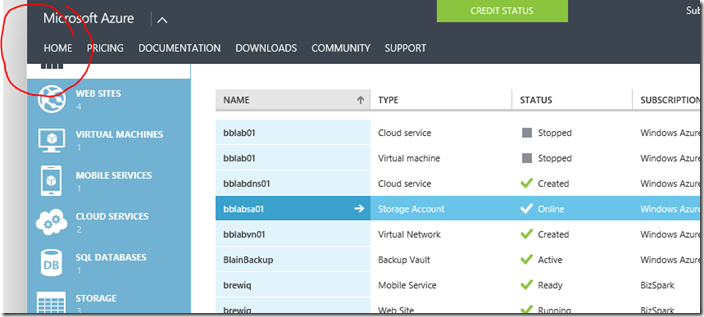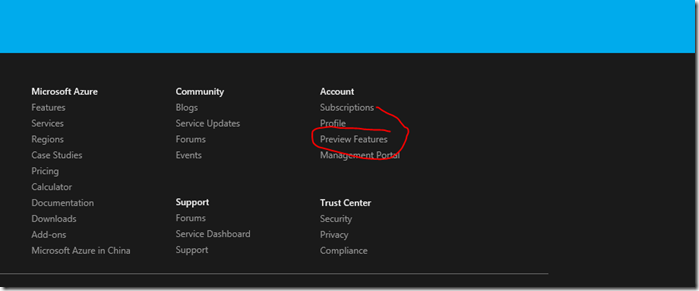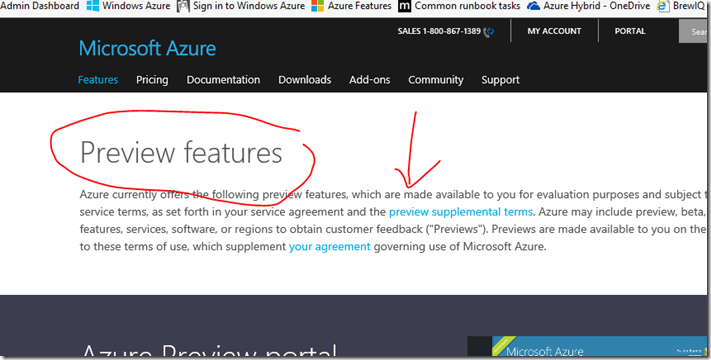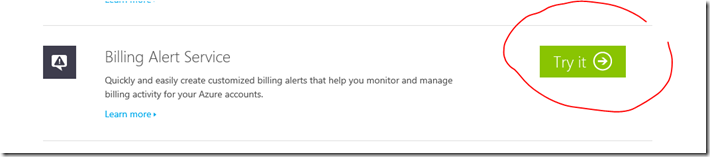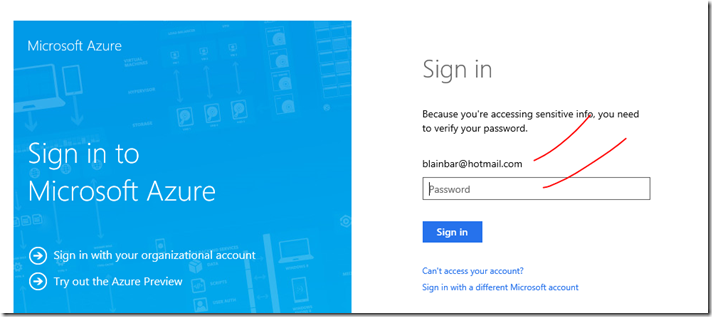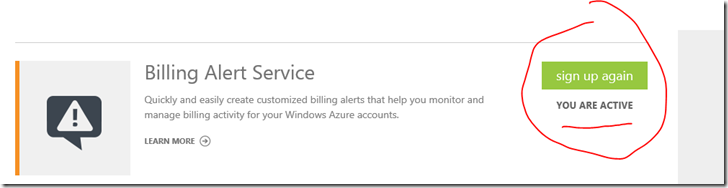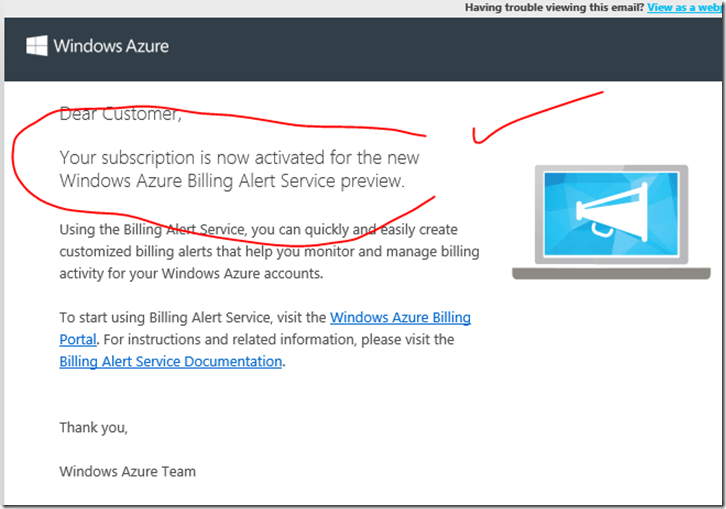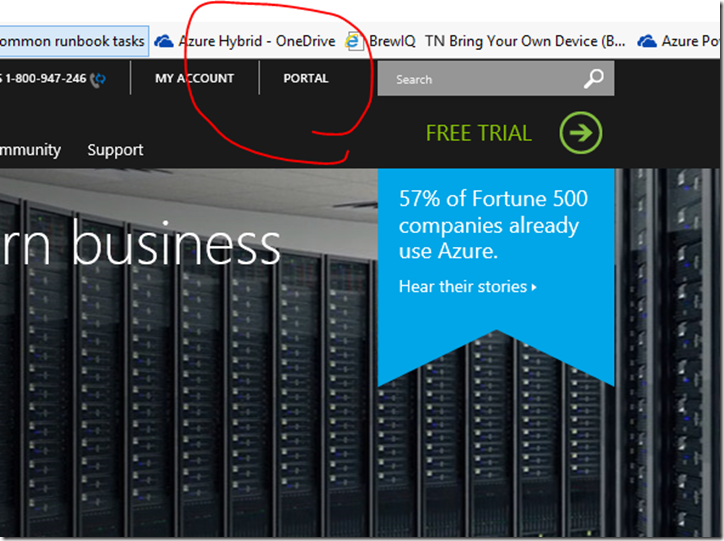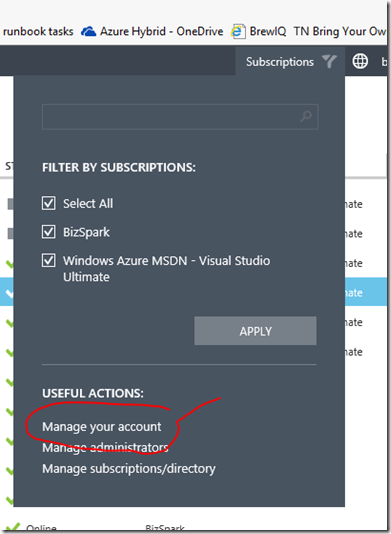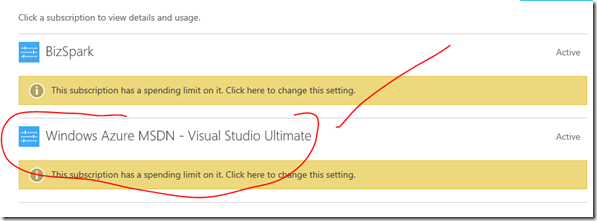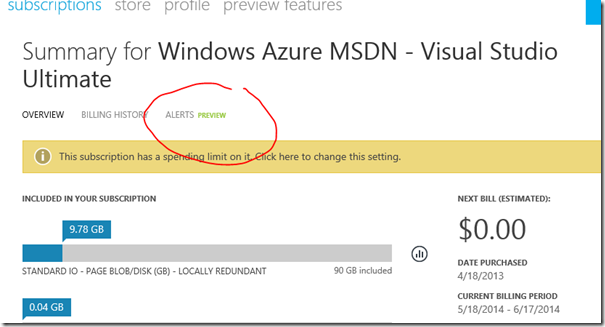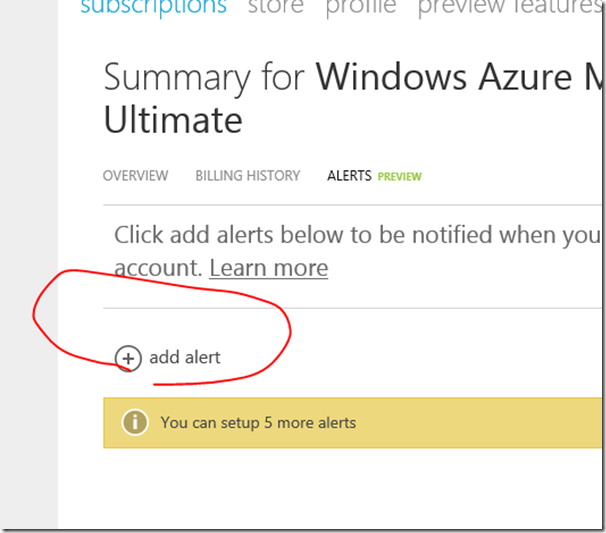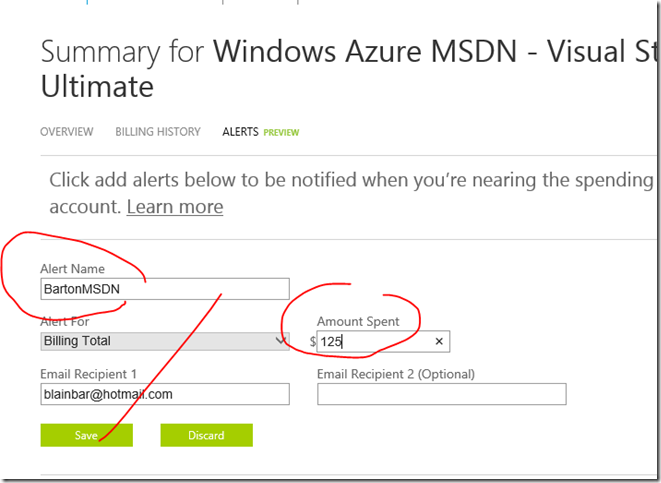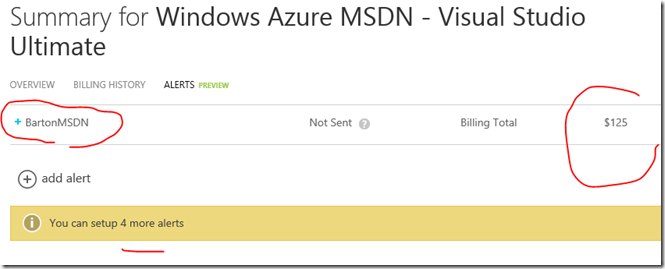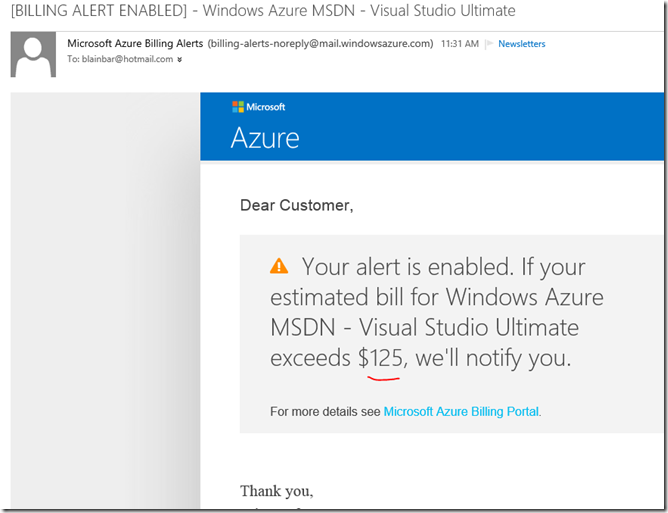Article – Would you like to monitor your billing on your Microsoft Azure Subscription? Set an Alert.. Read on..
For the past 2 years, customers have been really interested in testing and adopting Microsoft Azure.
However, the most asked questions I get are “How much does it cost?” or “How can I tell when I hit a certain monetary limit?
At TechEd this year, Microsoft introduced the Billing Alert Service for setting alerts at certain level within your subscriptions.
You’re then alerted and notified by email.
Here an example of a Billing Alert, one I setup within my account.
Go to HOME
Scroll down to bottom of the page and select Account, then select Preview Features
Scroll down and select Billing Alert Service – try it!
You may be required to again, log into your Microsoft Account (Live ID)
Select and add your Subscription
Look at your Preview Features list, you should see that it is activated, YOU ARE ACTIVE
Check your email for a notification on the Preview Feature being activated
Go to PORTAL
To set up the Alert go to Manage your account
Select the Subscription your want to set an Alert
Click on ALERTS
Click add alert
Create an Alert Name, Alert for, and Amount Spent, then your notification email, Click Save
Review Alert
Check your email for Alerts, give it a go!
This should help you in managing your Azure billing!