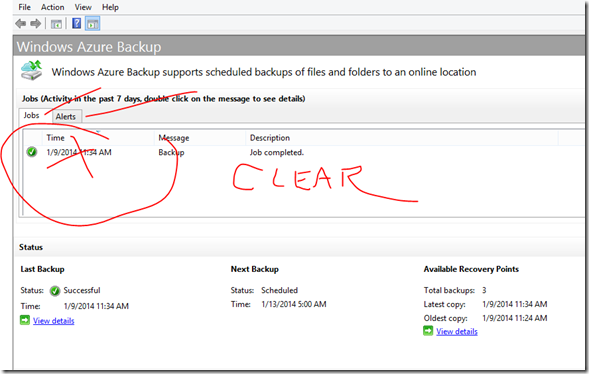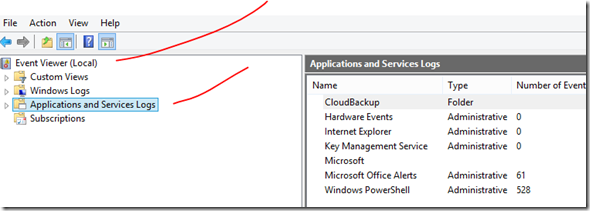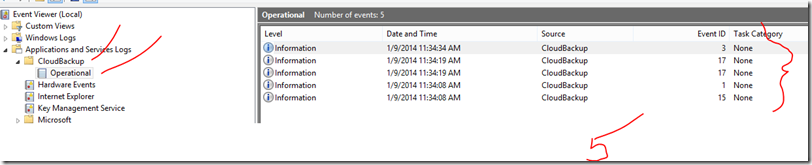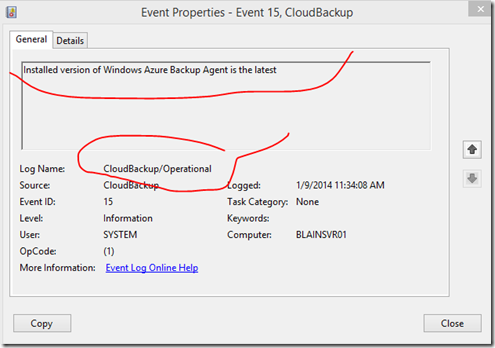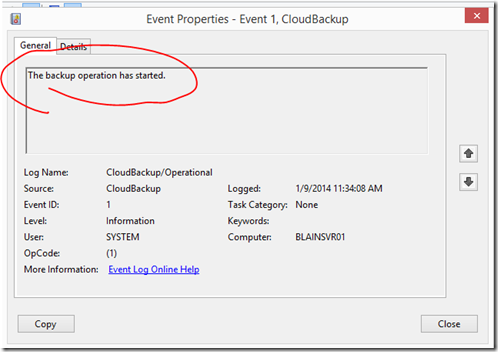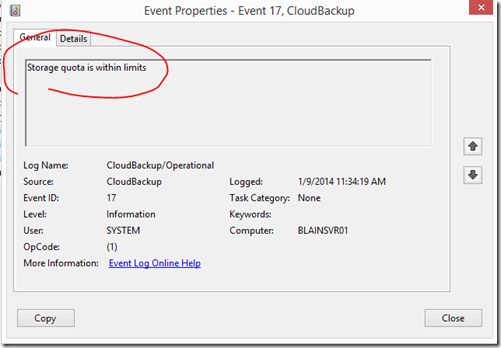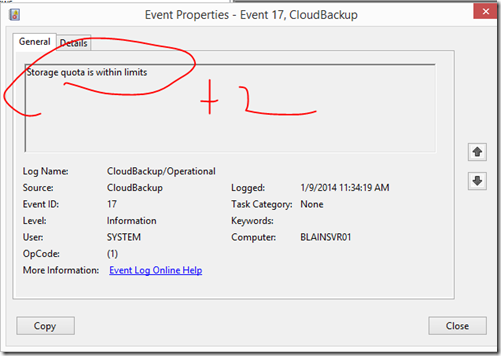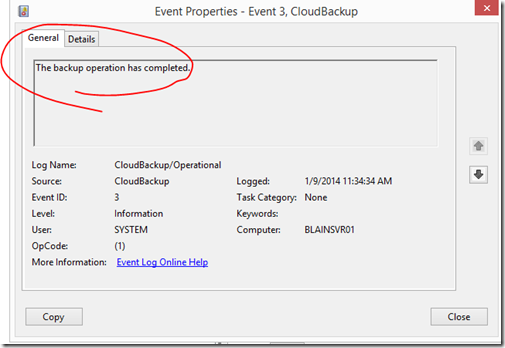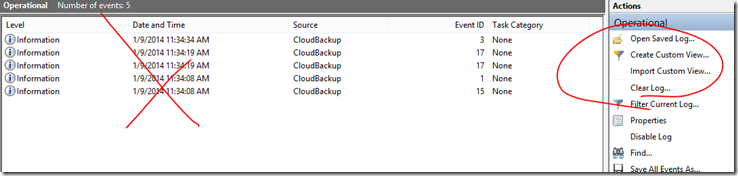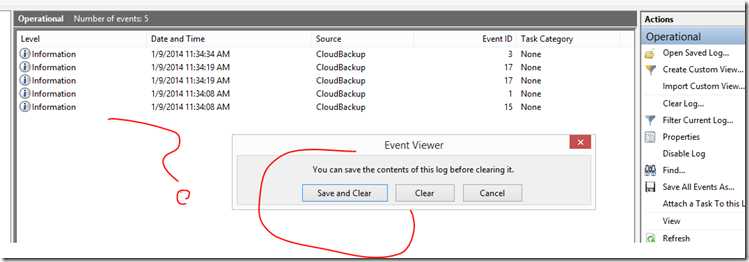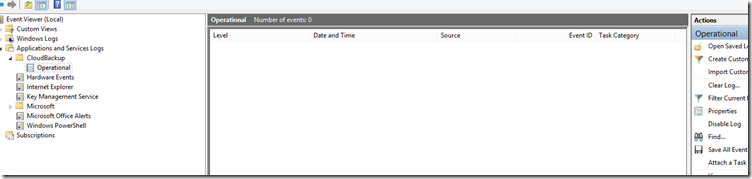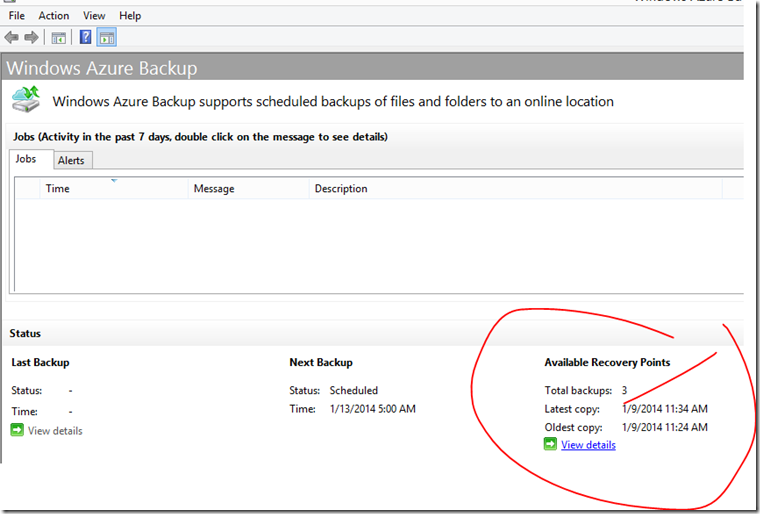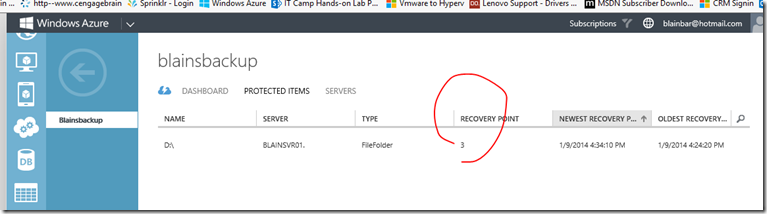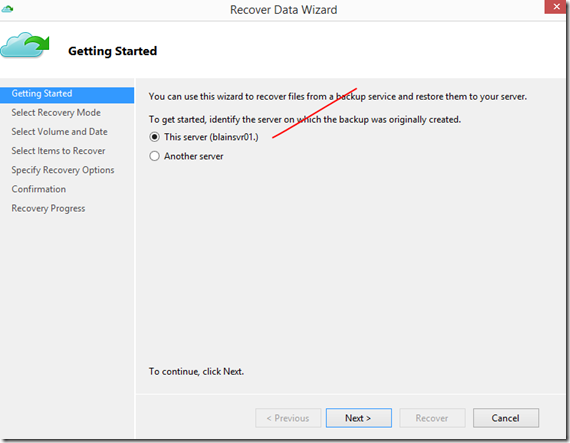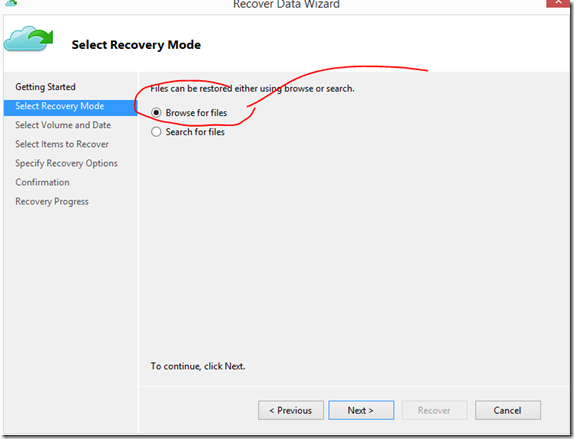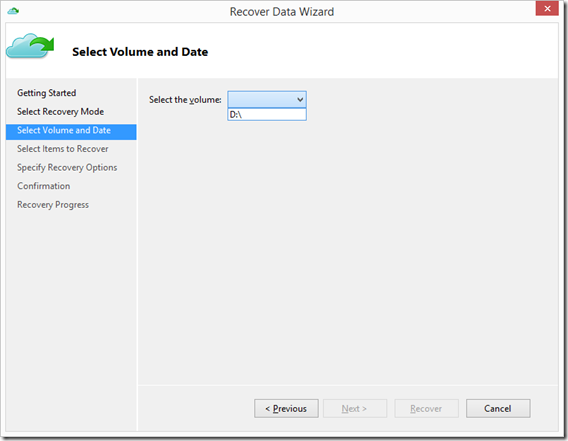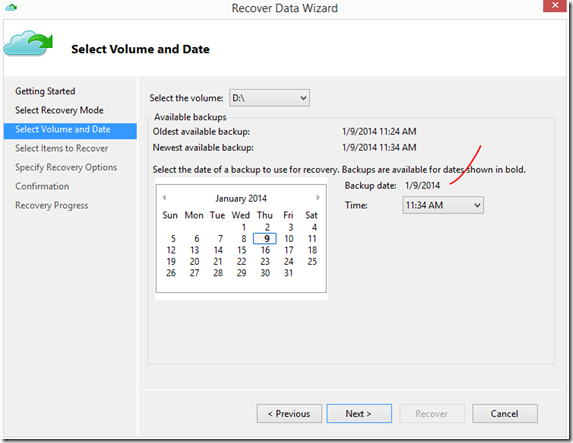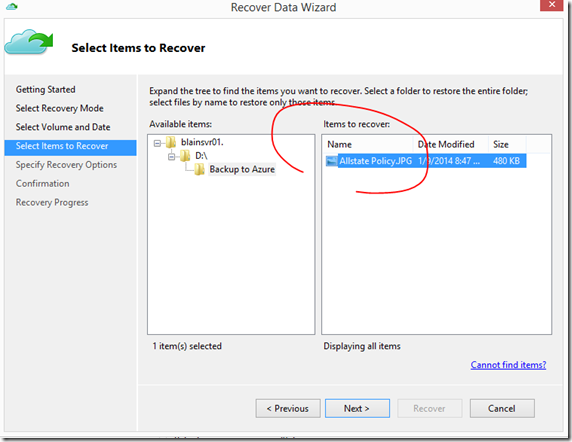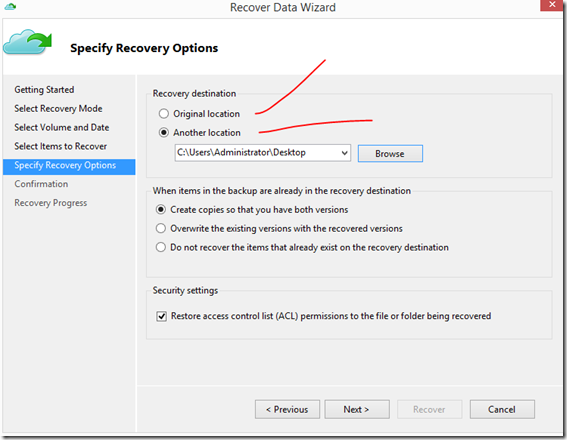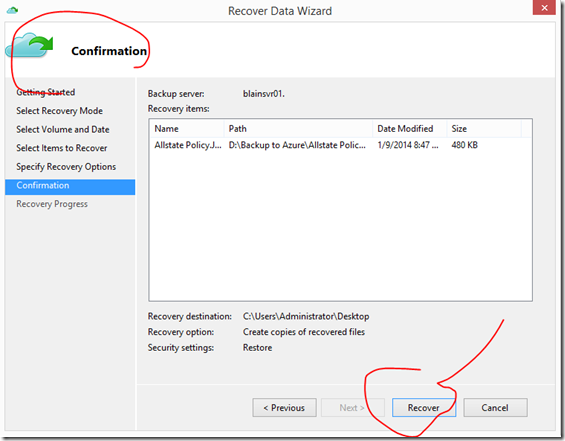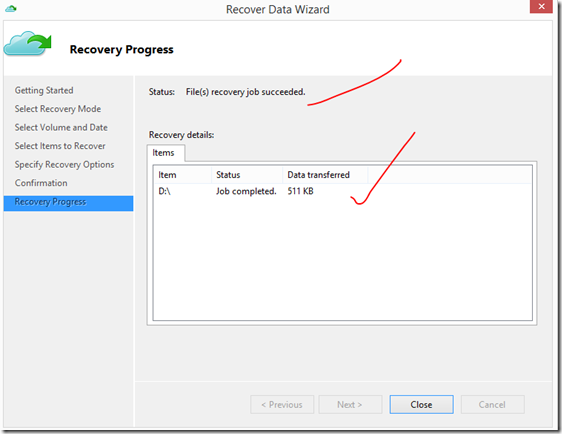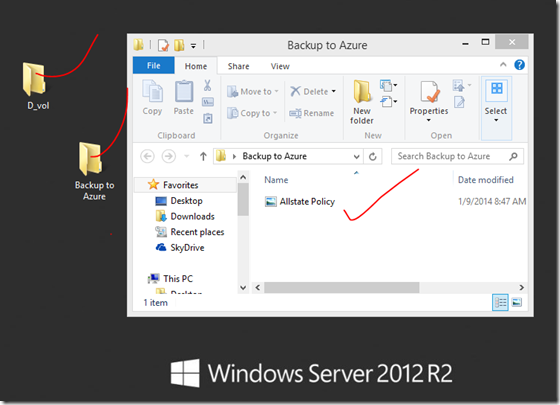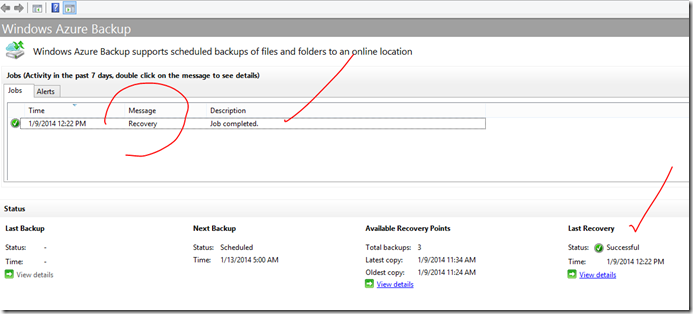Article – Clearing the Jobs status out of Windows Azure Backup using Event Viewer
Here’s a quick way to delete the Jobs and Alert events that show up in the Windows Azure Backup.
First make sure you don’t need the JOB history first ! :)
Go to Event Viewer and select Applications and Services Logs
Open up the CloudBackup – Operational log and delete the events, there are 5 that are created for each recovery point created in Windows Azure.
It first checks the “Installed version of Windows Azure Backup Agent is the latest”
it then checks “The backup operation has started”
It then checks “Storage quota in within limits”
It then checks again “Storage quota is within limits”
then finally “The backup operation has completed.”
You can then go to the right to Clear Log
You will decide to Save and Clear or just Clear.
The events are cleared
You will see that the Jobs are cleared. You also see that there are still a total of 3 backups for this item listed.
The same 3 you see in the Windows Azure Recovery Services Backup Vault
To recover the backed up items, go to Recover Data and start the wizard
Select Volume and Data
Select Volume and Date
Select Items to Recover
Specify Recovery Options, whether they are in the original location or another, I used the desktop just for the demo,
Confirmation, click Recover
Finished
Success
Confirmed in Windows Azure Backup