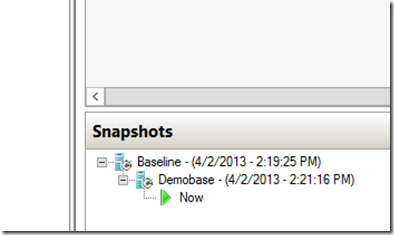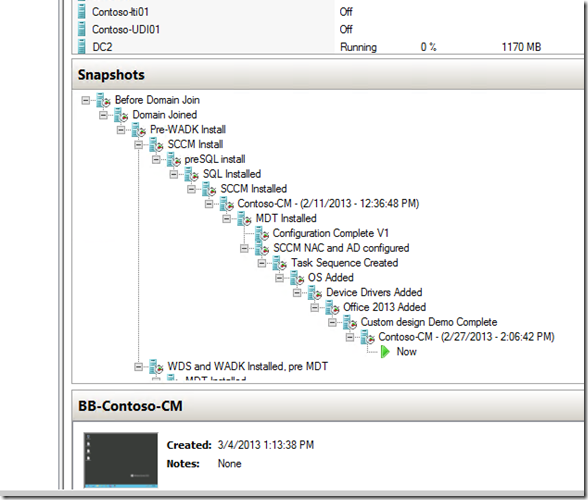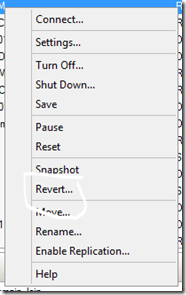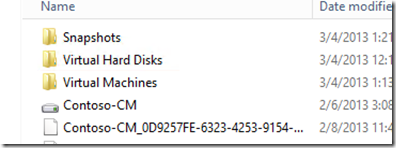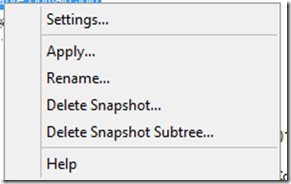Part 23 of 20 – (Bonus Part) - Virtualization Series - Creating and Managing Snapshots for Your Virtual Machines by Blain Barton
Snapshots happened to be my favorite functionality out of the numerous stellar features that come with Hyper-V in Windows Server 2012. When you’re experimenting in your Hyper-V test lab, snapshots become your “best friend” for many reasons.
First, snapshots help you save “places in time” as well as help you manage your testing of your virtual machines and what’s running in them and assists on capturing the state, data, and hardware configuration of the running VM. Snapshots are especially my friend when it comes time to demo a scenario or reproduce an issue.
A couple things I do personally is build a Baseline that contains all of my Windows Updates as well as Windows Activation within my starter baseline. Additionally, I could get my networking going as well. When you apply snapshots, the VM settings do not change even if you change the parent VM properties. Once I have created the Baseline I then create my Demobase used for building out my snapshot tree. If I ever need to go back to a “pristine” baseline I can apply my Baseline once again.
First let me show you below, an amazing linked up list of snapshots from a hosting site we have called itprosrock.com that myself and my other collogues are using for our events listed at: https://www.technetevents.com.
Matt Hester and Kevin Remde have been doing an excellent job building the Windows Deployment environment and managing the VM’s and most of all – snapshots.
Here’s a look at a virtual machine with a snapshot tree in Hyper-V Manager.
Virtual machine snapshots are used in development, testing and in some cases production environments, however they do not and should not replace your existing backup strategy. Having an easy way to revert a virtual machine back to the beginning of its’ original state can be very useful if you need to recreate a specific condition that can be used to troubleshoot a problem. You can use the Revert command from the menu to go back to the beginning when you originally booted up from that particular instance.
There are certain circumstances in which it may make sense to use snapshots in a production environment. For example, you can use snapshots to provide a way to revert a potentially risky operation in a production environment, such as applying an update to the software running in the virtual machine or if you want to have a saved “point in time” to go back to. .
Snapshot data files are stored as .avhd files. Taking multiple snapshots can quickly consume storage space.
In Windows Server 2012 after a virtual machine snapshot is deleted, the storage space that the snapshot consumed before being deleted is now made available while the virtual machine is running.
It is no longer necessary to shut down, turn off, or put the virtual machine into a saved state to recover the storage space.
Operations that keep the virtual machine and any remaining snapshots synchronized after deleting a snapshot now occur while the virtual machine remains running. After those operations are complete, the files that contained the snapshots (.avhd files) are deleted. Previously, those operations did not occur while the virtual machine was running or paused.
In Hyper-V in Windows Server 2008 R2, the files usually are located in the same folder as the virtual hard disk. The following exceptions affect the location of the snapshot data files: If the virtual machine was imported with snapshots, they are stored in their own folder.
If the virtual machine has no snapshots and you configure the virtual machine snapshot setting, all snapshots you take afterwards will be stored in the folder you specify.
On Windows Server 2012 here’s an example of the folder structure for Contoso-CM below:
You can Apply a snapshot, Rename a snapshot, Delete a snapshot or a Snapshot Subtree by a right-mouse click on the snapshot itself.
In Server 2008 or Windows Server 2008 R2, Microsoft does not support the use of snapshots on virtual machines hosting the Active Directory Domain Services role (also known as “Domain Controllers”) or virtual machines hosting the Active Directory Lightweight Directory Services role in Windows . For more information, see Operational Considerations for Virtualized Domain Controllers (https://go.microsoft.com/fwlink/?LinkId=159631).
Visit the :Frequently Asked Questions and Answers on snapshots in full detail go to - https://technet.microsoft.com/en-us/library/dd560637.aspx
Windows Server 2012 introduces many improvements for virtualized domain controllers (DCs), including safeguards to prevent USN rollback on virtual DCs and the ability to clone virtual DCs. For more information about these improvements, see Introduction to Active Directory Domain Services (AD DS) Virtualization (Level 100).
Get the whole series at Dan Stolts’s post (0 of 20) at:
https://itproguru.com/expert/2013/03/become-a-virtualization-expert-with-20-days-of-server-virtualization-virtexpert-itproguru-part-0-of-20/
To download the 180-Day Windows Server 2012 evaluation bits go to: https://aka.ms/msproducts