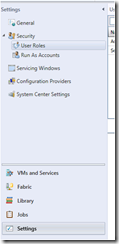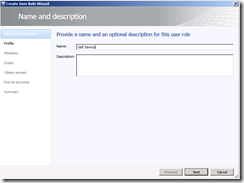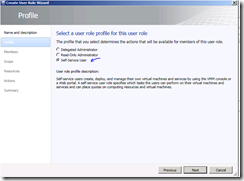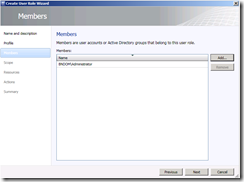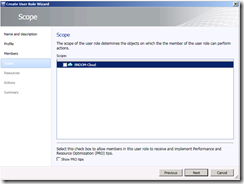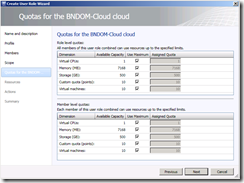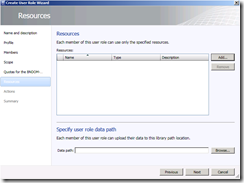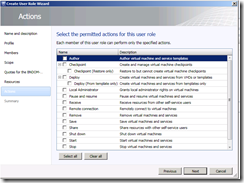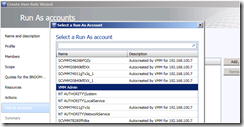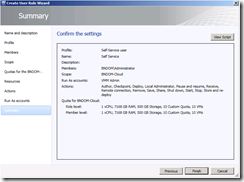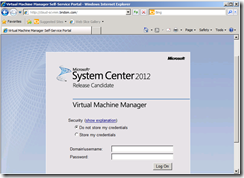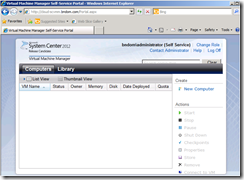Set Up Self Service Portal SCVMM 2012
Self Service Portal for SCVMM 2012 can help user to Provision the Virtual Machine Based on the Template available to the User.
At the Time of Installing the Self Service Portal please provide the FQDN of the SCVMM 2012 Server Name
System Requirements for VMM Self-Service Portal
Please refer to the System Requirement before deploying Self Service Portal for SCVMM 2012
https://technet.microsoft.com/en-us/library/gg697607.aspx
Support Statement
- Installing the VMM Self-Service Portal on a domain controller is not supported.
- To use the VMM Self-Service Portal, client computers must be running Internet Explorer 8 or Internet Explorer 9.
- For better performance, it is recommended that you install the VMM Self-Service Portal on a separate computer from the VMM management server.
Before you give access to user you need to create Self Service User Role in SCVMM 2012 console
Click in Settings->User Roles:
Click On New User Role
Select Self Service User
Add User or Group as a member of the Self Service User Role
Select the Scope of the Cloud
Select the Quota You want to assign
Select the Action you want to Provide user Access to
Select Run As Account
Click Finish
Browse the Site and try to login to the site
That’s the Place you want to be in……
Cheers
Birojit