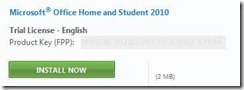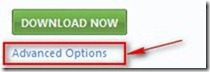How to download 64-bit Retail Trials
You select a link to download an Office 2010 Trial (Office suite, Visio, Project).
After selecting a ‘Try This’ link, and providing a Windows Live ID, you receive a confirmation page with an Install Now link:
However, clicking this link automatically installs the 32-bit version of Visio (or Office/Project/etc.).
You don’t see an option for 64-bit.
RESOLUTION
There IS a way to get the 64-bit download.
1. Open the Order Confirmation email from Microsoft.
2. Near the bottom of the email there are steps describing hot to access the order details. Click the link to the “Account Management Console”.
a. You will need to log in with the same Windows Live ID that was used originally.
3. The “My Account” screen opens, and any Trials that have been set up are listed.
4. Click the “Download” link for the desired Trial.
5. Ignore the large “Download Now” button, and click on the “Advanced Options” link instead.
6. This will present a pop-up screen describing the 64-bit requirements, and containing two links, one for 32 bit and one for 64 bit.
a. Click the 64 bit link to start the download