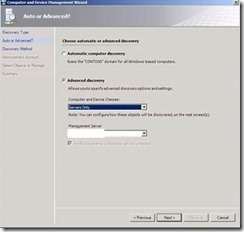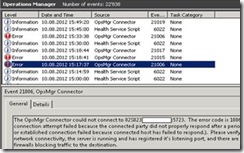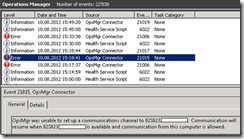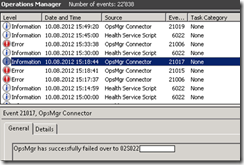Is AD integration or manual SCOM agents required to allow Automatic Windows Agent Failover between multiple SCOM 2012 Management Servers?
Introduction:
I observed that some IT professionals confused about System Center Operations Manager (SCOM) 2012 windows agents failover requirements, and the raised question was do I need to configure SCOM Active Directory Integration or do manual agents implementation or use PowerShell to allow windows agents to do automatic failover between multiple SCOM management servers? or should I wait and delay SCOM agents deployment until deploying System Center Configuration Manager to deploy SCOM agents? and the simple answer is “No” need, and below you can find more details about from where confusion come and why you do not have to wait until AD integration or Configuration Manager be implemented to push SCOM windows agents, and how to verify that SCOM windows agents failover working properly.
Detailed Description:
First, confusion come because some documentation and blog posts shows how to distribute windows agents through SCOM management servers using AD integration or PowerShell Scripts to automate agents assignment through different SCOM management servers which is very good, however this is not mandatory specially for small environment that includes less than 100 windows agents, and the reason behind is that you can distribute the windows SCOM agents though the SCOM management servers while pushing the agents from SCOM management console, so simply you can select which management server will be the primary management server for agents that you are going to push right now as shown in below diagram that you can scroll down and select which management server will be the primary management server for agents that will be implemented within this wizard:
So the simplest way for small to medium windows servers environment is to push SCOM agents between the available management servers in the same management servers pool, so for example if you have two management servers automatically will be member in the same management servers pool then you can push 50% of agents to have SCOM management server-1 as their primary management server and then push the other 50% of agents to have SCOM management server-2 as their primary management server.
To verify windows agents failover between the different management servers simply you need to stop one of the management servers (disconnect from network or shutdown the management server) and check the Operations Manager event viewer in one of the managed computers by the stopped SCOM management server so you will see event ID 21006 as shown below telling you that there is a problem to connect to his management server.
If heart beat configuration kept with default value which is 60 seconds then another event ID 21015 will be generated as shown below telling you that OpsMgr was unable to set up a communications channel to the agent primary management server.
3 Seconds later you will see a new event ID 21017 will be generated as shown below telling you that OpsMgr has successfully failed over to the secondary management server
The good point here is that when the windows agent primary server come back running agent will fail back automatically to its primary management server.
Conclusion:
As a conclusion, SCOM windows agents automatic failover does not require AD integration or PowerShell scripting or Configuration Manager or manual agents installation specially for small to medium environment and agents distribution between different SCOM management servers can be accomplished through push agents wizard, and windows agents failover can be simply verified from event viewer.