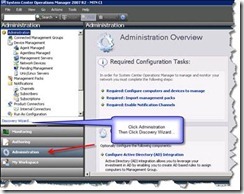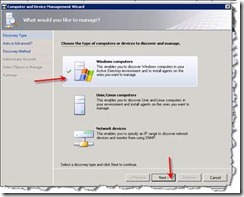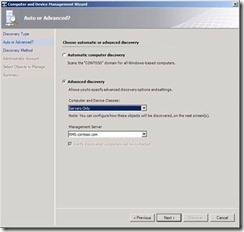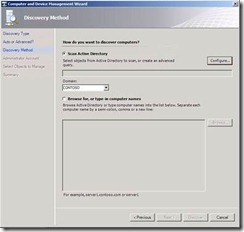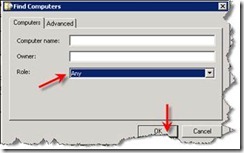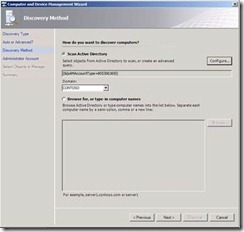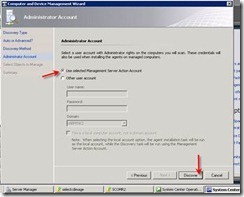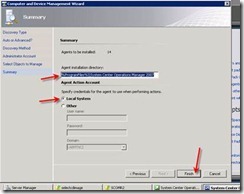Operations Manager 2007 R2 Installation and Configuration (Step by Step) – Part 9 “Discover Windows Computer and Deploy SCOM Agents”
In this post series I went through step by step into System Center Operations Manager 2007 R2 starting from “Pre-Build”, then I continued with “Installing Operations Manager Database”, followed by another post “Installing Root Management Server”, then “Configure GPO for SCOM”, then followed by “Configuring SQL Reporting Service”, then followed by “Installing Data Warehouse Database”, and then followed by “Installing Audit Collection Service” and lately followed by “Download and Import Management Pack”
In this post I will go through basic configuration in System Center Operations Manager 2007 R2, and the focus in this post will be on Discovering Windows Computer and Deploy SCOM Agents,
Steps are as the following:
Step |
Description |
Screenshot |
User local administrator privileges to log on to the SCOM 2007 R2 Root Management Server (SCOM) [Member of "OpsMgrAdmins" Group]. This account must also have system administrator privileges on the instance of SQL Server that will host the Operations Manager 2007 R2 database |
||
1. |
Open the SCOM console. Highlight Administration and Click Discovery Wizard |
|
2. |
On the What do you want to manage page, Click and select Windows computers then Click Next |
|
3. |
On Auto or Advanced page, do the following: · Select Advanced discovery · Select Servers Only in the dropdown list · Select a Management Server SCOM.contoso.com· Click Next |
|
4. |
On the Discovery Method page, Select Scan Active Directory and Click Configure. |
|
5. |
On Find Computers dialog box, Select the Role Any and click OK |
|
6. |
On the Discover Method page, Click Next |
|
7. |
On the Administrator Account page, Check Use selected Management Server Action Account and Click Discover |
|
8. |
On the Select Objects to Manage page, select the computers to manage and click Next |
|
9. |
On the Summary page, confirm the Agent installation directory, Select Local System and Click Finish |
|
10. |
Close the Agent Management Task Status dialog box |
In the next posts I will continue go through the main configuration areas in Operations Manager 2007 R2, starting with Discovering Unix\Linux Servers and Deploy Agents.
Complete Post series can be found here: https://blogs.technet.com/b/meamcs/archive/2011/08/27/operations-manager-2007-r2-installation-and-configuration-step-by-step-part-9-discover-windows-computer-and-deploy-scom-agents.aspx
Related Posts:
- Part 1 "Pre-Build" can be found here https://blogs.technet.com/b/meamcs/archive/2011/01/09/operations-manager-2007-r2-installation-and-configuration-part1-pre-build.aspx
- Part 2 "Installing Operations Manager Database" can be found here https://blogs.technet.com/b/meamcs/archive/2011/01/09/operations-manager-2007-r2-installation-and-configuration-part2-installing-operations-manager-database.aspx
- Part 3 "Installing Root Management Server" can be found here https://blogs.technet.com/b/meamcs/archive/2011/01/10/operations-manager-2007-r2-installation-and-configuration-step-by-step-part3-installing-root-management-server.aspx
- Part 4 "Configure GPO for SCOM" can be found here https://blogs.technet.com/b/meamcs/archive/2011/01/10/operations-manager-2007-r2-installation-and-configuration-step-by-step-part4-configure-gpo-for-scom.aspx
- Part 5 "Configuring SQL Reporting Service" can be found here https://blogs.technet.com/b/meamcs/archive/2011/05/16/operations-manager-2007-r2-installation-and-configuration-step-by-step-part-5-installing-sql-reporting-service.aspx
- Part 6 “Installing Data Warehouse Database” can be found here https://blogs.technet.com/b/meamcs/archive/2011/08/14/operations-manager-2007-r2-installation-and-configuration-step-by-step-part-6-installing-data-warehouse-database.aspx
- Part 7 “Installing Audit Collection Service” can be found here https://blogs.technet.com/b/meamcs/archive/2011/08/15/operations-manager-2007-r2-installation-and-configuration-step-by-step-part-7-installing-audit-collection-service.aspx
- Part 8 "Download and Import Management Pack" can be found here https://blogs.technet.com/b/meamcs/archive/2011/08/16/operations-manager-2007-r2-installation-and-configuration-step-by-step-part-8-download-and-import-management-pack.aspx