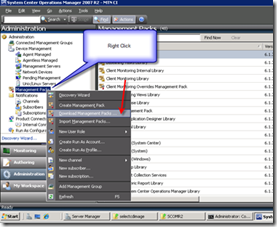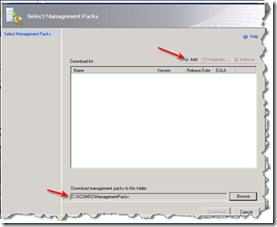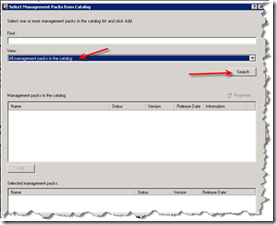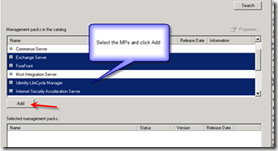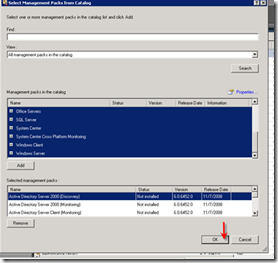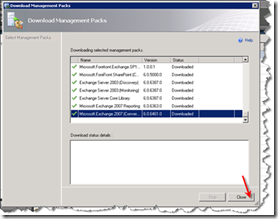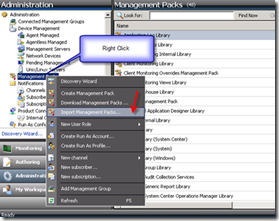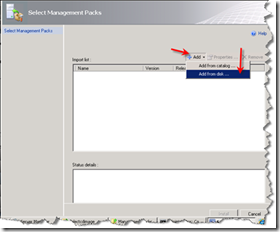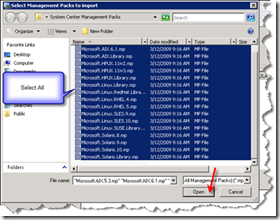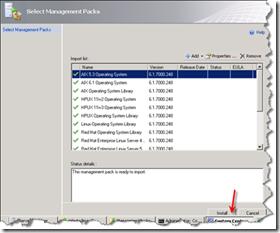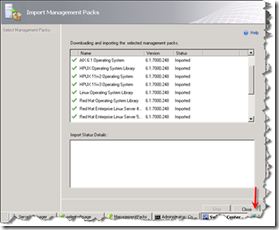Operations Manager 2007 R2 Installation and Configuration (Step by Step) – Part 8 “Download and Import Management Pack”
In this post series I went through step by step into System Center Operations Manager 2007 R2 starting from “Pre-Build”, then I continued with “Installing Operations Manager Database”, followed by another post “Installing Root Management Server”, then “Configure GPO for SCOM”, then followed by “Configuring SQL Reporting Service”, then followed by “Installing Data Warehouse Database”, and then followed by “Installing Audit Collection Service”
In this post I will go through basic configuration in System Center Operations Manager 2007 R2, and the focus in this post will be on Management Packs Download and Installation,
Steps are as the following:
In the next posts I will continue go through the main configuration areas in Operations Manager 2007 R2.
For complete post series go to https://blogs.technet.com/b/meamcs/archive/2011/08/16/operations-manager-2007-r2-installation-and-configuration-step-by-step-part-8-download-and-import-management-pack.aspx
Related Posts:
- Part 1 "Pre-Build" can be found here https://blogs.technet.com/b/meamcs/archive/2011/01/09/operations-manager-2007-r2-installation-and-configuration-part1-pre-build.aspx
- Part 2 "Installing Operations Manager Database" can be found here https://blogs.technet.com/b/meamcs/archive/2011/01/09/operations-manager-2007-r2-installation-and-configuration-part2-installing-operations-manager-database.aspx
- Part 3 "Installing Root Management Server" can be found here https://blogs.technet.com/b/meamcs/archive/2011/01/10/operations-manager-2007-r2-installation-and-configuration-step-by-step-part3-installing-root-management-server.aspx
- Part 4 "Configure GPO for SCOM" can be found here https://blogs.technet.com/b/meamcs/archive/2011/01/10/operations-manager-2007-r2-installation-and-configuration-step-by-step-part4-configure-gpo-for-scom.aspx
- Part 5 "Configuring SQL Reporting Service" can be found here https://blogs.technet.com/b/meamcs/archive/2011/05/16/operations-manager-2007-r2-installation-and-configuration-step-by-step-part-5-installing-sql-reporting-service.aspx
- Part 6 “Installing Data Warehouse Database” can be found here https://blogs.technet.com/b/meamcs/archive/2011/08/14/operations-manager-2007-r2-installation-and-configuration-step-by-step-part-6-installing-data-warehouse-database.aspx
- Part 7 “Installing Audit Collection Service” can be found here https://blogs.technet.com/b/meamcs/archive/2011/08/15/operations-manager-2007-r2-installation-and-configuration-step-by-step-part-7-installing-audit-collection-service.aspx
- Part 8 "Download and Import Management Pack" can be found here https://blogs.technet.com/b/meamcs/archive/2011/08/16/operations-manager-2007-r2-installation-and-configuration-step-by-step-part-8-download-and-import-management-pack.aspx