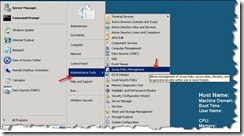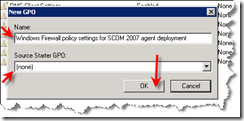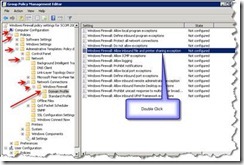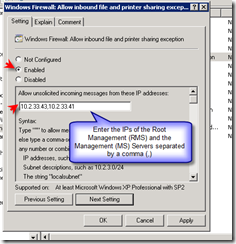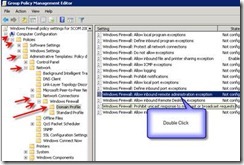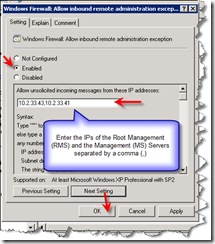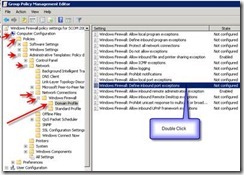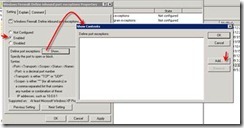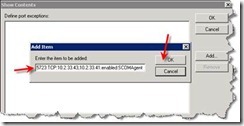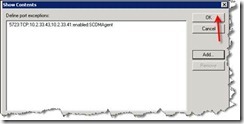Operations Manager 2007 R2 Installation and Configuration (step by step) – Part4 “Configure GPO for SCOM”
In this post series I will go through detailed step by step (with screenshots) related to System Center Operations Manager 2007 R2 Installation and Configuration that IT Administrator or technical consultant will need to build Operations Manager 2007 R2,
In 1st part here I started with “Pre-Build”,
In 2nd part here I continued with “Installing Operations Manager Database”,
In 3nd part here I continued with “Installing Root Management Server”,
And in this post I will continue with “Configure GPO for SCOM”,
Table below include step by step showing you how to Configure GPO for System Center Operations Manager 2007 R2:
Step |
Description |
Screenshot |
Log on as a Domain Administrator on a computer with Administrative Tools such as a Domain controller or your Administrative Workstation |
||
1. |
From Administrative Tools, Select Group Policy Management. |
|
2. |
Navigate down to Group Policy Objects, Right Click on Group Policy Objects and Select New from the popup menu. |
|
3. |
Provide a Name for the GPO and Click OK. |
|
4. |
Right Click on the newly created GPO and Select Edit from the popup menu. |
|
5. |
On the Group Policy Management Editor window, Expand the Computer Configuration tree and navigate to Windows Firewall as shown in the figure below and Click to highlight Domain Profile. Double Click on Allow inbound file and printer sharing exception. |
|
6. |
On Enabled and provide the IP addresses of the Root (and Secondary if there is any & separated by a comma ",") Management Server, Then Click OK. |
|
7. |
On the Group Policy Management Editor window, Expand the Computer Configuration tree and navigate to Windows Firewall as shown in the figure below and Click to highlight Domain Profile. Double Click on Allow inbound remote administration exception. |
|
8. |
Click on Enabled and provide the IP addresses of the Root (and Secondary if any & separated by a comma ",") Management Server, Then Click OK. |
|
9. |
On the Group Policy Management Editor window, Expand the Computer Configuration tree and navigate to Windows Firewall as shown in the figure below and Click to highlight Domain Profile. Double Click on Define inbound port exceptions. |
|
10. |
Click on Enabled and Click on Show to define the port extensions. On the Show Contents dialog box, click Add. |
|
11. |
On the Add Item dialog box, do the following: · Enter the following text: 5723:TCP:#.#.#.#:enabled:SCOMAget · Click OK. Note: IP Addresses should be the IP Addresses of Management Servers. |
|
12. |
On the Show Contents dialog box, Click OK. |
|
13. |
Click OK and close the GPO Editor. |
In the coming post I will continue step by step for Operations Manager 2007 R2 Installation with screenshots.
Related Posts:
- Part 1 "Pre-Build" can be found here https://blogs.technet.com/b/meamcs/archive/2011/01/09/operations-manager-2007-r2-installation-and-configuration-part1-pre-build.aspx
- Part 2 "Installing Operations Manager Database" can be found here https://blogs.technet.com/b/meamcs/archive/2011/01/09/operations-manager-2007-r2-installation-and-configuration-part2-installing-operations-manager-database.aspx
- Part 3 "Installing Root Management Server" can be found here https://blogs.technet.com/b/meamcs/archive/2011/01/10/operations-manager-2007-r2-installation-and-configuration-step-by-step-part3-installing-root-management-server.aspx
- Part 4 "Configure GPO for SCOM" can be found here https://blogs.technet.com/b/meamcs/archive/2011/01/10/operations-manager-2007-r2-installation-and-configuration-step-by-step-part4-configure-gpo-for-scom.aspx
- Part 5 "Configuring SQL Reporting Service" can be found here https://blogs.technet.com/b/meamcs/archive/2011/05/16/operations-manager-2007-r2-installation-and-configuration-step-by-step-part-5-installing-sql-reporting-service.aspx
- Part 6 “Installing Data Warehouse Database” can be found here https://blogs.technet.com/b/meamcs/archive/2011/08/14/operations-manager-2007-r2-installation-and-configuration-step-by-step-part-6-installing-data-warehouse-database.aspx
- Part 7 “Installing Audit Collection Service” can be found here https://blogs.technet.com/b/meamcs/archive/2011/08/15/operations-manager-2007-r2-installation-and-configuration-step-by-step-part-7-installing-audit-collection-service.aspx
- Part 8 "Download and Import Management Pack" can be found here https://blogs.technet.com/b/meamcs/archive/2011/08/16/operations-manager-2007-r2-installation-and-configuration-step-by-step-part-8-download-and-import-management-pack.aspx