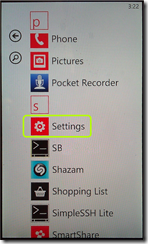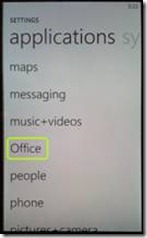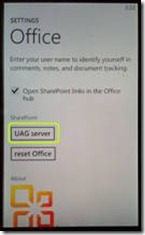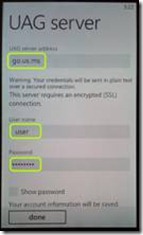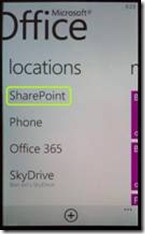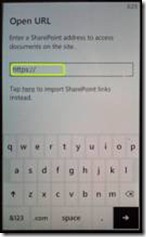Windows Phone 7.5 (Mango) and UAG
If you’ve been using the built-in SharePoint application in Windows Phone 7, you may have noticed that with the release of Windows Phone 7.5, a.k.a. Mango, the interface and settings of the application have changed. Not to worry, though – the functionality is still there…they just moved some of the dialogs around. Here’s how to configure and use this feature following the update.
1. On your phone, from your start menu, go to Settings:
2. Swipe to the Application tab, and go to Office
3. Go to UAG server
4. Feed in the UAG Server name (no need for the https:// or HTTPS:// prefix), your username (in the Domain\user format!) and your password.
5. Touch Done
6. From your start menu , go to the Office application
7. Swipe to Locations, and touch SharPoint
8. Type in the internal URL of your SharePoint server, with the appropriate prefix.