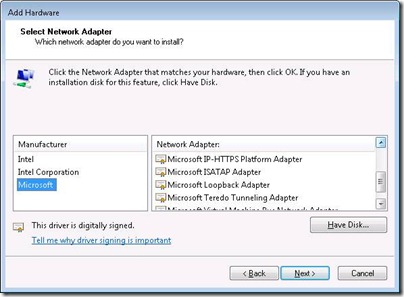Reinstalling the DA interfaces
When using DA, the clients and server use several virtual network interfaces, namely “iphttpsinterface”, “Microsoft 6to4 adapter”, “Microsoft ISATAP Adapter” and “Teredo Tunneling Pseudo-Interface”:
Since the DA connection relies on these, any problem with them could cause DA to fail. This is a rare occasion, but sometimes, you might find that one or more of these interfaces has gone bad. It may not show-up in “ipconfig” and/or in the device manager enhanced view*, as pictured above, or will not connect on one specific client, while other clients can connect fine.
* Normally, device manager does not show these interfaces. To see them, click on View, and choose “Show hidden devices”. |
In such a situation, it is possible to remove and re-install the interface. Keep in mind, though, that this is not some generic solve-all, so don’t just assume the interface needs to be removed and reinstalled because something with your DA is not working.
***STOP!!!***
If the interface is missing, that’s one thing, but if it just “seems” bad, please do NOT use the following steps as some kind of catch-all. Corruption of the interface is VERY rare, so perform the following steps only if you are REALLY sure this needs to be done.
If you do remove one of these interfaces, keep in mind that as opposed to hardware-based interfaces, these don’t get automatically re-detected by the OS. To add them back, you need to do so manually. Here’s the process:
1. In Device Manager, right-click on the name of the computer (above the list of all the device families), and select “Add Legacy hardware”
2. Click Next
3. Select “Install the hardware that I manually select from a list” and Click Next
4. Select “Network Adapters” and click Next
5. On the left, click Microsoft, and on the right, select the appropriate adapter:
6. Complete the wizard.