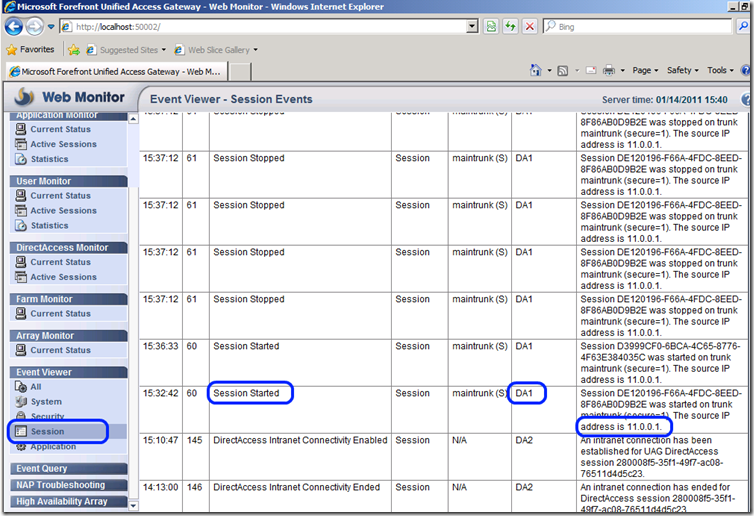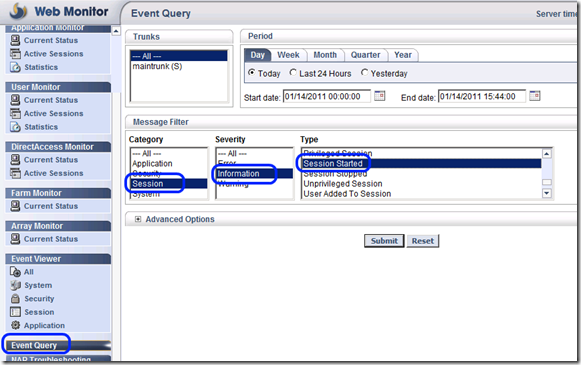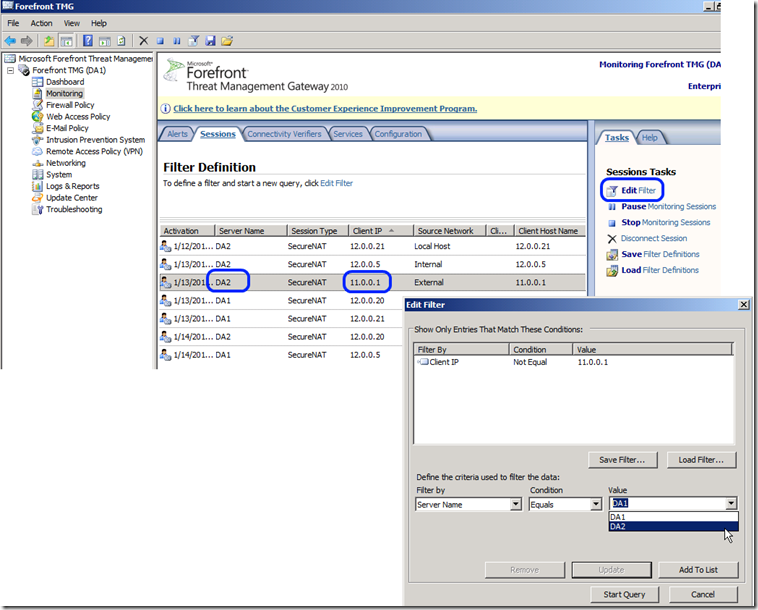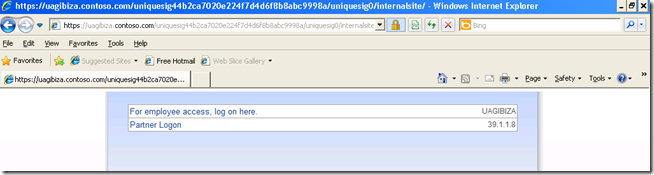Where are you, user?!?!
This time, a short one…some customers are wondering where would an administrator be able to know to which UAG node (in an array) a certain user has connected. For this, the Event Viewer is useful.
1. Open the UAG Web Monitor
2. Click on Session in the Event Viewer (bottom-left)
3. Note the “Session Started” events – each would have the client IP, and the Node Name column will show the array member:
Another option would be to use the Event Query form, which is more useful if you are looking for info from the past, or if your server is very busy and the Event Viewer view is refreshing too fast:
Another option is to use the TMG monitor, which allows you to define a filter in a way that you might like better:
Another thing you can do is configure UAG to show this information to the user. The steps to configure this are:
1. Go to <UAG Path>\von\InternalSite\samples folder, and find the file server.inc
2. Copy the file to <UAG Path>\von\InternalSite\inc\CustomUpdate
3. Rename the file based on your trunk name and type: <Trunk Name><0 or 1>server.inc. If, for example, your trunk is named “portal”, and it’s an HTTPS trunk, then rename the file to “portal1server.inc”
4. Activate your configuration
5. If you have multiple servers without an array (manual configuration cloning), repeat the procedure on all servers.
6. To see the server details, the user needs to go to <UAG URL>/InternalSite/server.asp. The output looks like this:
The 1st line shows the name of the computer that executed the script (=the array member that is servicing this user) and the 2nd line shows the source IP of the connecting client.
****Important**** This page will only work if the user does not currently have an active session. If the user does have a session, the page will generate a server error no. 109 |