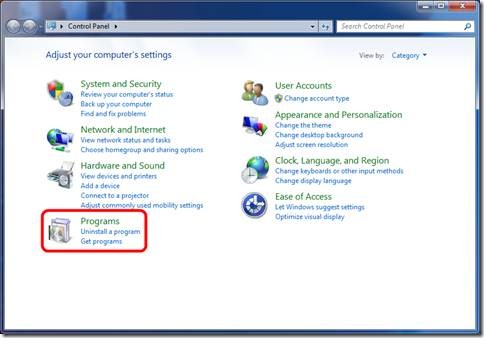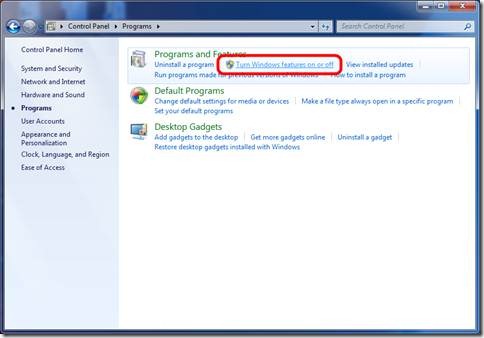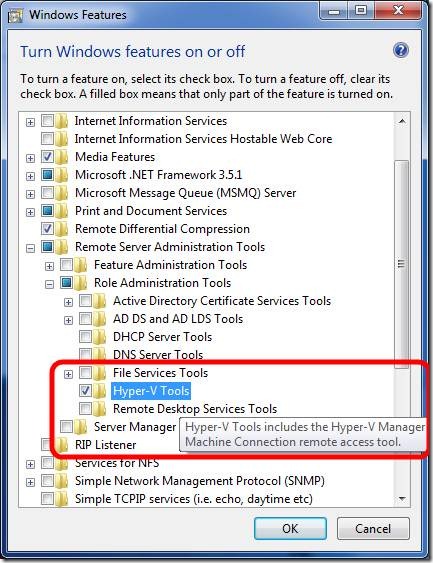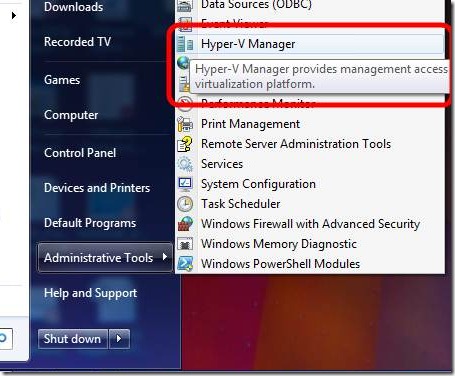Managing Hyper-V from Windows 7
Download Remote Server Administration Tools for Windows 7. Install either the 32-bit or 64-bit version, depending on what version of Windows 7 you’re using. Next, go to Start / Control Panel and click on Programs.
Next, you’ll see an option to Turn Window features on or off. Click on this option.
Under Remote Server Administration Tools / Role Administration Tools, find the option for Hyper-V Tools, check the checkbox and click OK. You can now type Hyper-V Manager at the Start Menu.
You can now type Hyper-V Manager at the Start menu or go to Start / Administrative Tools / Hyper-V Manager.