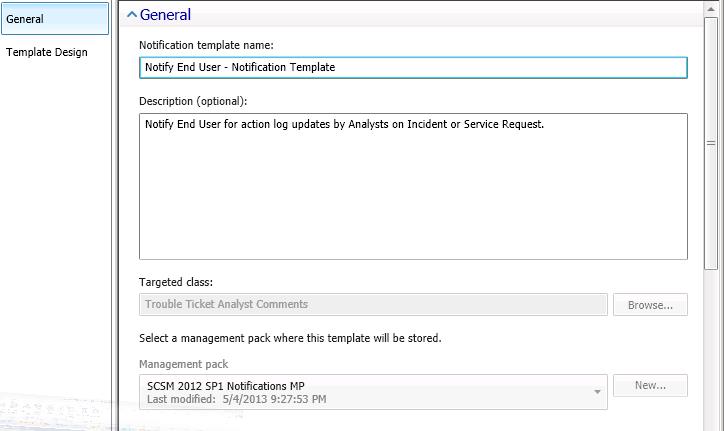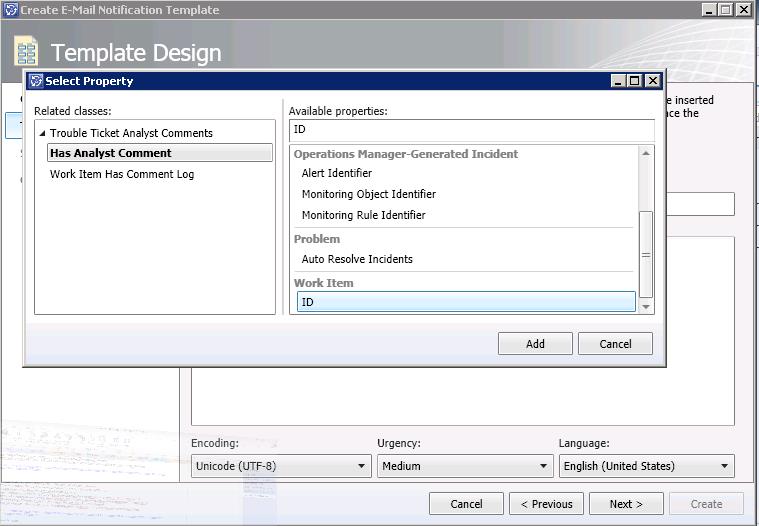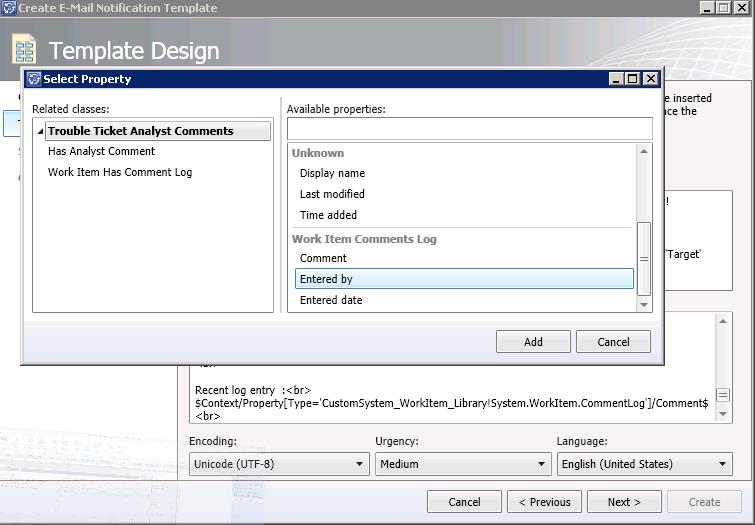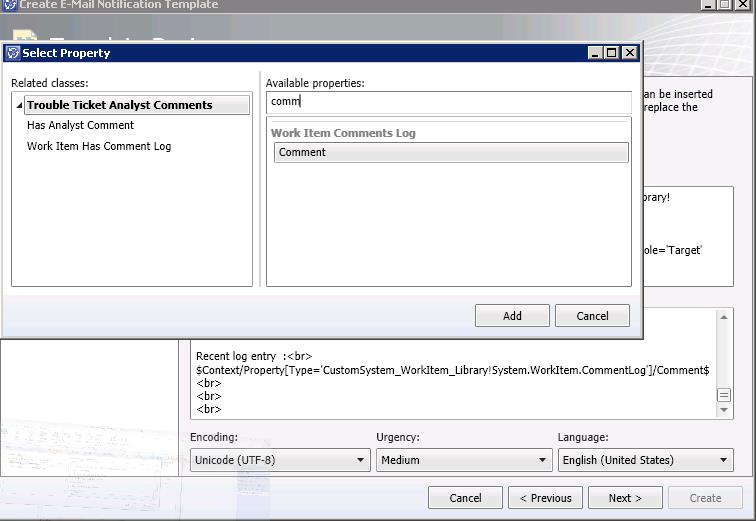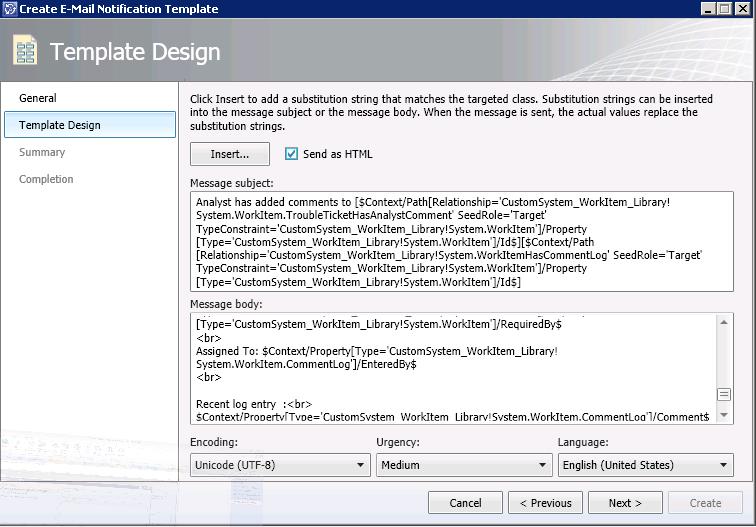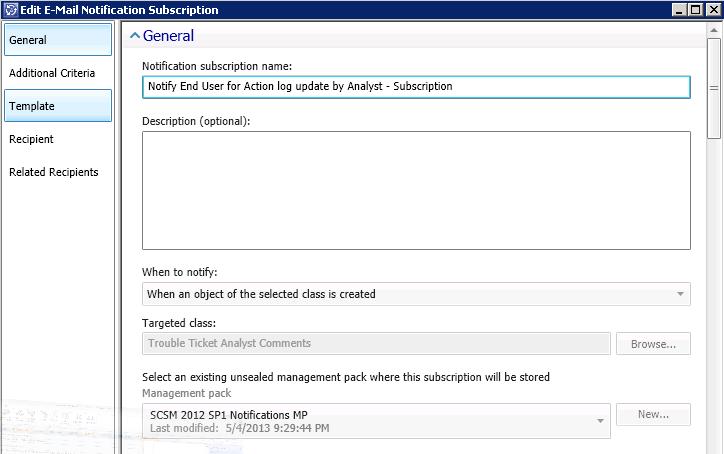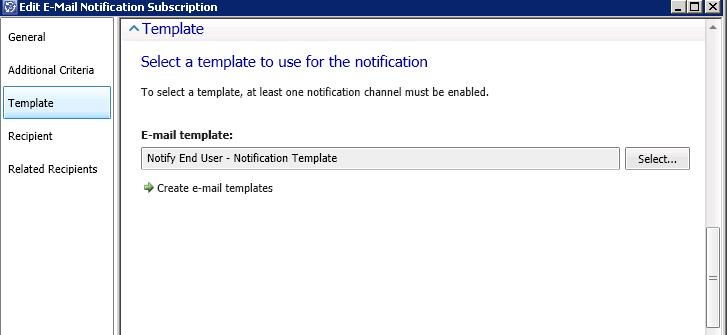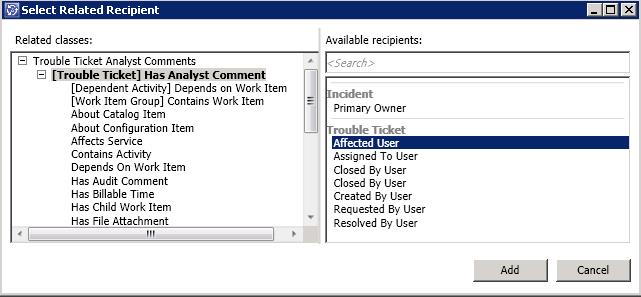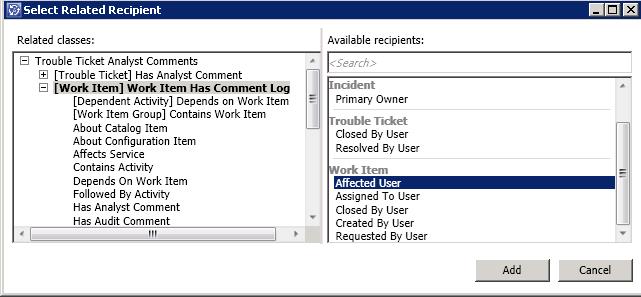How to configure notifications for assignment/re-assignment, action log/user comment updates for Incident/Service Request
In this blog post, I will walk you through the steps to configure the notification for assignment/re-assignment, action log/user comment updates for Incident/Service Request.
In SCSM 2010, we used xml mp to create notification for action log/user input updates but in 2012 we have new classes which we can use for the notifications.
In this post we will cover below scenarios.
1. Notify Analyst when user adds comments from portal on the Incident or Service Request.
2. Notify End User when Analyst updates the action log from console on the Incident or Service Request.
If you are using Exchange connector to create and update incident from emails.
3. Notify Analyst when end user reply to email notifications with comments (or provides new information) for incident or Service Request.
4. Notify End User when analysts reply to emails requesting more information (reply to assigned to user notification or analyst notification which will be logged as Analyst
comments on the Incident or Service Request)
5. Service Request assignment/re-assignment workflow
We will modify assignment/re-assignment management pack to notify for assignment re-assignment of Service Request.
Let’s start with the process of creating notifications.
For detailed steps on creating notifications in Service Manager, please refer this TechNet link https://technet.microsoft.com/en-us/library/hh519719.aspx
This is a good blog post on creating Notification templates https://blogs.technet.com/b/servicemanager/archive/2009/09/28/creating-notification-templates-in-system-center-service-manager.aspx
A) Scenario 1 & 3
This notification workflow will cover both the scenarios for Incident and Service Request.
Step 1: Create notification template
- Select the target class “Trouble Ticket Analyst Comments” (Click on Browse and Select All Basic classes) , this contains the analyst comments for Incident and Service Request class.
If you are sending notification for incidents,
- To get incident ID: Select ‘Has Analyst Comment ‘-> WorkItem ->ID
If you are sending notification for Service Request,
- To get SR ID: Select ‘Work Item Has Comment Log‘-> WorkItem -> ID
Same way you can get the Title, Status fields from respective classes as mentioned above.
- To get the Assigned to user for Incident/Service Request
- To get the Analyst comments for Incident/Service Request. (Note: This will only include latest comment)
- Do not forget to select “Send as HTML”
Step 2: Create Notification workflow (subscription)
- Select “When Object of selected class is created” and Target class as “Trouble Ticket Analyst Comments”
- Select the template that we created.
- Add related Recipients
For Incident
For Service Request
We are done with the creating the subscription/template for an action log update.
B) Scenario 2 & 4
Same way we can create the notification subscription/template but target class will be “Trouble Ticket User Comments”
C) Scenario 5:
This blog provides the instruction to create the notification workflow for Incident assignment/re-assignment
We will modify this so that it will notify for Service Request assignment/re-assignment.
First let’s understand how this MP works.
This MP has two main sections that we need to understand before we make modification.
1. When to notify (criteria section)
<Rule ID="IncidentAssignmentChanges" Enabled="true" Target="SystemCenter!Microsoft.SystemCenter.SubscriptionWorkflowTarget" ConfirmDelivery="false" Remotable="true" Priority="Normal" DiscardLevel="100">
<Category>Discovery</Category>
<DataSources>
<DataSource ID="DS" TypeID="SystemCenter1!Microsoft.SystemCenter.CmdbInstanceSubscription.DataSourceModule">
<Subscription>
<RelationshipSubscription RelType="$MPElement[Name='WorkItem!System.WorkItemAssignedToUser']$" SourceType="$MPElement[Name='CoreIncident!System.WorkItem.Incident']$" TargetType="$MPElement[Name='System!System.Domain.User']$">
<AddRelationship>
</AddRelationship>
</RelationshipSubscription>
Only change will be SourceType.
<Rule ID="ServiceRequestAssignmentChanges" Enabled="true" Target="SystemCenter!Microsoft.SystemCenter.SubscriptionWorkflowTarget" ConfirmDelivery="false" Remotable="true" Priority="Normal" DiscardLevel="100">
<Category>Discovery</Category>
<DataSources>
<DataSource ID="DS" TypeID="SystemCenter1!Microsoft.SystemCenter.CmdbInstanceSubscription.DataSourceModule">
<Subscription>
<RelationshipSubscription RelType="$MPElement[Name='WorkItem!System.WorkItemAssignedToUser']$" SourceType="$MPElement[Name='WorkItem_ServiceRequest!System.WorkItem.ServiceRequest']$" TargetType="$MPElement[Name='System!System.Domain.User']$">
<AddRelationship>
</AddRelationship>
</RelationshipSubscription>
2. Whom to notify.
This will decide whom to send the notification. This we can change based on the requirement.
<WorkflowArrayParameter Name="UserAliasOrRelationships" Type="string">
<Item>$MPElement[Name='WorkItem!System.WorkItemAssignedToUser']$</Item>
</WorkflowArrayParameter>
</WorkflowParameters>
I have attached 2 MPs with this blog for all 5 scenarios.
Have fun!