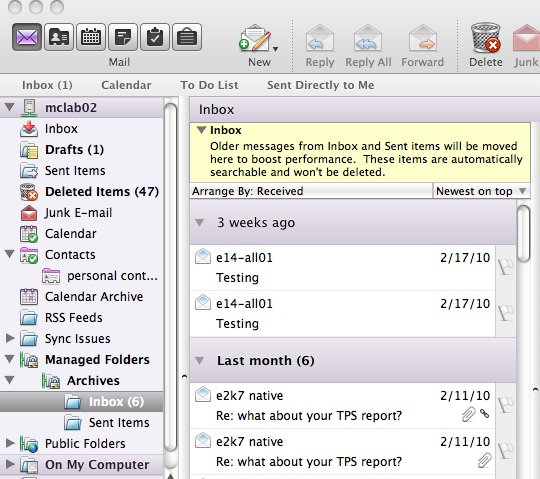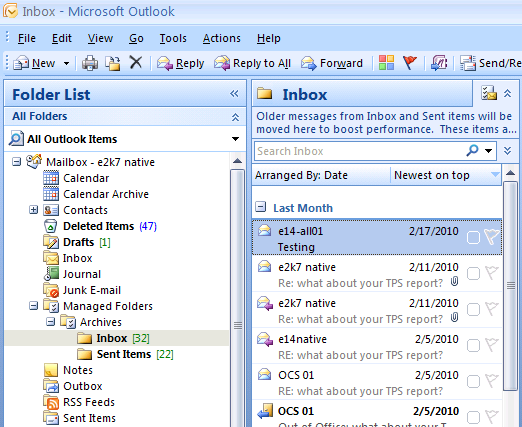Managing High Item count for Entourage users
Messaging Records Management [MRM] for free spirit environments
-formerly called Mailbox Manager in Exchange 2003
This feature is often discussed when setting up compliance policies, however, MRM can also be used in a low impact way to help reduce high item count for frequently used mailbox folders. High item count impacts Exchange server performance regardless of whether Entourage or Outlook is used to access information. The details of this impact are expanded here:
https://technet.microsoft.com/en-us/library/cc535025(EXCHG.80).aspx
Neil Hobson at MSExchange.org has a good 2 part article on how MRM is setup. This quick run through is a good first exposure to the user interface and syntax of MRM if you haven’t looked into it before.
The general idea in a free spirit environment is to implement an intuitive workflow with few if any restrictions. Common solution requirements are:
· old messages still searchable
· message retention online, not a local file
· forever email - message retention with no limits to age
· no impact to information consumption and retrieval by VIPs
· minimal impact to performance - increasing server resources before enforcing user quotas
With MRM, these solution requirements can be met. Here is an outline of an implementation:
1) discuss workflow options with VIPs - performance vs. information consumption and retrieval
2) create new managed custom folder
3) create new managed content settings
4) create and apply policy to users
5) schedule MRM folder assistant
Here are some details for each of those steps:
1) discuss workflow options with VIPs
The main ideas to convey during this discussion is how item count in critical path folders [Calendar, Contacts, Inbox, and Sent Items folders] impacts performance as much or more than having a large total mailbox size. Generally with Exchange 2007, this performance impact will happen at 20,000 items.
· What critical path folders currently exceed this?
· Would creating a new folder or folders to automatically move older items into disrupt your information consumption and retrieval? [these items will still be searchable as before]
· Determine an age at which to move items. For instance, Inbox items older than 3 years, and Sent Items older than 1 year [Contacts and Calendar items need special care, but much less likely these carry more than 20,000 items].
· Ask opinion about best way to tailor workflow for them
2) create a new Managed Custom Folder
Depending on the dialog with VIP user / groups, create one or more managed custom folders. Here’s an example of what that might look like:
· create a custom managed folder called Archives
3) create New Managed Content Settings
Again, depending on the dialog with VIP user / groups, create one or more managed content settings to automatically move items to appropriate folders based on age
· create a managed content setting for the Inbox Managed Default Folder moving Message Type: Emails older than 1000 days to the Managed Custom Folder: Archives
· create a managed content setting for the Sent Items managed default folder moving Message Type: Emails older than 365 days to the Managed Custom Folder: Archives
4) create new Managed Folder Mailbox Policy
· add the managed folders and managed custom folders from above [Inbox, Sent Items, Archives] and name the policy something appropriate for the user or users it will be applied to - for example, VIP archive workflow
· using the Exchange Management Console, apply the policy to a user from their mailbox settings tab
5) schedule the MRM folder assistant
· customize a schedule to run at a set time each day or even once a week.
· you can manually get things going with the Exchange Command Shell command
Start-ManagedFolderAssistant -id MBXserver
Here’s an example of what this will look like in Entourage and Outlook 2007 after implementing the example plan above:
[for this example, I made the retention just 1 month as I didn’t have items 3 years or 1 year old for the respective folders].