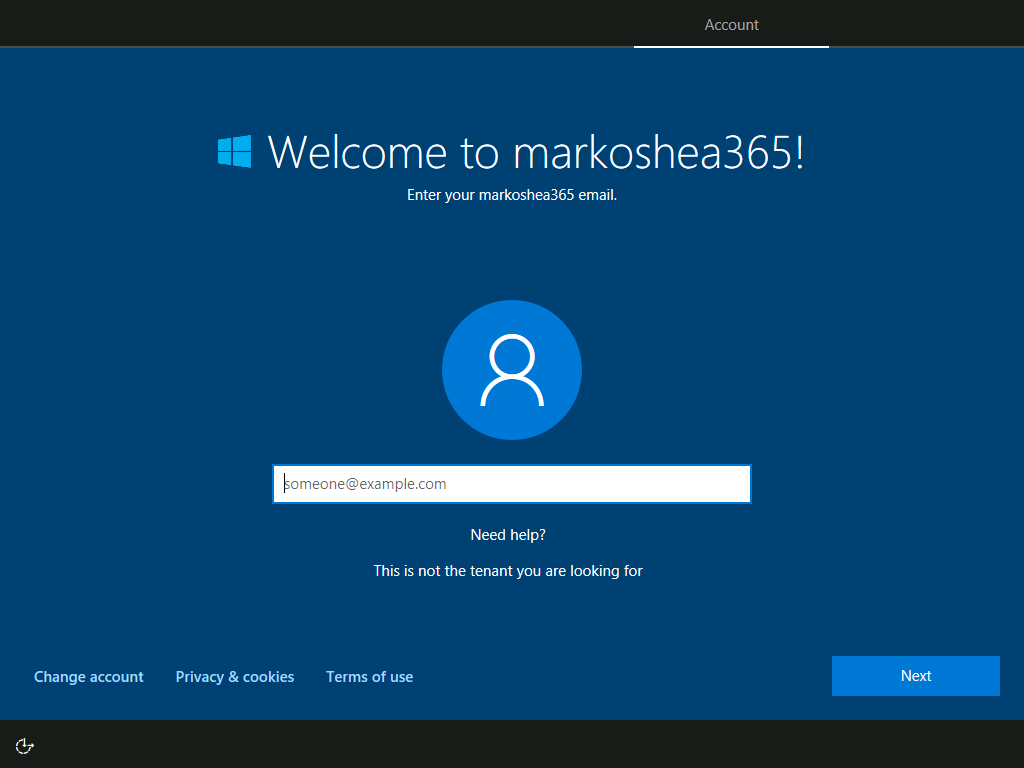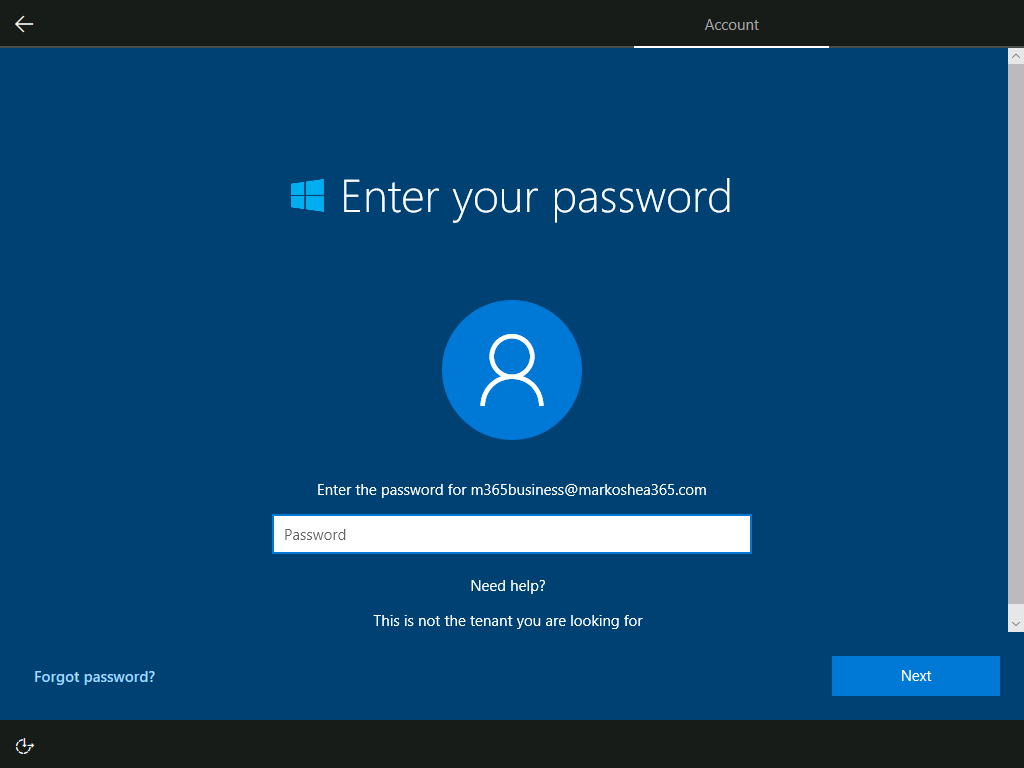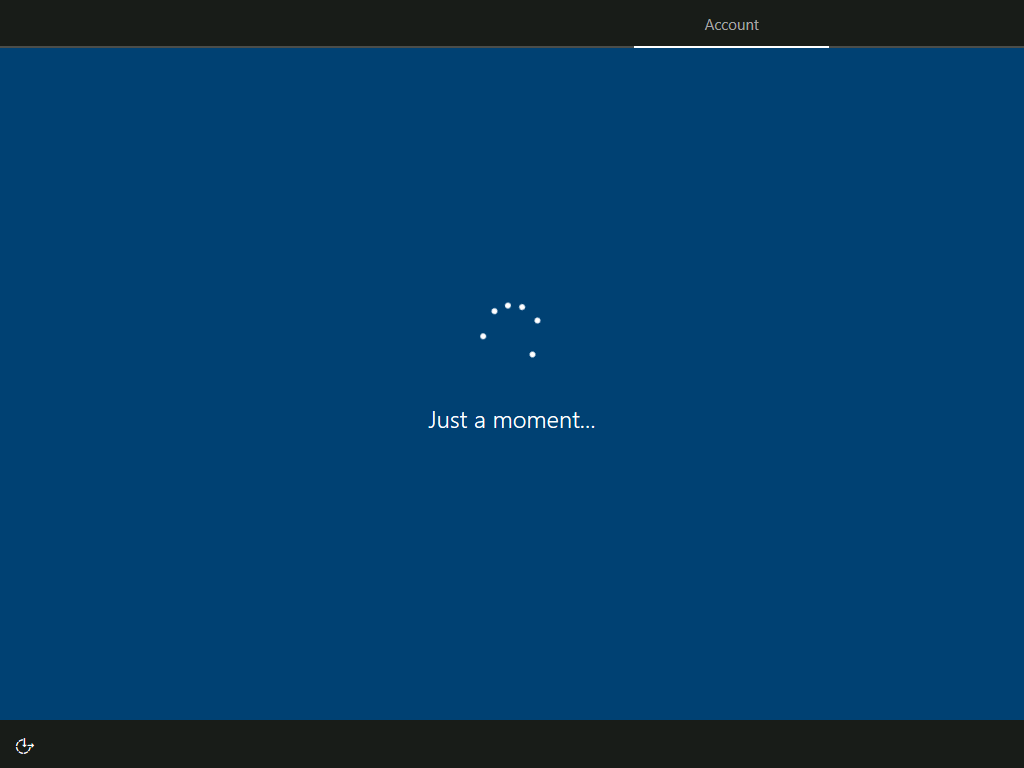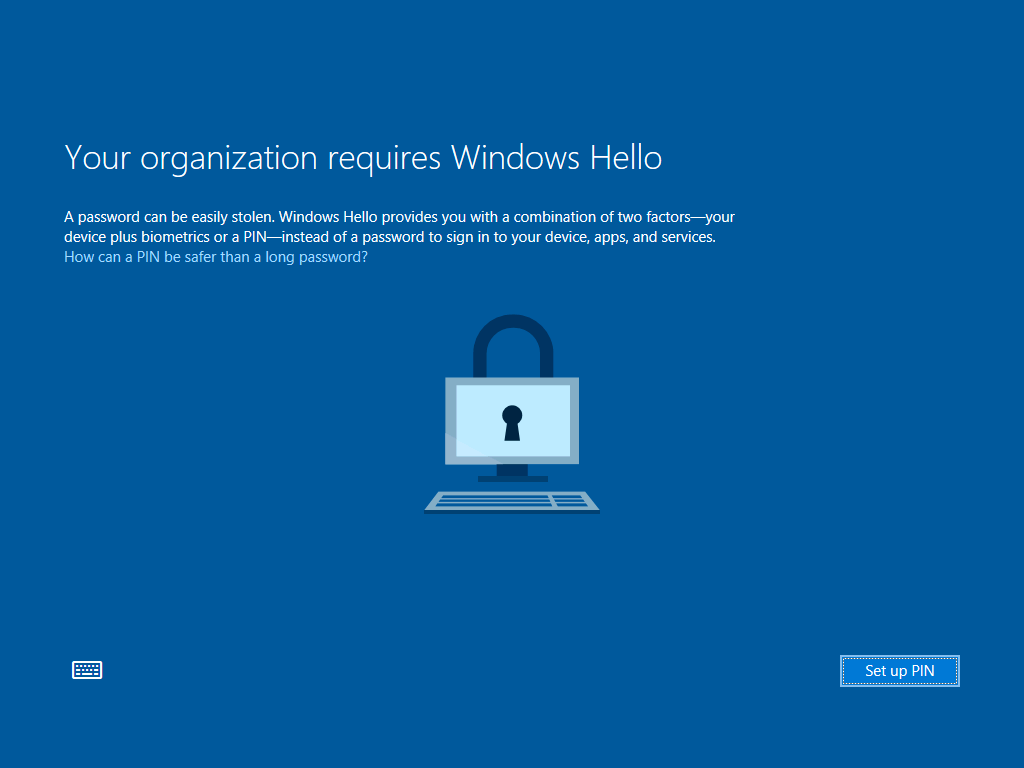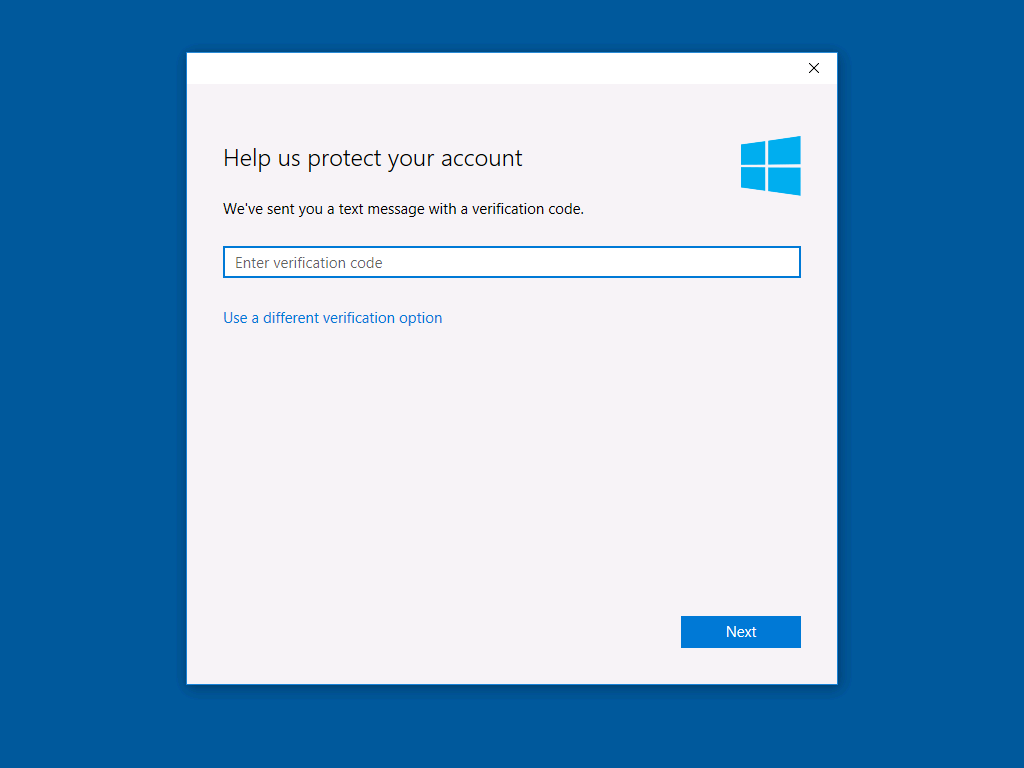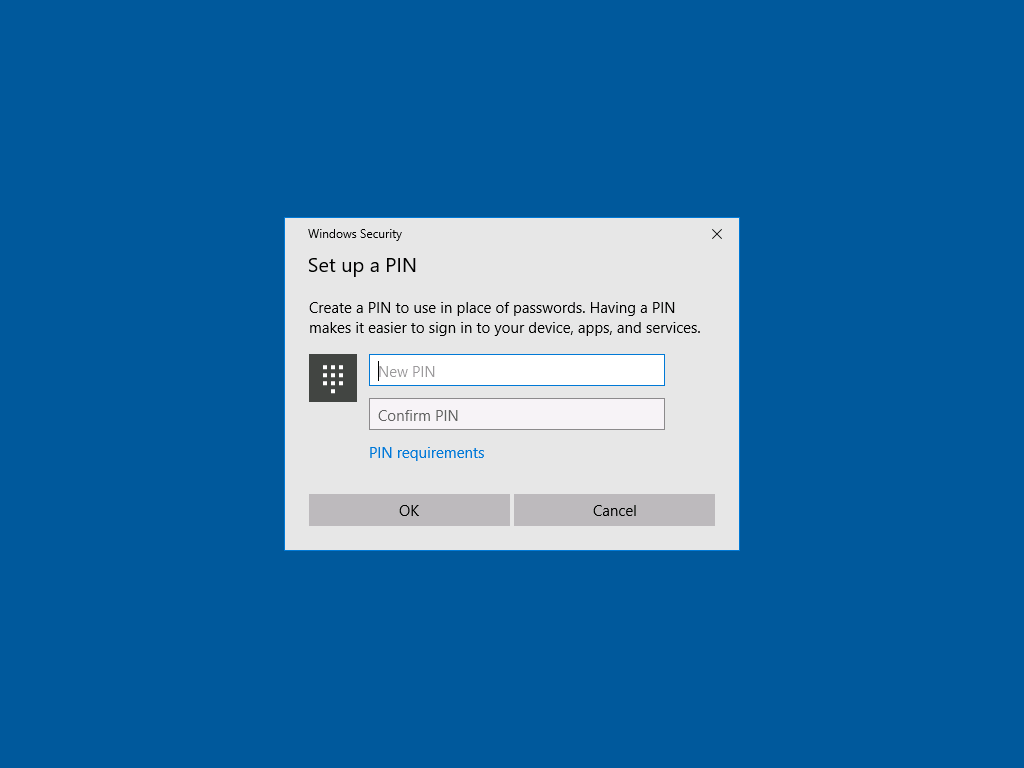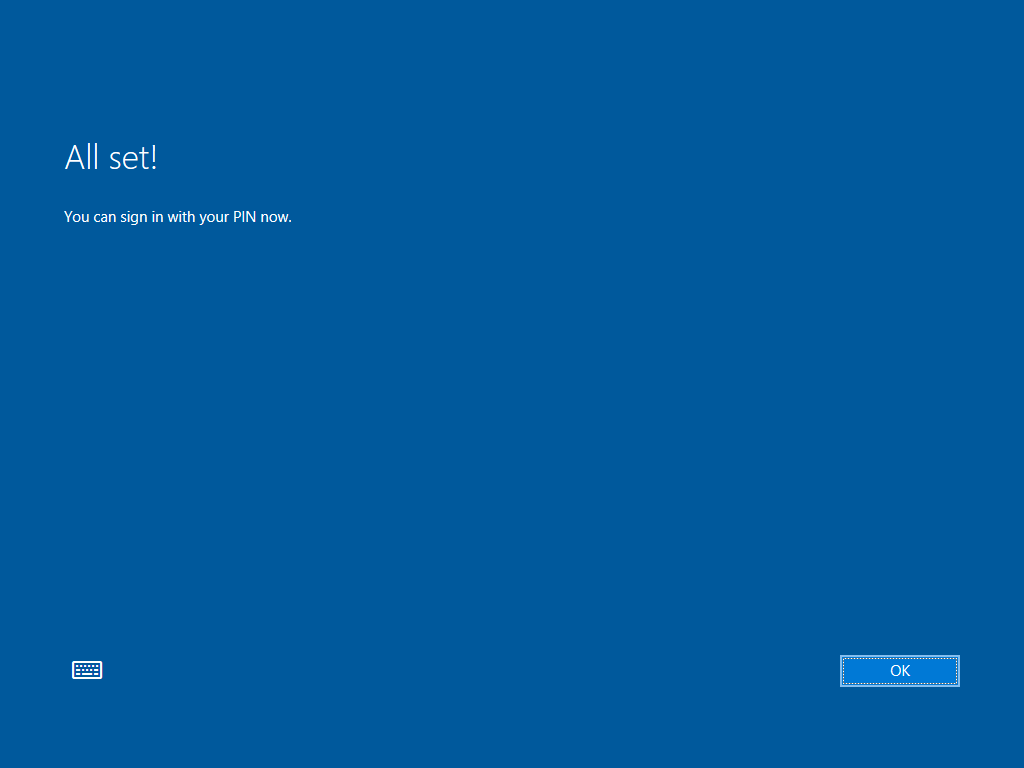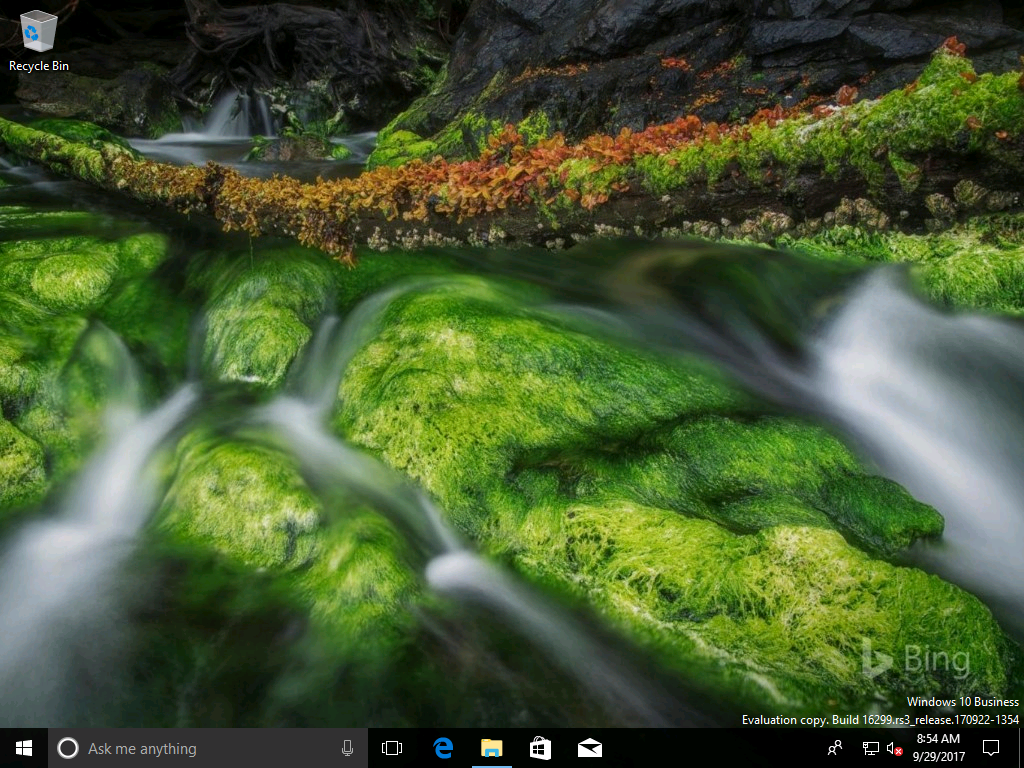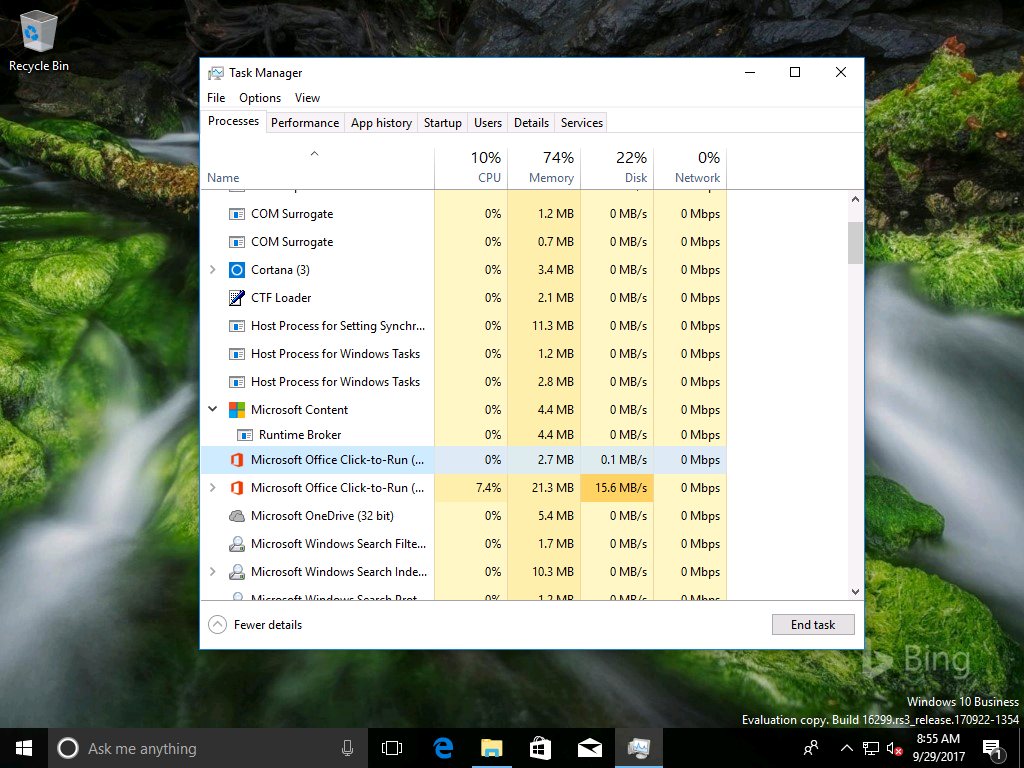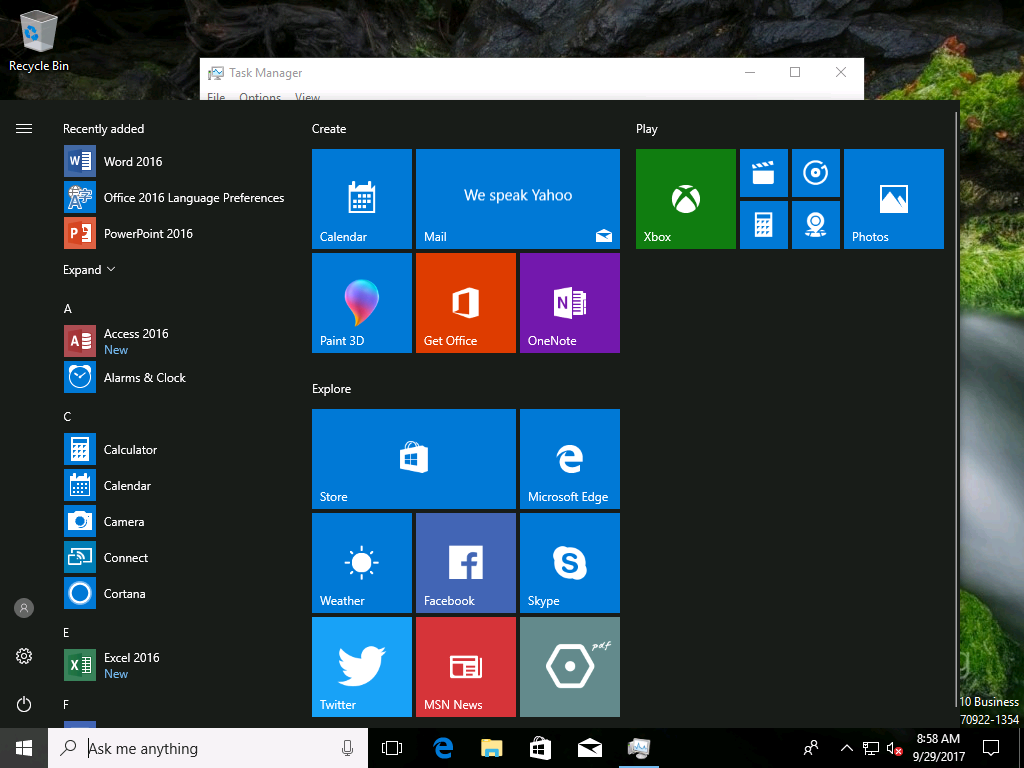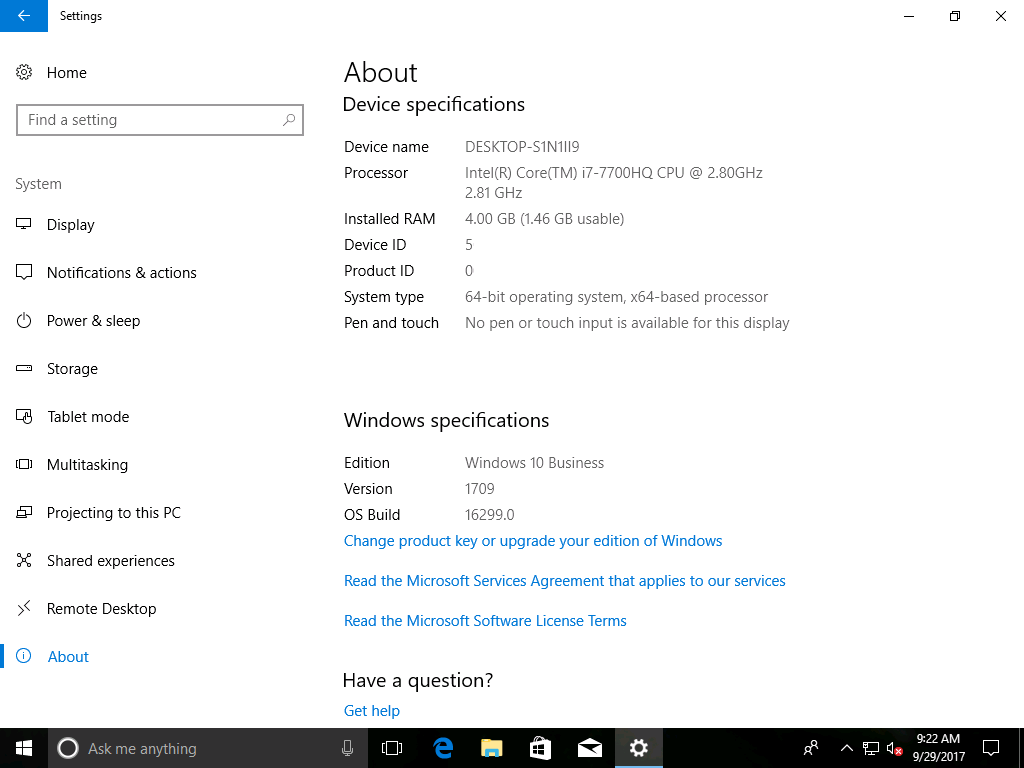Microsoft 365 Business Part 3 – Windows AutoPilot
Following on from the last post on Azure Active Directory inclusions in Microsoft 365 Business, let's take a look at the Windows AutoPilot pieces. For full details on Windows AutoPilot take a look at the official documentation.

To start adding enrolling devices into Windows AutoPilot, sign in to the Microsoft Store for Business as an admin and clicking Manage.
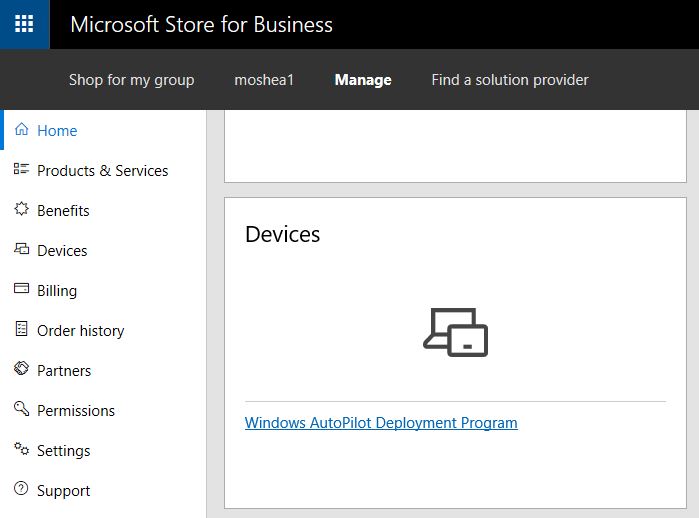
Click on Windows AutoPilot Deployment Program.
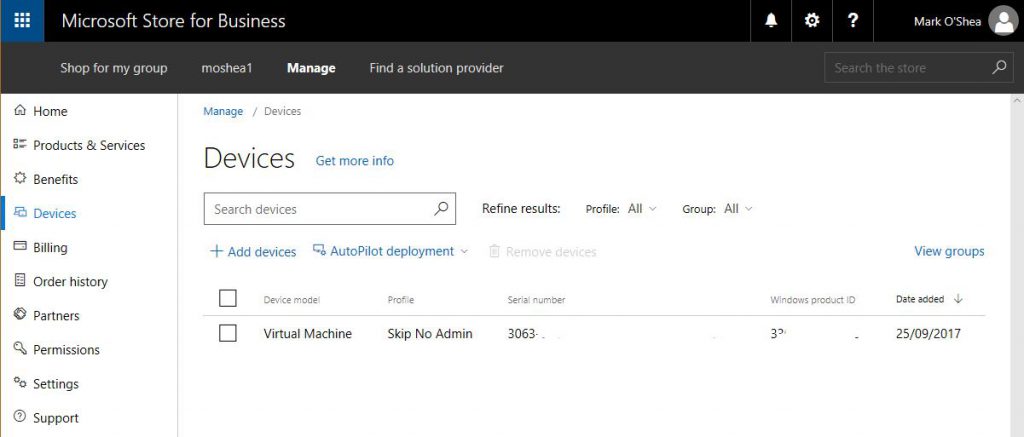
I already have one device enrolled, but I need to add another device.
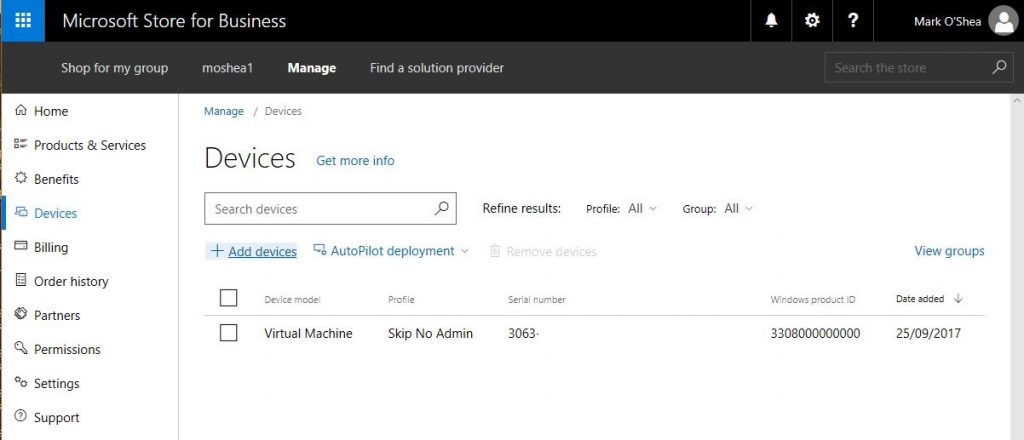
I already have the required details for the device in a CSV file, so I begin the process of adding a new device by clicking on Add Devices.

After selecting the file I can Add devices to an AutoPilot deployment group, but I will skip this step.
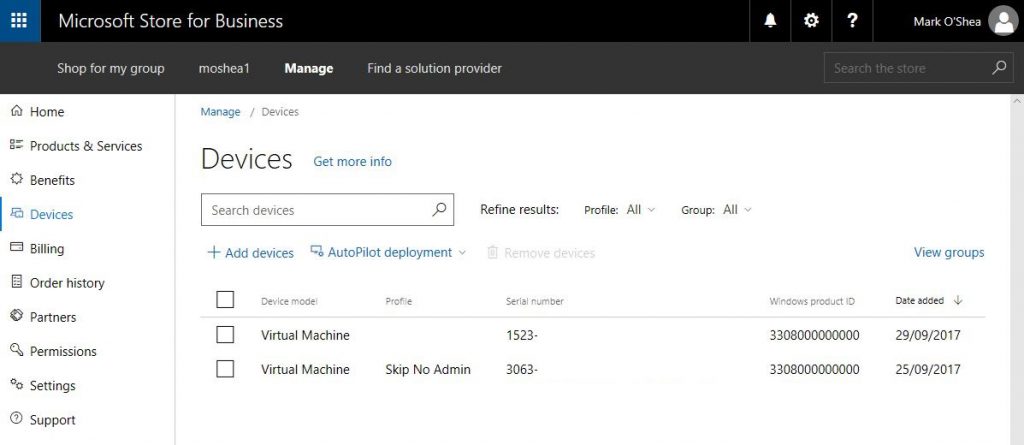
You can now see the second device listed, but it doesn't have a Profile assigned.
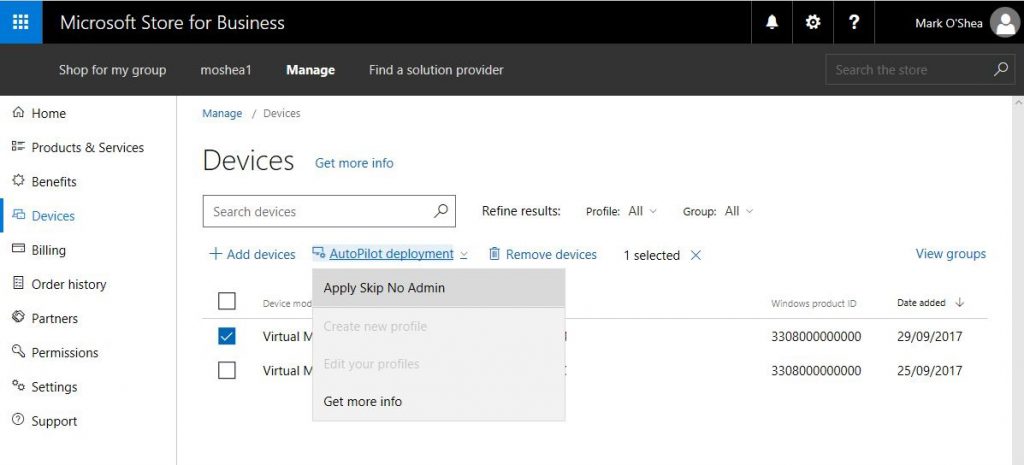
I begin clicking AutoPilot deployment and then selecting the profile I had pre-created, which skips several of the Out of Box Experience Steps.
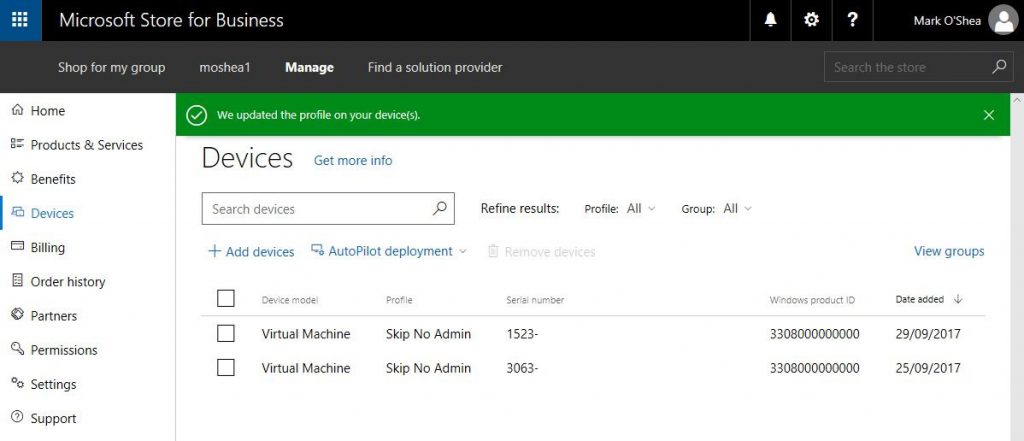
You can now see that the policy is applied, which means it's time to test it out.
Starting up our new Windows 10 Pro device, we don't need to choose whether the device is a work or school account, I only have to choose some region and keyboard settings. You can see that the company branding, text and naming is brought in to the initial sign in screen.
We can still see the customisations on the password page.
Once entered and verified, Windows OOBE continues.
We are prompted to enter a PIN.
I've already enrolled my contact details for Multi Factor Authentication, so I just need to enter the received code here.
The PIN is now entered and confirmed.
And we are ready to go.
As soon as we sign in you can see the desktop customisations provided by Enterprise State Roaming, which was briefly mentioned in yesterday's post.
If you look at the time here, it's only one minute after I was able to sign in, and you can see that Office 365 Business Premium is being installed automatically for me as part of the device configuration by Microsoft Intune.
Within another three minutes the installation is complete, which will obviously vary based on connection speeds.
To wrap up, I want to show that under Windows Specifications the Edition has been changed to Windows 10 Business to highlight that this is now a Microsoft 365 Business managed device.