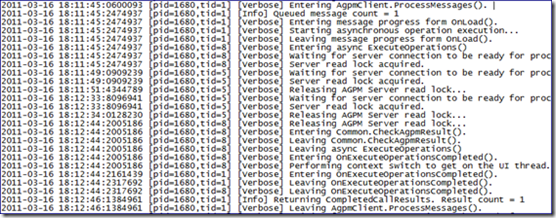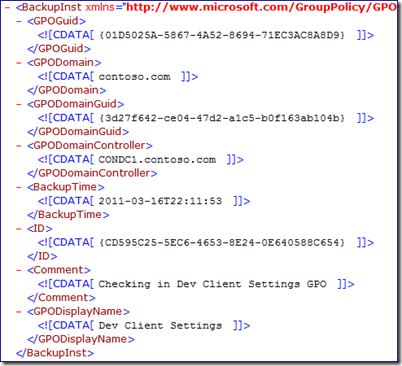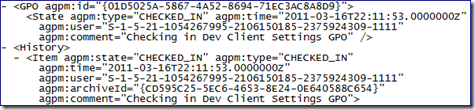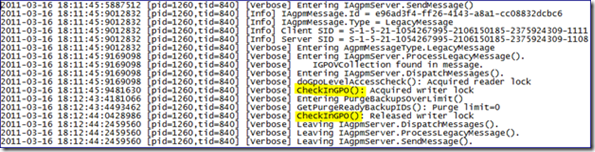AGPM Operations (under the hood part 3: check in)
Sean again, here for Part 3 of the Advanced Group Policy Management (AGPM) blog series, following the lifecycle of a Group Policy Object (GPO) as it transitions through various AGPM-related events. In this installment, we investigate what takes place when you check-in a controlled GPO.
Before editing an AGPM controlled GPO, it is checked-out. Similarly, after editing the GPO, it is checked in before the changes are deployed to production. Many of the same failure points exist for both the check-out and check-in processes. Network communications during the restore can drop, leaving the production GPO only partially updated. Disk corruption can cause the Archive copy of the GPO to fail to restore correctly. The AGPM service account could fail to authenticate when attempting to perform the requested operation. We use the same tools to collect data for these blog posts and to troubleshoot most issues affecting AGPM operations.
In Part 1 of this series (Link), we introduced AGPM and followed an uncontrolled “Production” GPO through the process of taking control of it with the AGPM component of the Group Policy Management Console (GPMC). If unfamiliar with AGPM, I would recommend you refer to the first installment of this series before continuing.
Part 2 of the series (Link) continued the analysis of this GPO as it was Checked-Out using AGPM. We revealed the link between AGPM controlled GPOs and the AGPM Archive as well as how AGPM provides for offline editing of GPOs. If you haven’t read Part 2, I recommend doing that now.
Environment Overview:
The environment has three computers: a domain controller, a member server, and a client.
- CONDC1 : Windows Server 2008 R2 Domain Controller
- CONAGPM : Windows Server 2008 R2 AGPM Server
- CONW71 : Windows 7 AGPM Client
For additional information regarding the environment and tools mentioned below, please refer to Part 1 of this series (Link).
Getting Started:
We start out on our Windows 7 computer, logged in as our AGPM Administrator account (AGPMAdmin). We need GPMC open, and viewing the Change Control section, which is the AGPM console. We are using the “Dev Client Settings” GPO from the previous blog post so let’s review the GPO details:
- The GPO GUID : {01D5025A-5867-4A52-8694-71EC3AC8A8D9}
- The GPO Owner : Domain Admins (CONTOSO\Domain Admins)
- The Delegation list : AGPM Svc, Authenticated Users, Domain Admins, Enterprise Admins, ENTERPRISE DOMAIN CONTROLLERS and SYSTEM
We also want to log into the AGPM Server and the Domain Controller and start the data capture from each of the tools mentioned in the previous section.
Picking up where we left off from the previous blog post, we now have our GPO checked out and modified with some new settings. When we’ve made the desired changes to the Group Policy Object, we close the Editor and return to the AGPM Console. In order to check it back in, we right-click the GPO in the AGPM console and select the “Check In…” option. We have the option to enter a comment for the check-in operation. The red-outlined GPO icon returns to normal once checked back in.
The AGPM Client
As we might expect, Network Monitor shows traffic is mainly between the AGPM Client and AGPM Server. It is TCP traffic between the client and port 4600 on the AGPM Server.
Process Monitor shows MMC writing to the AGPM.log file, but otherwise has few entries that relate to the Check-In process. As before, this shows the AGPM client does not perform any of the operations on the GPO itself. It simply relays the instructions to the AGPM Server.
There were no entries generated in the GPMC log during the Check-In operation. Considering the only entries in the log pertained to the startup of GPMC, these actions within the AGPM console obviously do not flag any GPMC logging events.
The AGPM.log shows nearly identical information in the Check-In operation as it did in the Check-Out. The AGPM Client contacts the AGPM Server and notifies it of incoming instructions. When the AGPM Server is ready, the AGPM Client sends the instructions and awaits return information. Once the AGPM Server returns the resulting data the function exits successfully.
AGPM Server
We covered the AGPM client network traffic in the previous section. Once the AGPM client gives instructions to the AGPM server, that server opens an LDAP connection to the Domain Controller. The AGPM server accesses the checked out GPO information within Active Directory and SYSVOL. While we can’t see exactly what’s being read from the directory, we do see the SMB traffic as the AGPM server reads the information from SYSVOL.
Process Monitor shows quite a lot of activity from the Agpm.exe process. It starts out by looking up the AGPM Archive path from the registry, and accessing gpostate.xml to determine the status of the GPO.
Within the gpostate.xml, each GPO has its status and check-in history listed.
The "agpm:type" entry indicates the “CHECKED_OUT” status, the time of the operation, the comment entered during the check-out operation and the SID of the user performing the operation. This is also where the reference to the "agpm:offlineId" is found, which is the Offline GPO's GUID created during the Check-Out process.
The AGPM process then looks to the manifest.xml file, which contains entries for every time a GPO was backed up to the AGPM Archive. From Part 1 of this blog series, we learned taking control of a production GPO initiated a backup of that production GPO into the AGPM Archive. At this point, AGPM.exe uses the manifest.xml to check the current backup status.
Next, we see the AGPM server read the SYSVOL folder for the Offline GPO, and start verifying the folder structure within the AGPM archive matches.
AGPM then copies files from the GPO’s SYSVOL folders to their corresponding location in the AGPM Archive path. Here we see the copy of the Computer Configuration registry settings file.
Once copied, AGPM updates the manifest.xml and bkupInfo.xml files within the GPOs Archive folder.
Where the bkupInfo.xml file contains the information of the GPO it has created, manifest.xml has a copy of that same information for every GPO in the Archive. The following is the bkupInfo.xml for the GPO check-in.
AGPM updates Backup .xml with the modified GPO’s security settings, as well as any new GP Extensions required. GPreport.xml contains all of the settings within the checked out GPO.
Now that the checked out and modified GPO is backed up to the Archive, the gpostate.xml file is updated to reflect the new “CHECKED_IN” status of the GPO. Notice the AGPM Archive path has changed from {85B77C99-1C4B-473C-A4E5-0AF10DD552F9} to {CD595C25-5EC6-4653-8E24-0E640588C654}.
It’s important to note what we do not see here: AGPM does not write the modified GPO to SYSVOL under the production GPOs GUID {01D5025A-5867-4A52-8694-71EC3AC8A8D9} . This is evidence that checking in a GPO we modified in AGPM does not commit the changes to production. In order to do that, we must ‘Deploy’ the GPO within AGPM.
Reviewing the gpmgmt.log entries from the Check-In operation mirror much of what we saw in Process Monitor. AGPM backs up the Offline GPO to a newly created Archive path, and then updates gpostate.xml, bkupInfo.xml and Manifest.xml to associate the production GPO with the new path.
The AGPMserv.log has a very limited view of the process, simply recording a GPO Check-In “CheckInGPO()” function was called.
The Domain Controller
We’ve already covered the network traffic between the AGPM Client and Server and the Domain controller, so let’s move on to the Process Monitor output. Similar to the activity during the Check-Out operation , lsass.exe is accessing the Active Directory database, pulling the GPO information from the corresponding GP Container.
The security event log should have events correlating to the removal of the Offline GPO. Look for Event ID: 5136.
In Closing
In this third installment, I covered part of a procedure repeated every time there’s need to modify a GPO within AGPM. To rehash from Part 2 of this blog series, during the Check-Out of a GPO, the following steps are performed:
The Archive copy of the GPO is copied to a temp folder.
- From the duplicated Archive data, a new “Offline” GPO is created with the [AGPM] prefix by performing a GPO Restore.
- The GPO’s entry within the Archive’s gpostate.xml file is updated to reflect its checked-out state, and references the newly created “Offline” GPO.
- Once the Check-Out procedure is complete, the temp copy of the Archive data is deleted.
- The “Offline” GPO is not linked anywhere, and edits to it are made in real-time.
During the Check-In process, we have observed the following:
A new Archive path is created with a new GUID
- A GPO Backup is performed of the “Offline” GPO to the newly created Archive path
- The “Offline” GPO is deleted
- Gpostate.xml, bkupInfo.xml and Manifest.xml are updated to reflect the new association between the originally Checked-Out GPO and the new Archive path
From this information, we can make a few important connections: any changes made to an AGPM-controlled GPO outside of the AGPM console (i.e. the rogue Domain Admin that doesn’t bother with the AGPM console, and edits the GPO directly through GPMC.msc) are overwritten the next time the GPO is deployed from the AGPM console. Since the Check-Out procedure builds the editable “Offline” GPO from the AGPM Archive data, the Admin’s changes are not included automatically. We do have the option of using the “Import from…” feature to pull the settings from the production GPO again prior to the Check-Out, which updates the Archive data with any changes made outside of AGPM. As mentioned earlier, the Check-In operation does NOT commit the changes to the production GPO. We must follow the Check-In operation with a “Deploy” in order to have our changes released to production.
Complete series
https://blogs.technet.com/b/askds/archive/2011/01/31/agpm-production-gpos-under-the-hood.aspx
https://blogs.technet.com/b/askds/archive/2011/04/04/agpm-operations-under-the-hood-part-2-check-out.aspx
https://blogs.technet.com/b/askds/archive/2011/04/11/agpm-operations-under-the-hood-part-3-check-in.aspx
https://blogs.technet.com/b/askds/archive/2011/04/26/agpm-operations-under-the-hood-part-4-import-and-export.aspx
Sean "my head will not shift when stored in the overhead compartment" Wright