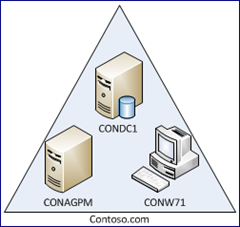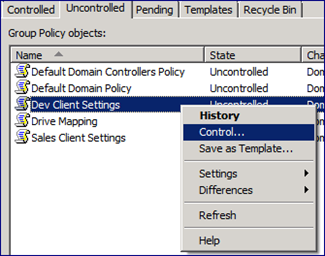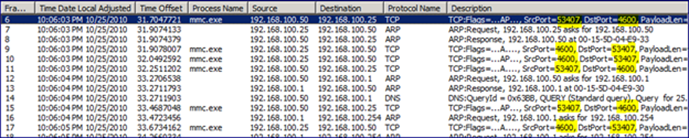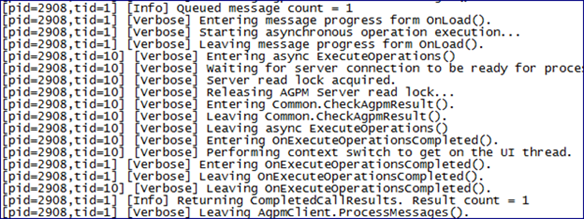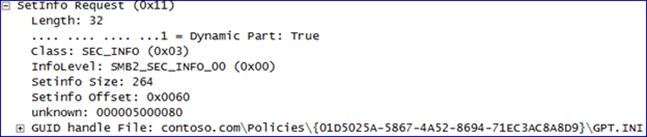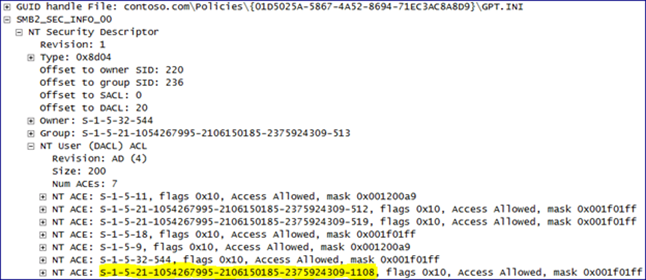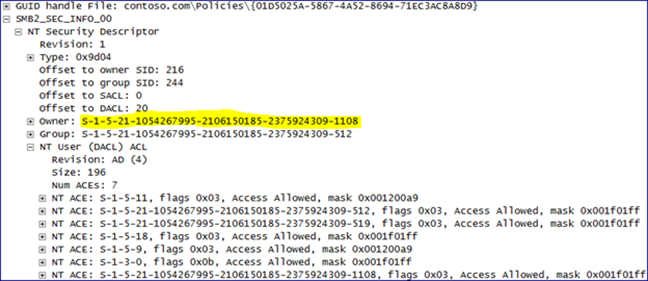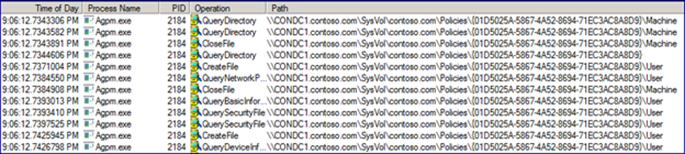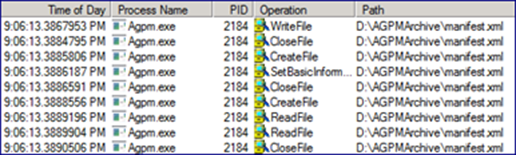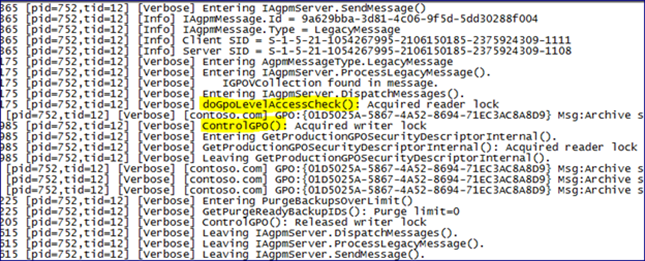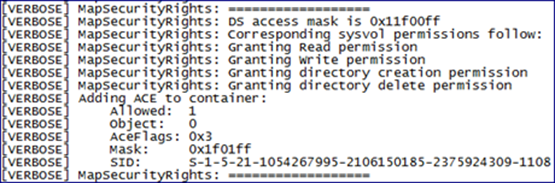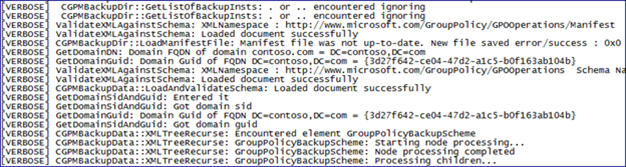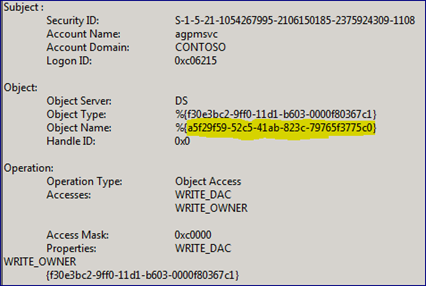AGPM Production GPOs (under the hood)
Hello, Sean here. I’m a Directory Services engineer with Enterprise Platforms Support in Charlotte. Today, I’d like to talk about the inner workings of Advanced Group Policy Management (AGPM). Let’s begin by discovering what occurs behind the scenes when you take control of a Production GPO using AGPM.
The term “Production GPO” is used frequently in AGPM documentation to describe an existing GPO in Active Directory and differentiate between it and the copy that AGPM stores in the Archive to allow for “Offline Editing”.
For those new to AGPM, it provides many features to help you better manage Group Policy Objects in your environment. Role-based administration allows you to delegate certain actions to users, even those that may not be administrators. The four built-in roles are Reviewer, Editor, Approver and Administrator. Change-request approval helps to avoid unexpected and unapproved modifications to production GPOs. AGPM also provides the ability to edit GPOs offline, allowing for review and approval of the changes before committing them to production. Furthermore, version tracking of GPO changes, the ability to audit/compare versions and the rollback feature can help you recover from GPO changes that need to be revised. The Overview of Advanced Group Policy Management white paper (Link) has information about these features and more.
Environment Overview:
The environment has three computers: a domain controller, a member server, and a client.
- CONDC1 : Windows Server 2008 R2 Domain Controller
- CONAGPM : Windows Server 2008 R2 AGPM Server
- CONW71 : Windows 7 AGPM Client
The AGPM server and client computers are members in the contoso.com domain. This scenario uses the 64-bit version of AGPM for server and client installations, but a 32-bit version is available as well. The AGPM server and client installs were done following the Step-by-Step Guide (Link). This document is also included on the MDOP disk (..\Documents\4.0\AGPM_40_Step-by-Step_Guide.pdf).
Tools Overview:
The following tools will be used to gather data during this exercise:
- Microsoft Network Monitor (Link) will be used to capture the network traffic that is generated between each computer.
- Process Monitor (Link) is a Windows Sysinternals utility that we will use to monitor the activity of individual processes running on each computer during the exercise.
- Group Policy Management Console (GPMC) logging will be enabled (Link), in order to track the operations performed by this MMC snap-in on each computer. This will allow us to point out any differences between the snap-in’s behavior between the different computers.
- Active Directory Object Auditing will be enabled (Link), notifying us of any changes to Active Directory Objects that we configure for auditing. This will generate events in the computer’s security event log.
- Advanced Group Policy Management logging (Link) is configured via Group Policy. This will be enabled in order to see exactly what the AGPM components are doing on each computer.
Prologue:
Before we begin, it’s important to understand how AGPM is able to delegate management of GPOs to non-Administrators. Delegation of the various AGPM roles is done within AGPM itself. All operations performed by AGPM in the domain are handled by the AGPM service account. During the AGPM server installation, you specify what account you wish to use as the AGPM service account. This single account is granted the permissions to create, delete and manage GPOs in the domain. When we start GPMC as a user who has delegated permissions within AGPM, even if the user account has no rights to manage GPOs by itself, AGPM instructs the service account to perform the actions on the user’s behalf.
When performing data collection on multiple systems like this, it’s important to understand how each component works, and under what security context it’s working. For this task, I’m logged into CONW71 with my AGPM Administrator account (agpmadmin). The changes I make through the AGPM console on CONW71 are commands sent through GPMC.msc as the user agpmadmin. Even though I request to change the status of a GPO that is located on a domain controller, the commands sent from CONW71 go to the AGPM service running on CONAGPM. On CONAGPM, the AGPM service receives those commands and evaluates what permissions the submitting user account has been granted.
Based on the role of the user submitting the commands to the AGPM service, the action will be allowed or disallowed. If the user has the appropriate permissions, the AGPM service builds the request to send to the domain controller and forwards it, not as the user who initiated the requests, but as the AGPM Service account. Since the AGPM service account is being used for the request sent to the domain controller, access is based on the permissions assigned to the AGPM service account.
Getting Started:
First, we’ll log into CONDC1 and create a few Organizational Units (OU) named “Development”, “HR” and “Sales”. By right-clicking on the OUs and selecting “Create a GPO in this domain, and Link it here”, we will create the new GPOs that will automatically be linked to their respective OUs. CONDC1 doesn’t have the AGPM server or client installed, so we will use the vanilla Group Policy Management Console (GPMC.msc). For the sake of today’s blog post, we’ll only be working with the “Dev Client Settings” GPO. Let’s add a few drive mapping GP Preference settings, just to make it seem a bit more authentic. Before we do anything further to the GPO, let’s make note of a few key details regarding the GPO.
- The GPO GUID : {01D5025A-5867-4A52-8694-71EC3AC8A8D9}
- The GPO Owner : Domain Admins (CONTOSO\Domain Admins)
- The Delegation list : Authenticated Users, Domain Admins, Enterprise Admins, ENTERPRISE DOMAIN CONTROLLERS and SYSTEM
Second, we want to get each of our data collection tools ready to capture data. Logging options will be configured for GPMC and AGPM. Active Directory Object Auditing will be enabled, and our GPO will have auditing configured to report any attempted change, successful or not. Network Monitor and Process Monitor will be started and tracing on all three computers right before we take control of the production GPO.
Next, we’re ready to take control of the GPO using the AGPM client installed on CONW71. Computers that have the AGPM client installed have a new “Change Control” entry within GPMC. This is where we will perform most of the functions that brought us to install AGPM in the first place. On the “Uncontrolled” tab, we see a list of GPOs in the domain that are not currently controlled by AGPM. Let’s right-click on the “Dev Client Settings” GPO, and bring up a context menu where we select the “Control” option.
If we hold the delegated role of AGPM Admin or Approver, we’ll be prompted to add a comment for this operation. Without Admin or Approver, we’ll be asked to fill out a request form that will be emailed to the AGPM Approvers first. It’s always a good idea to comment with something meaningful, explaining why we’re taking ownership of this GPO. It’s not always obvious why changes were made to a GPO, and the comment is our chance to inform others of the reasons behind our action. If your organization has change control procedures, it would be an excellent place to link the action to the official change request identifier.
Assuming we have the permissions to take control of a production GPO, when we add our comment and click “Ok”, we will see a progress window appear. It will update itself with the progress it’s making on our request. It should report whether the operation was successful or not, and if not it should give us some additional information regarding the problem(s) it ran into.
Simple enough on the front end, but what exactly is taking place behind the scenes while we made those flew clicks? Let’s take a look…
The AGPM Client
Network Monitor on the AGPM Client shows some TCP chatter back and forth between an ephemeral port on the AGPM client, and TCP Port 4600 on the AGPM server. TCP 4600 is the default port when installing the AGPM Server component, but you can change that during the install or after (Link) if you prefer. There is no communication between the AGPM client and the domain controller other than ARP traffic. The process making the calls to the AGPM server is MMC.exe.
Process Monitor on the AGPM Client is similarly sparse on information. MMC.exe accesses the registry and file system briefly as it builds the request to send to the AGPM server, and writes to the agpm.log file under the profile of the logged on user.
GPMC logging (gpmgmt.log) seems to generate many entries, but there were none generated on the AGPM Client during the test.
AGPM logging on the client shows a number of actions being taken between the AGPM Client and AGPM Server. The control operation appears between two [Info] entries, and shows the various functions being called by the AGPM client to process and report the results from the operation to the user.
The AGPM Server
Moving to the AGPM Server, we can see a difference in behavior from nearly every data point.
The network capture from the AGPM Server shows the TCP communication back and forth with the AGPM Client followed by TCP and LDAP packets between the AGPM Server and the Domain Controller. Once the commands have been received from the AGPM Client, the AGPM Server initiates the requested actions with the Domain Controller. The request to change the GPC and its contents comes in the form of SMB SetInfo Requests.
If we drill down into the packet info, into the SetInfo Request… we’ll see the modified object:
And further down, the DACL changes:
The highlighted SID is for the AGPM Service account in our domain. We can get the user account SID for the AGPM service account by looking up the objectSID attribute of that user account within ADSIEdit.msc. 0x001f01ff is the equivalent of Full Control. Notice, the owner is still set to S-1-5-32-544 (Built-In/Administrators). This is the case for every file and folder within the GPT except for the top level folder named after the GPO’s GUID. Here we see the AGPM Service account’s SID again.
After the AGPM Service account has permissions, you can see it start to query the domain controller via LDAP and SMB2, copying over the GPO to the AGPM server. This is the AGPM server creating a copy of the GPO in the Archive you created during installation of the AGPM Server.
Process Monitor on the AGPM Server is very busy. First, the service checks for the Archive path, and reads through the gpostate.xml file, checking to see if it already knows about this GPO. The gpostate.xml file contains a historic view of GPOs known to AGPM. We see some LDAP communication between the AGPM server and the Domain Controller that corresponds to the AGPM server modifying permissions on the portion of the GPO that resides in Active Directory. This is followed by the AGPM service exploring the entire folder structure of the GPO’s SYSVOL component, modifying the DACL and Owner information to include the AGPM service account.
In order to provide the ability to edit GPOs offline, AGPM makes use of the Archive to store a copy of each GPO it controls. The Process Monitor capture from the AGPM Server gives us a very good look at what’s going on between SYSVOL and the archive.
We see it start to dig into the Group Policy Template for the GPO we’re taking control of, reading the information from the folders and files beneath it. In the next image, we see the AGPM service query the registry for the location of the Archive.
We also see below that it reads from a Manifest.xml file. This is a hidden file that has some basic information about every GPO in the Archive. Things like the GPOs production GUID, the domain and domain GUID, as well as the AGPM-assigned GUID.
After this, the AGPM service starts to create a folder structure within the Archive for the GPO. What’s interesting here is, closer scrutiny reveals an uncanny resemblance to a standard GPO backup routine. If you’ve ever backed up a GPO using GPMC, you’ll recognize the files and folder structure created by AGPM when it adds a GPO to its archive.
Notice the GUID in the Archive path. AGPM creates its own unique identifier for the archived copy of the GPO. Process Monitor shows the AGPM service going back and forth between SYSVOL, reading info and writing it into the Archive. The AGPM service pulls the settings from the GPO and creates a gpreport.xml file with that information in it. GPReport.xml also has the following information within it:
- GPO Name, Created Time, Modified Time and Read Time
- Security Descriptor (Security principal SIDs with SDDL permissions)
- Additional info regarding each Security Principal
Two other files in the archived GPO’s folder are Backup.xml and bkupInfo.xml (Hidden). Backup.xml contains the following information:
- The list of Security Principals on the GPO, along with additional information about each
- The actual settings from the GPO itself
- Security Descriptor (in hex)
- Options
- UserVersionNumber
- MachineVersionNumber
- CSE GUIDs
BkupInfo.xml is essentially an excerpt directly from Manifest.xml of the info that pertains to this GPO.
AGPM logging on the AGPM server doesn’t generate many entries during the control operation. It shows the incoming message, identifies the Client/Server SIDs (The user account SIDs of the user initiating the action on the AGPM Client, and the AGPM service account being used by the AGPM Server), and calls the appropriate functions. The control operation has the AGPM Server sending requests to check the GPO’s security (doGpoLevelAccessCheck()) and then take control of the GPO (ControLGPO()).
GPMC logging on the AGPM Server gives us a wealth of information. Without much delay, you see the GPMC log record a LDAP bind and permissions being modified on the GPO objects within Active Directory.
The next thing you’ll notice in the GPMC logging on the AGPM Serer is reference to Backup related functions being called. Remember seeing the AGPM server accessing the Group Policy Template and Container seen in other data collections? When the GPO is copied to the AGPM Archive, this is essentially a GPO backup, very much like the one you can perform in GPMC.msc. The remainder of the GPMC log was dedicated to covering the backup processes.
The Domain Controller
This is the last stop in our data analysis. The network capture shows the traffic from the AGPM Server. Process Monitor, however is a bit different. Where the AGPM Server had a lot of entries specific to our operation to control the GPO, all of the information in Process Monitor on the Domain Controller shows up as reads/writes to the Active Directory Database (NTDS.DIT). Process Monitor does not allow us to see what was being read/written, so they are fairly useless for really seeing what’s going on.
The Security log has generated many events, just in the short time it took to take control of this GPO. We can see the AGPM service account connect and read various attributes of the Group Policy Container from Active Directory. We’ll also see a single event for the actual modification of the Group Policy Container (GPC) replacing the current nTSecurityDescriptor information with one containing permissions for the AGPM Service Account.
The Object Name value in the event data corresponds to the objectGUID of the GPO’s container object within Active Directory.
Since AGPM nor GPMC was utilized on the Domain Controller, there are no corresponding logs to review from those tools.
In Closing
We’ve pulled the curtain away from a very simple procedure of taking ownership of a production GPO, reviewing it from different perspectives using different tools, and found it’s a very simple task that is broken up into a few common subtasks.
- The AGPM service takes ownership of the GPO and adds itself to the DACL with Full Control, both on the Group Policy Container within Active Directory and the Group Policy Template in SYSVOL.
- The AGPM service then performs a GPO backup to a specified location (the Archive).
Once the GPO is controlled by AGPM and backed up to the Archive, a number of other tasks can be performed on it, which we will cover in depth in future blog posts.
Complete series
https://blogs.technet.com/b/askds/archive/2011/01/31/agpm-production-gpos-under-the-hood.aspx
https://blogs.technet.com/b/askds/archive/2011/04/04/agpm-operations-under-the-hood-part-2-check-out.aspx
https://blogs.technet.com/b/askds/archive/2011/04/11/agpm-operations-under-the-hood-part-3-check-in.aspx
https://blogs.technet.com/b/askds/archive/2011/04/26/agpm-operations-under-the-hood-part-4-import-and-export.aspx
Sean “right angle noggin” Wright