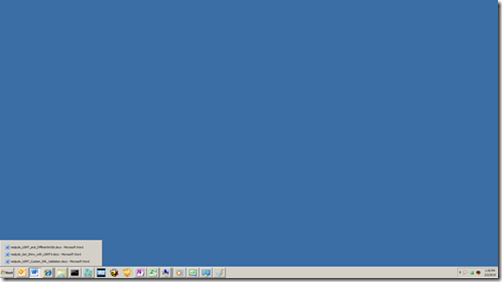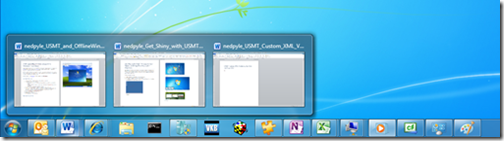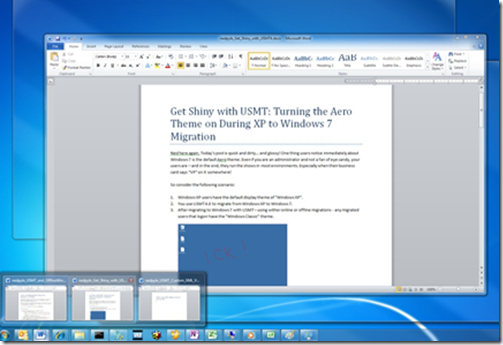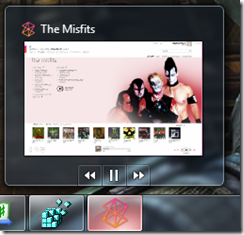Get Shiny with USMT: Turning the Aero Theme on During XP to Windows 7 Migration
Ned here again. Today’s post is quick and dirty… and glossy! One thing users notice immediately about Windows 7 is the default Aero theme. Even if you‘re not a fan of eye candy, your users are – and in the end they run the show in most environments. Especially when their business card says “VP” on it.
Consider the following scenario:
1. Windows XP users have the default display theme of "Windows XP".
2. You use USMT 4.0 to migrate from Windows XP to Windows 7.
3. After migrating to Windows 7 with USMT – using online or offline migrations -- any migrated users that logon have the old and busted "Windows Classic" theme:
… instead of the new hotness:
Why this happens
By default, USMT tries to copy a user’s theme to the target computer. But XP did not have the Aero theme. Worse, XP’s default theme was “Windows XP” which does not exist in Windows 7. The closest possible match is “Windows Classic” so that’s what USMT uses.
Whether or not this default behavior is desirable is open for polite debate in our comments area. :-)
How to get Aero by blocking theme migration
To override the default theme migration, use the following steps:
1. On your reference XP source computer with USMT 4.0 installed, run:
SCANSTATE.EXE /genconfig:config.xml /o
This will create a new customization config.xml file in the scanstate working directory.
2. Open the config.xml in notepad.exe.
3. Locate the following line in the config.xml file (this is wrapped for readability):
<component displayname="Microsoft-Windows-themeui-DL" migrate="yes" ID="https://www.microsoft.com/migration/1.0/migxmlext/cmi/microsoft-windows-themeui-dl/microsoft-windows-themeui-dl/settings"/>
4. Change the "yes" to "no", so that the line now is:
<component displayname="Microsoft-Windows-themeui-DL" migrate="no" ID="https://www.microsoft.com/migration/1.0/migxmlext/cmi/microsoft-windows-themeui-dl/microsoft-windows-themeui-dl/settings"/>
5. Save the config.xml file.
6. Run your usual scanstate and loadstate syntax, making sure to also include your new config file on the scanstate:
/config:config.xml
Disabling this component prevents the following registry keys from migrating (under the covers):
HKEY_CURRENT_USERSoftwareMicrosoftWindowsCurrentVersionThemesLastTheme
HKEY_CURRENT_USERSoftwareMicrosoftWindowsCurrentVersionThemes
And that’s it – now you have Aero.
Until next time.
- Ned “London Dungeon” Pyle