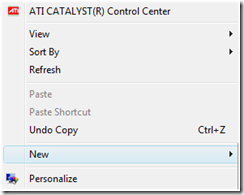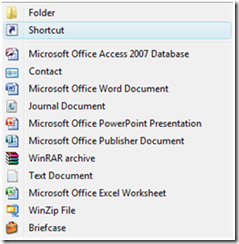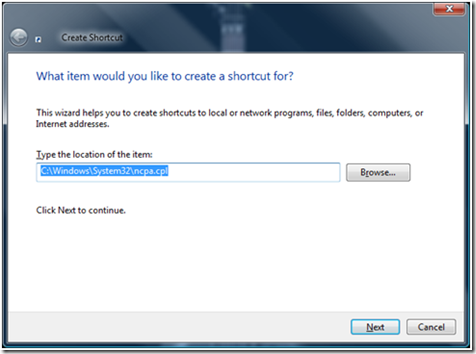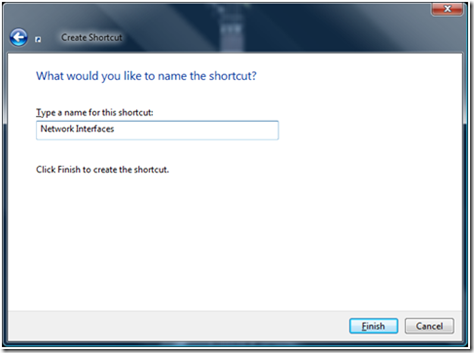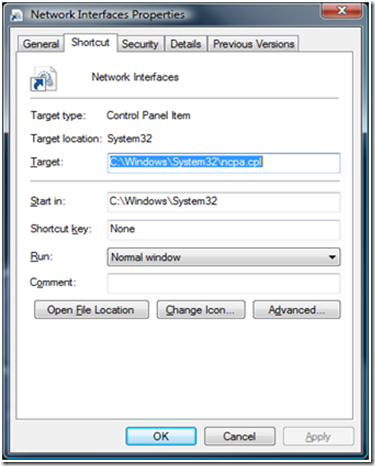Network Properties in a hurry
Hi. Jim from DS here again to show you how to quickly access the properties of your network interface cards via a custom desktop shortcut. In my previous blog post I put together a lovely “at a glance” reference to launching administrative and system tools from the command line and START – RUN. In Windows server 2008 and Windows Vista you might have noticed that it does require several extra mouse clicks to access the network properties dialog.
I recently overheard a colleague of mine raise his voice in anger, and while simultaneously shaking his fist at the sky he cried out “Why must I click four thousand times to get to this interface!?” I realized that NCPA.CPL may not be as easy to remember for others as it is for me. This (coupled with my colleague’s meltdown) compelled me to compose a quick blog on making a custom shortcut to access the network properties window.
On the desktop of your Windows Server 2008 or Windows Vista machine right click – NEW – Shortcut:
Type the path to NCPA.CPL and click next.
Type a name for the shortcut.
Click Finish.
You will now have a shortcut on the desktop which will take you directly to the network properties applet. Now you may change the icon which is currently the default for a .CPL file to an icon of your desiring.
Right Click on the new shortcut and select Properties.
Click on the Change Icon button.
This desktop shortcut can be readily deployed via group policy preferences to whichever servers or workstations you like. Please see the following blog post in regard to Group Policy Preferences - https://blogs.technet.com/askds/archive/2007/11/28/introducing-group-policy-preferences.aspx.
The shortcuts can be created for any administrative interface you or your IT department access frequently.
- Jim Tierney