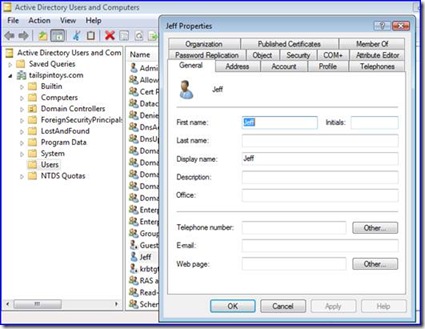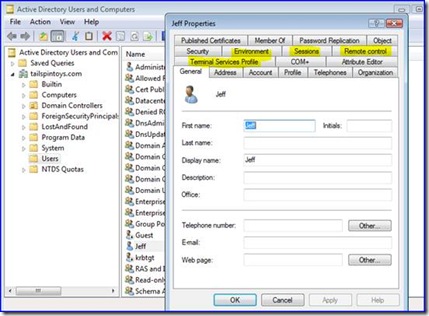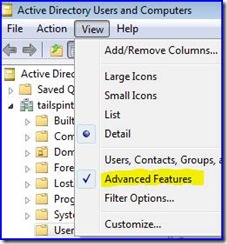RSAT and ADUC: Getting the Terminal Services Tabs to Appear in AD Users and Computers
Hi, Ned here again. Recently a customer posted a comment asking why the Remote Server Administration Tools for Windows Vista did not appear to match what tabs you’d see on a Windows Server 2008 computer. Specifically, in Active Directory Users and Computers (DSA.MSC) when you looked at the properties of a user, you do not see:
Update June 24, 2009 - We have a hotfix for this now and the workaround steps are no longer necessary:
960890 Some tabs are not available in the properties of a user account in the Active Directory Users and Computers MMC snap-in after you install Remote Server Administration Tools (RSAT) on a computer that is running Windows Vista
https://support.microsoft.com/default.aspx?scid=kb;EN-US;960890
If you have been using the unsupported workaround below, make sure to unregister and remove your server DLL's before installing this update .
We can offer the following workarounds:
- You can use your Windows Server 2008 AD Users and Computers snap-in by terminal serving into the remote administration sessions.
- You can make your RSAT DSA.MSC work the way you’d expect by taking the following unsupported steps:
A. Locate a Win2008 Server which has DSA.MSC installed via Server Manager features/roles. The installed OS platform architecture must match your client (so use 32-bit OS server if using 32-bit OS client, and the same for 64-bit).
B. Locate the following two files:
%systemroot%\system32\tsuserex.dll
%systemroot%\system32\en-us\tsuserex.dll.mui
(NOTE: If not running US English, the path would not be EN-US; it would be the language(s) running on the server)
C. Copy these two files to the Vista machine running RSAT tools and place them in the same paths.
D. Run as an administrator:
regsvr32.exe tsuserex.dll
E. Start DSA.MSC on the Vista machine and look at a user's properties - the tabs will now be there.
Note that in my screenshots you’ll see some other tabs that are also only exposed through turning on Advanced Features:
Thanks to Richard from University of Bath for bringing this to our attention here at AskDS!
- Ned Pyle