Windows Logon Options in Vista/2008: Part One of Two
Mike here again. This is the first of a two part series that originally published on the Group Policy Team blog - updated for Windows Server 2008.
I wanted to bring to your attention some new policy settings for Windows Server 2008 and Windows Vista. The Windows Logon Options policy settings are located under both the Computer and User Configurations\Policies\Administrative Templates\Windows Components\Windows Logon Options. This policy category has six policy settings, equally divided between user and computer configurations. These policy settings apply to computers running and users logging onto Windows Server 2008 and Windows Vista. Earlier versions of Windows will ignore most of these policy settings.
NOTE: Read the explain text of each policy setting before you combine these policy settings with earlier policy setting in a single Group Policy object.
Figure 1- Windows Logon Options policy settings
I’ll start with highlighting two of the three policy settings under the Computer Configuration. The first of these is the Display information about earlier logons during user logon. When enabled, Windows displays a message after the user logs on. The message contains the date and time of the last successful logon; the date and time of the last unsuccessful logon; and the number of unsuccessful logons since the last successful logons by that user. The user must then acknowledge the message before Windows presents the user desktop.
Figure 2- Display Information about earlier logon result
I know, this sounds like one of those annoying logon prompts that users click through—perhaps. However, I see this as another step in securing Windows on the workstation and the network. Most users know when they logged on last. Additionally, they know when they have typed their password wrong multiple times. Enabling this policy provides this information to users at each logon. Users can then evaluate this information with their own logon patterns to determine if there has been an attempt to compromise their account. And, you can use this policy setting to assist with troubleshooting account lockout issues. It's certainly useful for servers, where only administrators should have ever been logging on through the console or Terminal sessions.
NOTE: This policy setting requires the logging on user account to be a user account from a Windows Server 2008 functional domain. Users logging on with user accounts stored in domains functioning at Windows Server 2003, Windows 2000 native, or mixed mode encounter an error message stating Windows could not locate the account information and prevents the user from logging on to the domain.
The other valuable policy setting in this category is the Report when logon server was not available during user logon. Windows displays a notification to the user explaining they have logged on using cached credentials because the logon server was not available. Enabling this policy could expedite the reporting of logon problems. And, as with the other policy, serves as an excellent way to further troubleshoot logon problems.
Figure 3- Results from Report when logon server not available
Stay on the look out for some of the new policy settings in Windows Vista and 2008. Sometimes, enabling a policy ahead of time can help you troubleshoot later.
-Mike Stephens
![clip_image002[4]](https://msdntnarchive.blob.core.windows.net/media/TNBlogsFS/BlogFileStorage/blogs_technet/askds/WindowsLiveWriter/WindowsLogonOptionsinVista2008PartOneofT_AA56/clip_image002%5B4%5D_thumb.jpg)
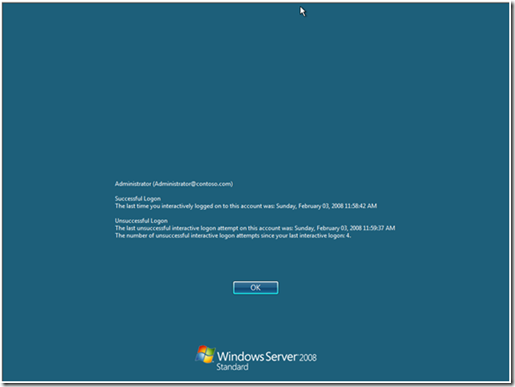
![clip_image006[4]](https://msdntnarchive.blob.core.windows.net/media/TNBlogsFS/BlogFileStorage/blogs_technet/askds/WindowsLiveWriter/WindowsLogonOptionsinVista2008PartOneofT_AA56/clip_image006%5B4%5D_thumb.jpg)