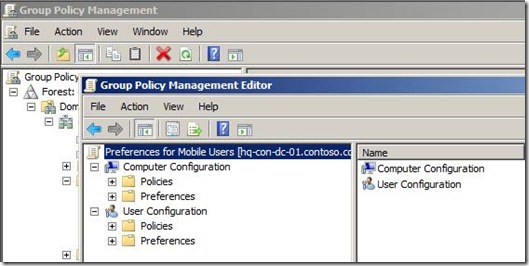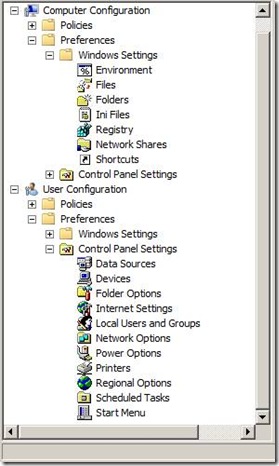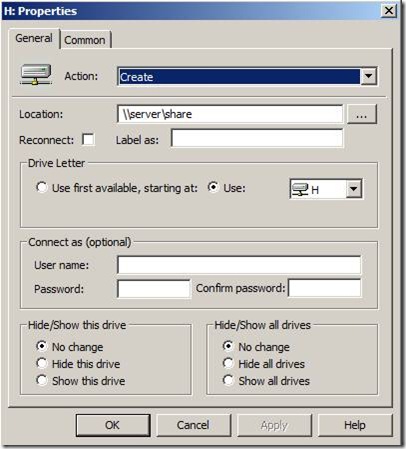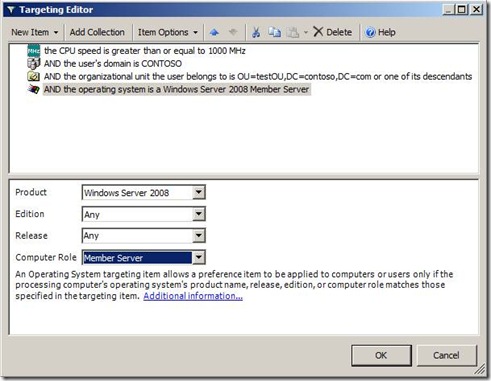Introducing Group Policy Preferences
Hi, Mike here. Have you ever wanted to map a drive for specific users at logon—without using a logon script? Have you ever wanted to change the local administrator’s password on all your client computers? Have you ever wanted to add items to a user’s Start menu? Now you can with Windows Server 2008, which includes Group Policy preferences.
What are Group Policy preferences? Group Policy preferences allow administrators to configure and deploy Windows and application settings that were previously unavailable using Group Policy. The Windows Server 2008 Group Policy Management Console (GPMC) includes Group Policy preferences, which are available when editing domain-based Group Policies. Also, you can manage Group Policy preferences from a Windows Vista Service Pack 1 computer by installing the Remote Server Administration Tools (RSAT), which included the updated version of GPMC.
You first notice a change in the namespace and node structure when editing a domain-based Group Policy object with GPMC. Computer and User Configuration remain; however there are now two categories under each configuration: Policies and Preferences.
Figure 1- Group Policy Preferences nodes
The Policies node contains the familiar node structure found when editing earlier versions of Group Policy. The Preferences node contains all the preference settings, which are a categorized into Windows Settings and Control Panel Settings.
Figure 2- Windows and Control Panel Settings
With Group Policy preferences there are many different ways to accomplish a specific task. Each Group Policy preference extension provides configuration properties specific to the extension and common among most preference extensions.
Figure 3 – Extension specific configuration properties
Preference items allow you to fine tune how they apply to users and computer by offering sophisticated targeting features. Using the targeting editor, you can create various targeting conditions to ensure the correct preference item applies to the correct user or computer.
Figure 4 - Targeting Editor
The Client-Side Extensions for GP Preferences are included in Windows Server 2008, and down-level versions will be available as a separate download for:
1. Windows XP Service Pack 2 and above
2. Windows Vista RTM and above
3. Windows Server 2003 SP1 and above
Finally, it’s important to understand that Group Policy preferences are just that – preferences. Unlike policy-enabled components that apply managed policy settings, preferences simply configure the settings as if a person did it. Users can change these settings until the next refresh of Group Policy. For example, when you use Group Policy to configure a screensaver, the option to change it is unavailable (grayed out) for the user. When using preferences, the screensaver is preconfigured per the preference settings; however, the user still has the ability to change the settings (until the next Group Policy refresh—depending on how you configure the preference item).
You can read more details on Group Policy preferences by downloading the Group Policy preferences whitepaper from the Microsoft Download Center (https://go.microsoft.com/fwlink/?LinkId=103735)
- Mike Stephens