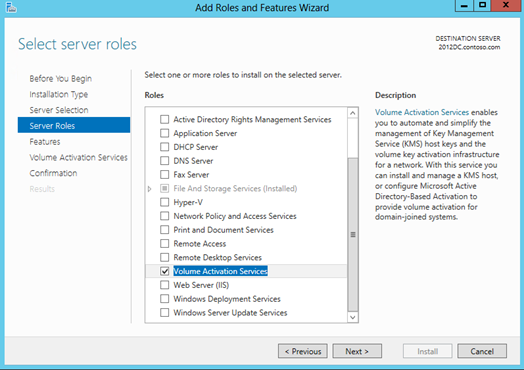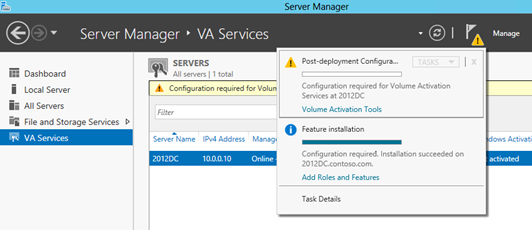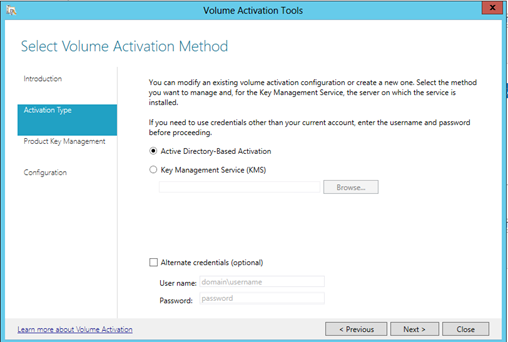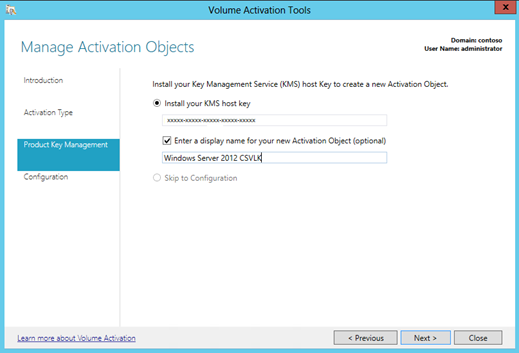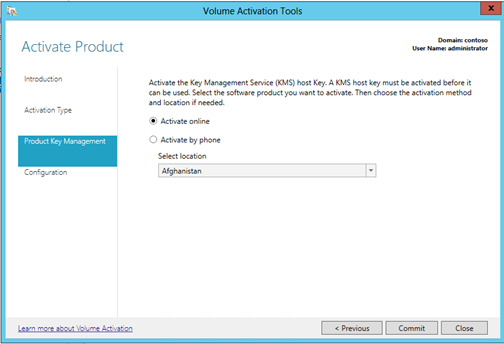Installing Volume Activation Services Role in Windows Server 2012 to Configure ADBA
Hello,
Today’s blog will walk you through installing the Volume Activation services role on Windows Server 2012 so you can configure Active Directory Based Activation (ADBA).
Initial Configuration of Active Directory Based Activation
1. After installing Windows Server 2012 open Server Manager and choose “Add roles and features”
2. Choose “Volume Activation Services” role
Figure 1. Add roles and features wizard
3. When complete you will see Yellow Triangle in Server manager which means that the role is installed but there is additional configuration required. Click Volume Activation Tools
Figure 2. Post deployment configuration required
4. Choose Active Directory-Based Activation. You can also enter different credentials than what you are currently logged in as to connect to Active Directory
Figure 3. Select Volume Activation Method
5. Enter your Windows Server 2012 KMS Host key (CSVLK) to create the Windows Server 2012 Activation Object in AD. You should give it a name such as “Windows Server 2012 CSVLK”
Figure 4. Enter CSVLK KMS host key
Notes:
- The CSVLK is used to setup both KMS hosts and create the Active Directory Based Activation object
- If you install the Windows Server 2012 KMS Host Key (CSVLK) the object created will activate both Windows Server 2012 and Windows 8
- If you install the Windows 8 KMS Host key (CSVLK) the object created will activate only Windows 8
- It is possible have both objects in Active Directory
- For down-level clients such as Windows Vista, Windows Server 2008, Windows 7, Windows Server 2008R2 you will need to setup a KMS host
- You can use VAMT 3.0, slmgr.vbs, adsiedit, or the Volume Activation tools wizard to view and configure the objects
- The objects can be ACL’D just other objects in AD to restrict/enable access
- For most creating the Windows Server 2012 Activation object creates the simplest configuration
6. Choose online or phone activation and click commit. Note: This is activation for the CSVLK key and not this particular server
Figure 5. Online or phone activation
Changing Configuration of Active Directory Based Activation
Once you have configured the KMS host you can check the configuration by opening Server Manager, Click Tools, “Volume activation tools”. Choose Active Directory-Based Activation and choose next. Click “Skip to Configuration” and you will see the following information about the activation objects in AD
It contains the following information:
- Display Name
- Activation ID
- Partial Product Key
- Extended PID
- Distinguished name
Note: You can click the object and choose Ctrl-C to copy the information to clipboard
You can also use the following command to view any Active Directory Based objects in AD:
Cscript.exe %windir%\system32\slmgr.vbs /ao-list
To manage KMS hosts, Active Directory Based activation, or get detailed information about activation for client machines you should install VAMT 3.0 which is available to install as part of the Automated Deployment Kit. This can be installed on any machine
Good luck with your activations :)
Scott McArthur
Senior Support Escalation Engineer
Microsoft Commercial Support and Services