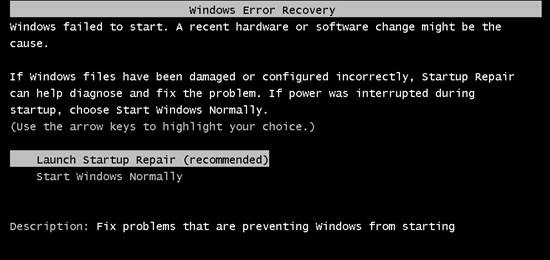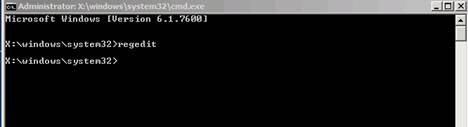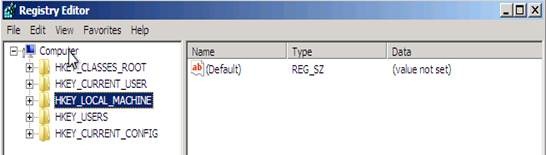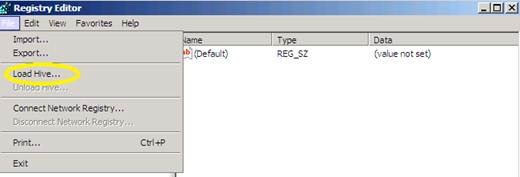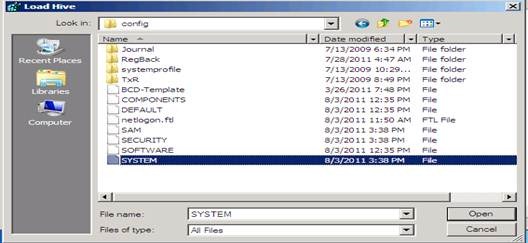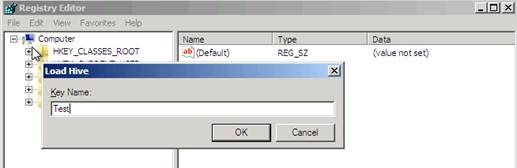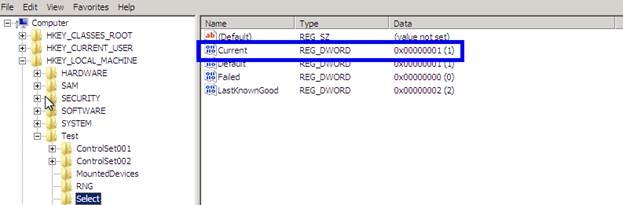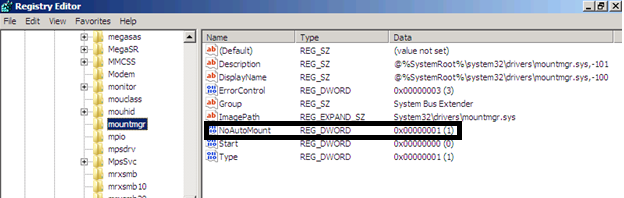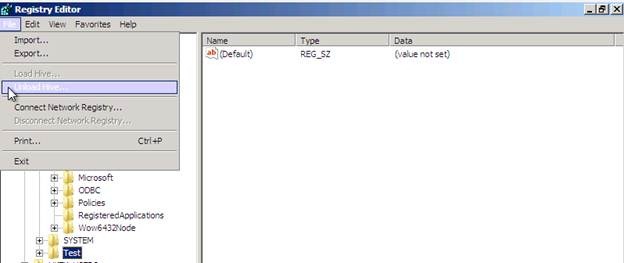Operating system comes up with Blue Screen Error: Stop c000021a
In this blog we are going to discuss about how we can decode and fix operating system crashes with Stop c000021a.
Below is the first screen you will see after POST, followed by the bugcheck information.
Here is the detail bugcheck information:
The session manager initialization system process terminated unexpectedly with a status of 0xc000003a(0x00000000,0x00000000)
The second parameter “0xc000003a” resolves to “STATUS_OBJECT_PATH_NOT_FOUND”.
The first reboot after bugcheck you may not be able to get Advanced Boot Options when you press F8 and may only get Windows Error Recovery screen, as seen below.
In such scenarios there is no crash memory Dump generated.
Next thing we need to do is launch Startup Repair from Window Recovery Environment (WinRE). If you do not have WinRE installed on the machine you can boot from either Windows Server 2008/R2/Windows 7 boot disc.
Once booted into WinRE launch Command prompt and open regedit
Highlight HKEY_LOCAL_MACHINE
Click on File & Load hive
Note: Whenever you are booting into WinRE you are actually booted into a RAMDRIVE. When opening registry editor you are seeing the hives from RAMDRIVE and NOT from installed Windows. Make sure you are loading the hives from your Windows.
Consider D: as your installed drive. Browse to “D:\Windows\System32\Config” folder and select “System” hive. See image below.
Now click open and name it as “Test”.
Next step is to navigate to HKEY_LOCAL_MACHINE\Test\Select and check the value “Current”.
This dword value tells us the correct ControlSet to use.
Since we know the correct ControlSet is “1”, navigate to Controlset001 and access the following key HKEY_LOCAL_MACHINE\Test\ControlSet001\Services\mountmgr
Selecting “mountmgr”, on the right side pane look for “NoAutoMount” dword value & modify the value to “0”.
Once done, Select Test Key from top and click on File to Unload Hive. Click Yes if prompted.
Close the registry editor and reboot the server in normal mode.
More Information:
If the “Automount” is disabled it brings any Volume or Disks without drive letter offline. Additionally, entries under HKEY_LOCAL_MACHINE\System\MountedDevices key will be missing especially for Windows Boot Drive, which results in this BSOD.
Refer the link for more information on AutoMount: https://technet.microsoft.com/en-us/library/cc753703(WS.10).aspx
Jaspreet Singh
Support Engineer
Microsoft Enterprise Platforms Support