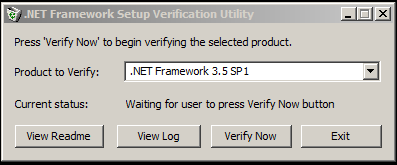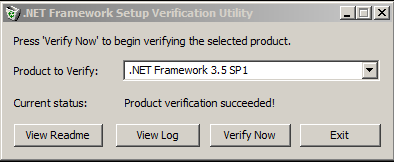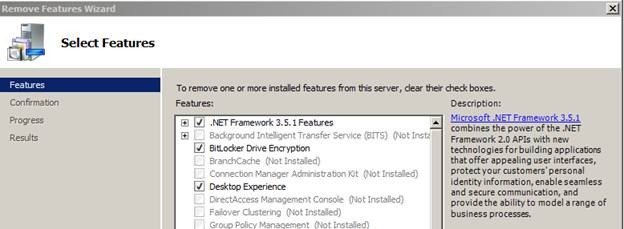Are you opening up a .NET case with Microsoft?
My name is Joseph Conway and I am a Senior Escalation Engineer on the CORE team. Today’s blog entry entails the steps that you as a customer can take when encountering issues with the .Net framework.
The .Net framework ships as both an inbox and standalone installer, depending on the version of the operating system and the version of the framework. Internally, we support the .Net framework through several teams depending on the types of issues being encountered. Occasionally, we will have issues that cross internal support team boundaries that may require multiple engineers running utilities to gain information about the system. This blog is attempts to let you, as a customer know what we typically would run for these issues ahead of time, to speed up the support process for you and the engineers working on your issue.
If you are having issues with .Net framework, we ask that you do the following:
1. Run the Aaron Stebner .Net verification tool for the .Net framework version you are experiencing issues with. The tool is located here: https://blogs.msdn.com/b/astebner/archive/2008/10/13/8999004.aspx . When you run the tool, all you need to do is choose the appropriate drop Framework from the drop down and Choose Verify Now. When the tool is complete, it will return a success or failure based on its results. Figures of the tool before and after being run are below:
2. If the verification of this tool fails, you will need to speak with someone on the developer support team to assist you with your issue. This applies to all versions of the .Net framework that are shipped with standalone installers, or are out of box installations. For information on determining the version of the .Net framework and how it may have been installed, please see: https://support.microsoft.com/kb/318785/en-us
3. If the .Net framework that is failing is an inbox component, such as .Net 3.5.1 on Windows 2008 R2, then there are different steps we would ask for you to take. When the component is an inbox component, we ask that you use Server Manager to remove the component and then re-add the component to the system as seen in the figure below:
4. If the re-addition of the component fails, we ask that you run the following two utilities against your system. These utilities can resolve common servicing issues on a system:
a. At an elevated command prompt, run SFC /SCANNOW
b. Run the CheckSUR utility located here: https://support.microsoft.com/kb/947821
5. If the use of methods 2-3b above do not alleviate the issue or if the inbox component is failing to install, please ask for assistance when you call in from the Windows CORE team.
Hope this helps….
Joseph Conway
Senior Support Escalation Engineer
Microsoft Enterprise Platforms Support