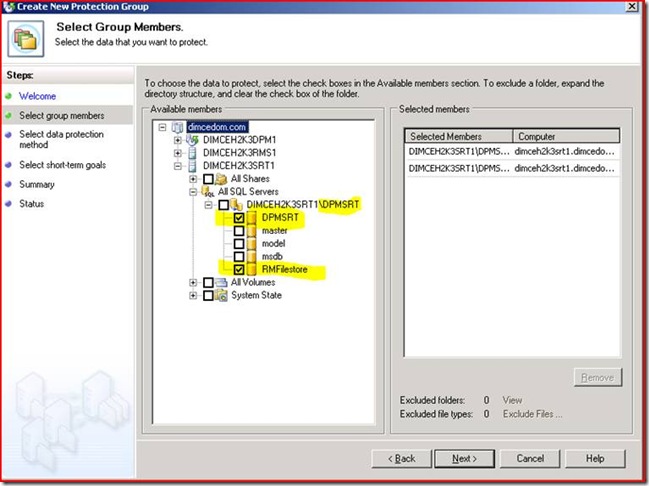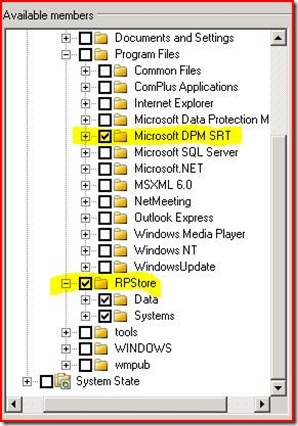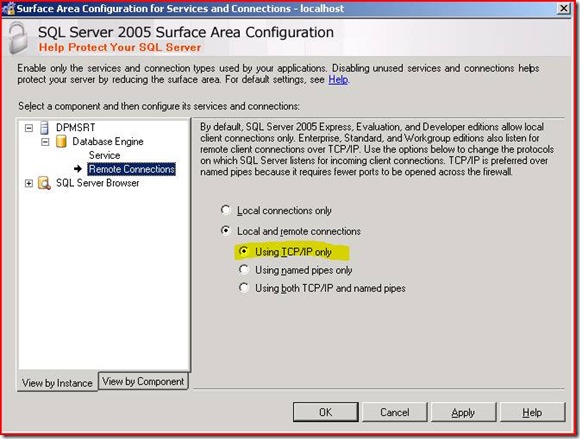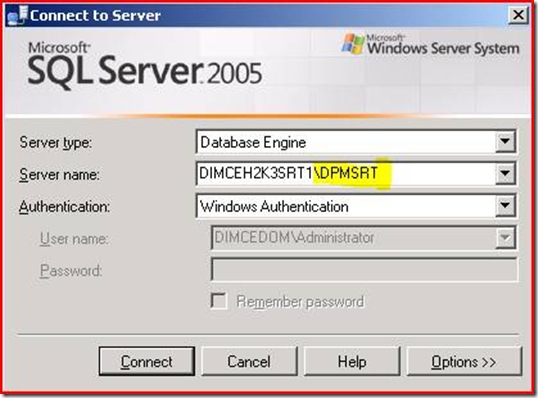Changing the DPM SRT File Store location
It may become necessary to move the current SRT File Store to another location, for example, if space on the volume being used is running low, and the current data must be retained. In general, the steps are:
1. Using DPM 2007, backup the SRT RMFileStore and DPMSRT SQL databases.
2. Backup the SRT install directory and the location of the File Store
3. Uninstall SRT.
4. Reboot the server
5. Install SRT with the changed File Store path. The new target folder must be named "RPStore"
6. Exit the SRT MMC’s.
7. Stop the "DPM System Recovery Tool Data Store" service
8. Restore the SRT data
i. Restore the SRT SQL databases
ii. Change the RepositoryPath in DPMSRT database
iii. Restore the original FileStore (RPStore) to the new location.
iv. Restore the files backed up in step 2 to the SRT installation directory
v. Right-click each DPM System Recovery Tool task in the %windir%\Tasks directory
and set the password by selecting Properties->Set Password.
1. Using DPM 2007, backup the SRT RMFileStore and DPMSRT SQL databases.
Create a Protection Group for the SRT machine.
2. Backup the SRT install directory and the location of the File Store (there are two ways to do this):
Method 1: Use DPM to protect the SRT Installation location and the location of the File Store:
Method 2: Manually back up.
If you wish not to use DPM to protect the SRT install location and the File Store, you must manually back up the following files from the SRT installation folder:
pub.key
*.rsd
\Tasks\*.*
%windir%\Tasks\*.jobYou can use the following script to achieve this:
(make sure you set %SRTINSTALLDIR% appropriately prior to running the script)REM Copy pub.key file
copy %SRTINSTALLDIR%\pub.key %SRTINSTALLDIR%\Backup
REM Copy the recovery sets
copy %SRTINSTALLDIR%\*.rsd %SRTINSTALLDIR%\BackupREM Copy Tasks from the System Recovery Tool\Tasks folder
mkdir %SRTINSTALLDIR%\Backup\Tasks
copy %SRTINSTALLDIR%\Tasks\*.* %SRTINSTALLDIR%\Backup\TasksREM Copy Jobs from the Windows\Tasks folder
mkdir %SRTINSTALLDIR%\Backup\WinTasks
copy %windir%\Tasks\*.job %SRTINSTALLDIR%\Backup\WinTasksIn addition, you also need to backup the File Store. The default location for the File Store is C:\RPStore.
3. Uninstall SRT.
When uninstalling, choose to “Remove Data”. The SRT files and File Store will get deleted as part of this option.
4. Reboot the server
5. Install SRT with the changed File Store path. The new target folder must be named "RPStore"
For example:
F:\RPStore
G:\new_srt_filestore\RPStore
H:\new_srt_filestore\subfolder\RPStore
6. Exit the SRT MMC’s.
7. Stop and disable the "DPM System Recovery Tool Data Store" service
From the Services MMC right-click the "DPM System Recovery Tool Data Store" service.
Under Startup Type, choose “Disabled”. Then click the “Stop” button and ensure that the service status shows “Stopped”
8. Restore the SRT data
There are five parts to this...
8.1 Restore the SRT SQL databases:
On DPM 2007, click recover
Expend the server name, and add RMFileStore and DPMSRT to the recoverable items.Select RMFileStore, and hit "recover"
Choose the "Recover to Original instance of SQL server (overwrite database)" option
Choose "Leave database operational”
Repeat the above for DPMSRT database.
8.2 Change the RepositoryPath in DPMSRT database:
SRT installs SQL Server Express Edition. By default, this edition does not allow remote connections. Make the following changes so that remote connections are accepted.
Start SQL Server 2005 Surface Area Configuration
Click on the “Surface Area Configuration for Services and Connections”
Click on “Remote Connections”, and choose “Use TCP/IP only”
Click "OK"
In the Services MMC, start the “SQL Server Browser” service.
On the DPM Server, Open SQL Management Studio, and connect to the DPMSRT SQL instance on the remote SRT server:
Expand Databases->DPMSRT->Tables
Right-click the dbo.FilestoreTable and choose "Open Table"
go to the RepositoryPath column, and change it to the new path. i.e. “G:\new_srt_filestore\RPStore\"
Close the \DPMSRT.DPMSRT - dbo.FilestoreTable tabRun a query to ensure that the new path is saved:
Highlight "DPMSRT" in the Databases list. Right click, and select "new query"
Type the following, and hit the execute button:SELECT FilestoreTable.* FROM FilestoreTable
Verify that RepositoryPath points to the new path.
8.3 Restore the original FileStore (RPStore) to the new location. (Choose ”Yes” to overwriting data)
These were backed up in Step 2. The restore can be performed via DPM, or a manual copy of the files (depending on the backup method chosen in step 2)
Ensure that the resultant structure contains the following folders:
\RPStore\Data
\RPStore\Systemse.g.
G:\new_srt_filestore\RPStore\Data
G:\new_srt_filestore\RPStore\Systems8.4 Restore the files backed up in step 2 to the SRT installation directory
The following files should be restored to the SRT installation directory. As with the previous step, the restore can be performed via DPM, or a manual copy of the files (depending on the backup method chosen in step 2)
pub.key
*.rsd
\Tasks\*.*
%windir%\Tasks\*.job
8.5 Right-click each DPM System Recovery Tool task in the %windir%\Tasks directory and set the password by selecting Properties->Set Password.
9. Re-enable and start "DPM System Recovery Tool Data Store" service.
From the Services MMC right-click the "DPM System Recovery Tool Data Store" service.
Under Startup Type, choose “Automatic”. Then click the “Start” button and ensure that the service status shows “Started”
Author: Dimce Hristov
Escalation Engineer
Microsoft Australia
Technorati Tags: Data Protection Manager,System Recovery Tool