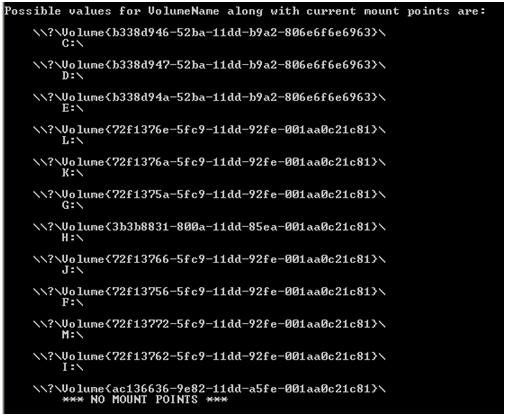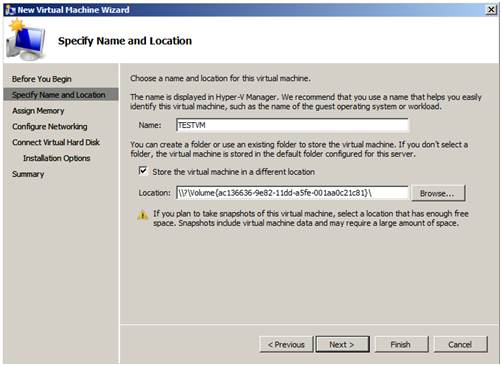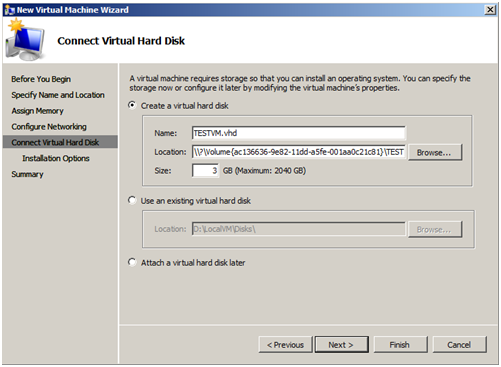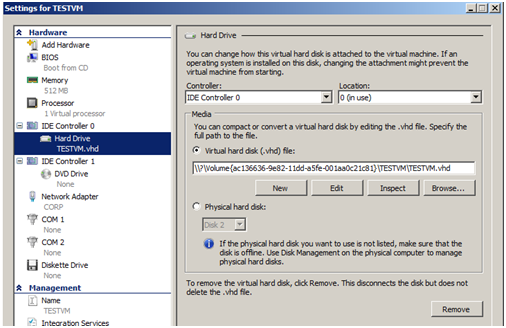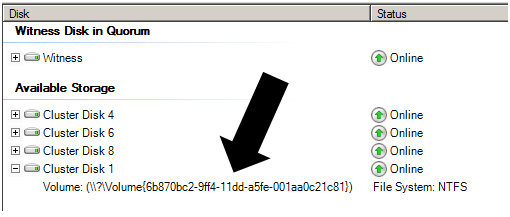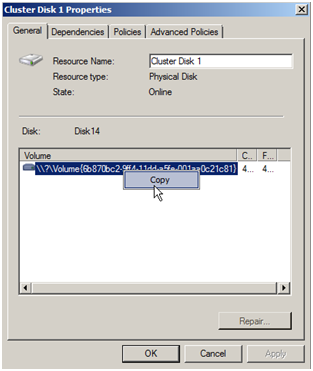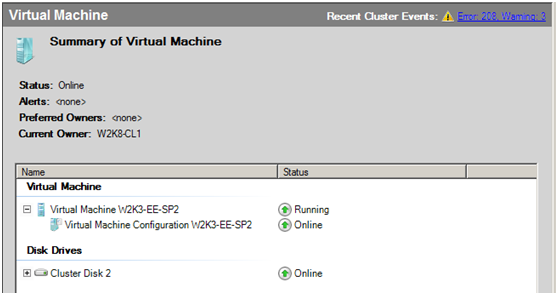Configuring Storage Using Volume GUIDs in Hyper-V
A question the CORE Team gets asked frequently deals with configuring Hyper-V Guest storage using Volume GUIDs instead of drive letters. In this blog I will cover this topic.
Volume GUID Storage
Storage in a Hyper-V Guest can be referenced by way of a Volume Globally Unique Identified (GUID). This is very useful in scenarios where there are a large number of storage volumes and there are not enough drive letters available to uniquely identify each of them.
After preparing the storage for use by a Guest in either Disk Manager or by using a command line utility such as diskpart.exe, the Volume GUID can be obtained by using another command line utility- mountvol.exe. In Figure 7, I use mountvol.exe to enumerate all the volumes on the Hyper-V server.
Figure 7: Enumerating volumes using mountvol.exe
Note: When your intention is to make a Guest highly available in a Failover Cluster, you should use the Volume GUID information provided in the Failover Cluster Management interface (Figure 11) . This will ensure the storage will failover properly between all nodes in the cluster.
In this case, the volume I am interested in does not have a drive letter assigned. This will typically have a modifier associated with it, *** NO MOUNT POINTS *** ( Figure 7.) I use this Volume GUID in place of a drive letter path to configure a Guest (Figure 8.)
Figure 8: Using a Volume GUID to set a VM location
Next, create a virtual hard disk using the Volume GUID information (Figure 9).
Figure 9: Volume GUID as part of path information
The virtual hard disk is attached, in this case, to IDE Controller 0 (Figure 10).
Figure 10: Virtual Hard Disk attached to IDE Controller 0
When using Volume GUID designations in a Windows Server 2008 Failover Cluster, you must have the update documented in KB951308: Increased functionality and virtual machine control in the Windows Server 2008 Failover Cluster Management console for the Hyper-V role installed on all nodes in the cluster. In a Failover Cluster, a Volume GUID will appear as seen in Figure 11.
Figure 11: Volume GUID in Failover Cluster
To access this information when configuring a Guest, Right-click on the storage resource and select Properties. On the General tab, you will be able to Copy and then Paste the GUID information into the Guest configuration wizard (Figure 12).
Figure 12: Copying Volume GUID information
When working with Volume GUIDs in a Failover Cluster, you will be configuring the Guest in Hyper-V before it is made highly available (HA), so you will be accessing the Volume GUID information when the disk is still in the Available Storage Group. Once the Guest configuration is completed and the Virtual Machine is made highly available, the storage will be relocated to the resource group (Figure 13).
Figure 13: Example of HA Virtual Machine Resource Group
This completes our discussion. I hope will find this information useful and share it with your colleagues.
Chuck Timon
Senior Support Escalation Engineer
Microsoft Enterprise Platforms Support