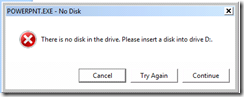"No Disk" message launching PowerPoint 2003 or 2007
UPDATE - we've got a knowledge base article with more information on this issue, see https://support.microsoft.com/kb/961223
Symptom
Start PowerPoint 2007 and get error message:
---------------------------------------
POWERPNT.EXE - No Disk
There is no disk in the drive. Please insert a disk into drive D:.
Cancel | Try Again | Continue
---------------------------------------
*In this case drive D is the CD-ROM drive.
Environment:
.NET Framework 3.0 and higher (shipped with Windows Vista, separate download with Windows XP)
Cause
Narrowed down to be the Microsoft XPS Writer printer object set as the default printer when PowerPoint is launched.
WORKAROUND - Make sure PowerPoint is closed and change the default printer to something else. For example, if you have OneNote installed you can change to the Send To OneNote printer.
Help file with steps on setting setting default printer - https://office.microsoft.com/en-us/help/HA101028871033.aspx
Resolution
Uninstall/Re-install the Microsoft XPS Document Writer printer in the Printers folder in Windows:
1) Control panel
2) Click on Printers in Classic View
3) On menu bar clicked on "Add a Printer"
4) On the dialog box that pops up - click on "Add a local printer"
5) Selected "Use an existing port:" and selected "XPS port: (local port)" from
the drop down menu -- clicked next
6) In the dialog box that pops up select "Microsoft" under Manufacturer and
"Microsoft XPS Document Writer" under printers
7) Click next and on next page select Replace the current driver
8) Click next and finish
More Information
- About Microsoft XPS Document Writer - https://msdn.microsoft.com/en-us/library/Aa964988(VS.85).aspx
UPDATE - we've got a knowledge base article with more information on this issue, see https://support.microsoft.com/kb/961223