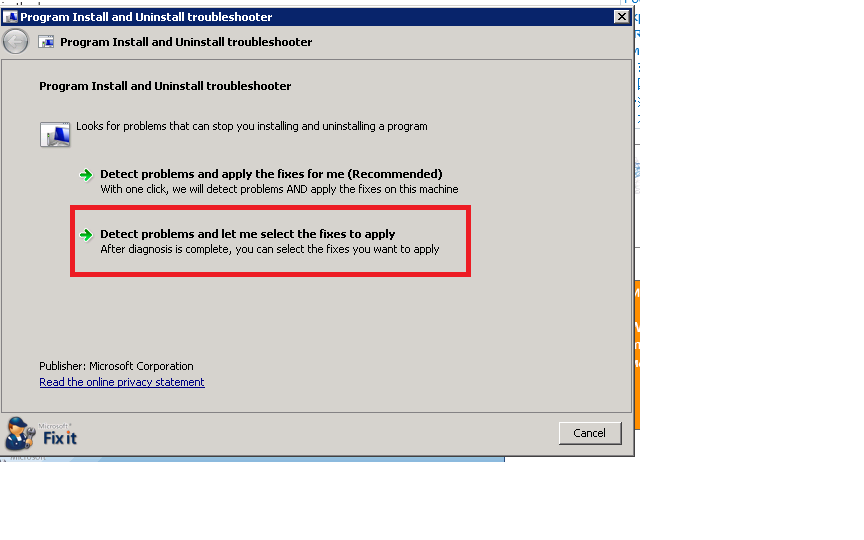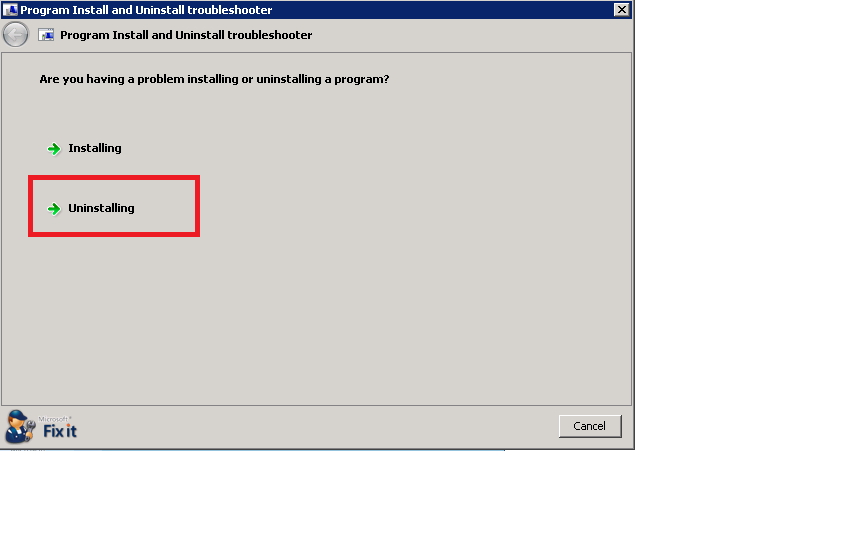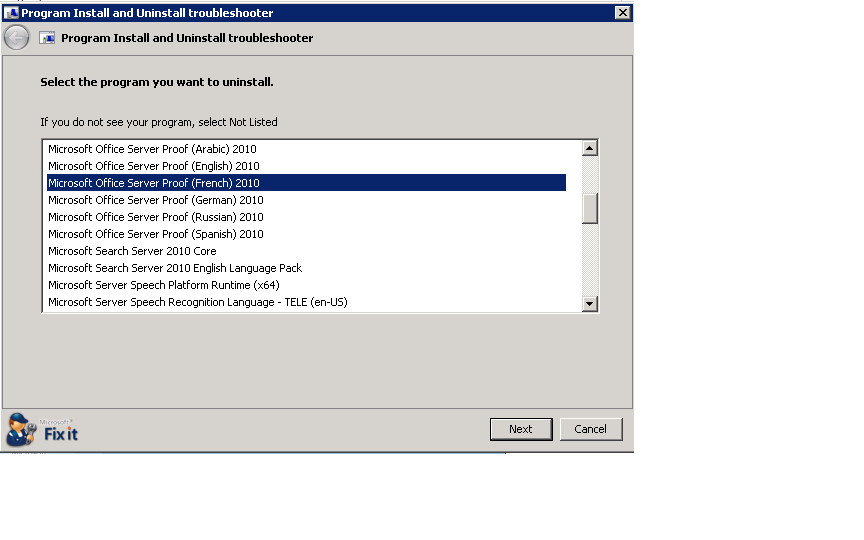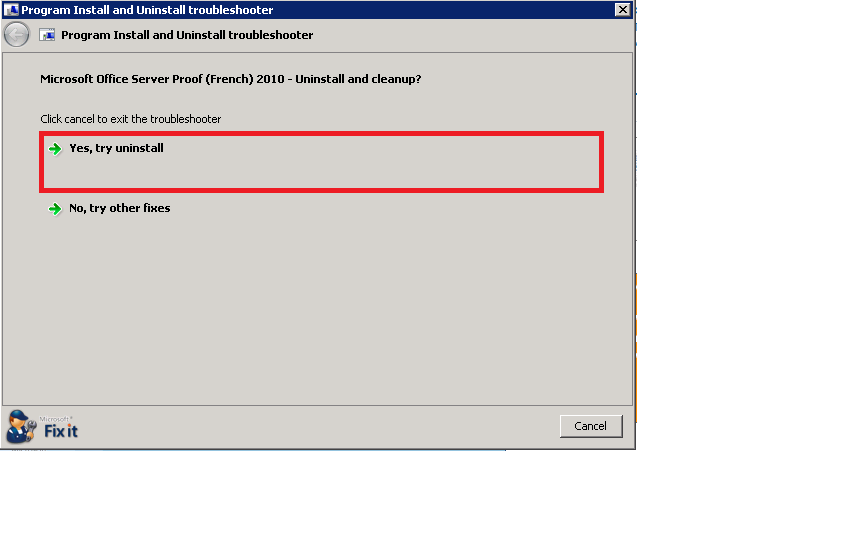SharePoint: Troubleshooting Installer Issues
Hi Folks,
I wanted to get a blog published out there for people encountering issues when installing SharePoint Server packages and receive an errors similar to the below:
"The expected version of the product was not found"
"The detection failed. This can be due to a corrupted installation database"
"An error occurred while running detection"
Hopefully the information below will be able to assist you and how you can self-troubleshoot and resolve the issue on your own. In my scenario, I am attempting to apply SP1 Language Pack for SharePoint and I am encountering issues.
In order to troubleshoot these issues, you will want to compile and execute the ROIScan.vbs script from https://technet.microsoft.com/en-us/library/hh221405 on the server that you are encountering the issue with installing the update. When the report generates, you will want to scan anything under the Review Items section to ensure there are no errors, in my case, I see the following:
Review Items
============
Error: A chained product is missing which breaks the ability to maintain or uninstall this product. Config Product: Office14.OSERVER, Missing Product: {90140000-101F-040C-1000-0000000FF1CE}
Error: A script internal error occurred. The integrity of the logged data might be affected
So from the results above, I can see that I am missing Office14.OSERVER for Product 90140000-101F-040C-1000-0000000FF1CE. Now the easiest way to determine what is exactly missing is to execute the ROIScan.vbs script on a server that I was able to patch correctly and does not have any issues to compare the Chained Packages section for each Product. If we scan the ROIscan report, we should notice that the report has a lot of information and should see a section for SharePoint Server 2010, any language packs installed as well as Project Server or Office Web Apps. In my scenario, the message is throwing an error on a missing chained product related to Office14.Oserver which indicates I need to look at the Microsoft SharePoint Server 2010 section. I have included the results below for my SharePoint 2010 chained packages to make it easier to understand.
Microsoft SharePoint Server 2010
--------------------------------
Chained Packages
{90140000-1138-0000-1000-0000000FF1CE} - 14.0.6029.1000 - Microsoft Excel Mobile Viewer Components
{90140000-1015-0409-1000-0000000FF1CE} - 14.0.6029.1000 - Microsoft SharePoint Foundation 2010 1033 Lang Pack
{90140000-101F-0409-1000-0000000FF1CE} - 14.0.6029.1000 - Microsoft Office Server Proof (English) 2010
{90140000-101F-0419-1000-0000000FF1CE} - 14.0.6028.1000 - Microsoft Office Server Proof (Russian) 2010
{90140000-101F-0407-1000-0000000FF1CE} - 14.0.6028.1000 - Microsoft Office Server Proof (German) 2010
{90140000-101F-0401-1000-0000000FF1CE} - 14.0.6028.1000 - Microsoft Office Server Proof (Arabic) 2010
{90140000-1088-0000-1000-0000000FF1CE} - 14.0.6029.1000 - Microsoft Slide Library
{90140000-10FD-0409-1000-0000000FF1CE} - 14.0.6029.1000 - Microsoft Search Server 2010 English Language Pack
{90140000-10F8-0409-1000-0000000FF1CE} - 14.0.6029.1000 - Microsoft Excel Services English Language Pack
{90140000-10F1-0409-1000-0000000FF1CE} - 14.0.6029.1000 - Microsoft Visio Services English Language Pack
{90140000-10F0-0409-1000-0000000FF1CE} - 14.0.6029.1000 - PerformancePoint Services in SharePoint 1033 Language Pack
{90140000-1123-0000-1000-0000000FF1CE} - 14.0.6029.1000 - Microsoft Access Services Server
{90140000-112A-0000-1000-0000000FF1CE} - 14.0.6029.1000 - Microsoft Web Analytics Web Front End Components
{90140000-104B-0000-1000-0000000FF1CE} - 14.0.6029.1000 - Microsoft SharePoint Portal
{90140000-104C-0000-1000-0000000FF1CE} - 14.0.6029.1000 - Microsoft User Profiles
{90140000-10EE-0000-1000-0000000FF1CE} - 14.0.6029.1000 - PerformancePoint Services for SharePoint
{90140000-10EC-0000-1000-0000000FF1CE} - 14.0.6029.1000 - Microsoft Word Server
{90140000-101F-0C0A-1000-0000000FF1CE} - 14.0.6028.1000 - Microsoft Office Server Proof (Spanish) 2010
{90140000-1131-0409-1000-0000000FF1CE} - 14.0.6029.1000 - Microsoft Web Analytics English Language Pack
{90140000-10D7-0000-1000-0000000FF1CE} - 14.0.6029.1000 - Microsoft InfoPath Forms Services
{90140000-1014-0000-1000-0000000FF1CE} - 14.0.6029.1000 - Microsoft SharePoint Foundation 2010 Core
{90140000-104E-0409-1000-0000000FF1CE} - 14.0.6029.1000 - Microsoft SharePoint Portal English Language Pack
{90140000-10ED-0409-1000-0000000FF1CE} - 14.0.6029.1000 - Microsoft Word Server English Language Pack
{90140000-1080-0409-1000-0000000FF1CE} - 14.0.6029.1000 - Microsoft Shared Coms English Language Pack
{90140000-110D-0000-1000-0000000FF1CE} - 14.0.6029.1000 - Microsoft SharePoint Server 2010
{90140000-107F-0000-1000-0000000FF1CE} - 14.0.6029.1000 - Microsoft Shared Components
{90140000-1104-0409-1000-0000000FF1CE} - 14.0.6029.1000 - Microsoft Slide Library English Language Pack
{90140000-1103-0409-1000-0000000FF1CE} - 14.0.6029.1000 - Microsoft Document Lifecycle Components English Language Pack
{90140000-1124-0409-1000-0000000FF1CE} - 14.0.6029.1000 - Microsoft Access Services English Language Pack
{90140000-10FB-0000-1000-0000000FF1CE} - 14.0.6029.1000 - Microsoft Search Server 2010 Core
{90140000-10F7-0000-1000-0000000FF1CE} - 14.0.6029.1000 - Microsoft Document Lifecycle Components
{90140000-10F6-0000-1000-0000000FF1CE} - 14.0.6029.1000 - Microsoft Excel Services Components
{90140000-10F3-0000-1000-0000000FF1CE} - 14.0.6029.1000 - Microsoft Visio Services Web Front End Components
{90140000-10D8-0409-1000-0000000FF1CE} - 14.0.6029.1000 - Microsoft InfoPath Form Services English Language Pack
After comparing with a working server where the patches applied successfully, I see that I am missing the 'Microsoft Office Server Proof (French) 2010' chained package above. Now the easiest way to get this installed back into the environment is to use you SharePoint Installer binaries and extract them. The file I am looking for is the svrproof.msi file located in the OSRV.en\us\SvrProof.fr folder of the SharePoint Installer binaries. In order to install this file, I just execute the following command.
MSIEXEC /i "C:\SharePointInstallerFolder\OSRV.en-us\SvrProof.fr\svrproof.msi" LAUNCHEDBYSETUPEXE=1 /qb
So now when I execute the ROIScan.vbs script again, I now see the 'Microsoft Office Server Proof (French) 2010' package listed in my Chained Packages. However when I execute the package I am attempting to apply, I still receive "The expected version of the product was not found" even though my ROIScan.vbs no longer is showing any error messages and everything looks clean. This is the fun part where I now need to start looking more closely at the Chained Packages, Patch Baseline and Patchlist for each Product. So if you look at my scan above, look closely at the version numbers listed for each chained package and you will see something odd.
If you haven't noticed it yet, it’s the versions that are listed for the language chained products. The French language at this time is fine as we just installed the MSI package so it is expected it would show as 14.0.4763.1000(RTM). However Russian, German, Arabic and Spanish in the report are showing as 14.0.6028.1000. This is where my failure point is now as the package is expecting at least 14.0.6029.1000(SP1) to be installed for these chained packages.
In order to fix this issue then with pre-SP1 packages installed, I like to navigate to https://support.microsoft.com/kb/971187 and run the wizard.
Once the wizard completes, the component should be removed and you can begin the wizard again. In this scenario, I will remove the following:
Microsoft Office Server Proof (Russian) 2010
Microsoft Office Server Proof (German) 2010
Microsoft Office Server Proof (Arabic) 2010
Microsoft Office Server Proof (Spanish) 2010
Once the packages have been removed, I just need to re-install the MSI package for each language I removed. I can use the existing MSIEXEC command as previously for the French language and just update the language directory the msi package resides in.
MSIEXEC /i "C:\SharePointInstallerFolder\OSRV.en-us\SvrProof.fr\svrproof.msi" LAUNCHEDBYSETUPEXE=1 /qb
Now when I execute the ROIScan.vbs script and review the report, I see that the language chained packages are now listed at the RTM build of 14.0.4763.1000. I now just have one last step to perform and that is to get the chained packages up to SP1 build which will then allow me to apply the SP1 language pack(s). I usually prefer downloading SP1 again from Microsoft Download site as the previous SP1 package that was used may be corrupted. I can always check this by opening up the SP1 package and looking at the svrproofsp1-{Language}.xml file and checking the UpdatedVersion field if I want to double-check.
Once I have the SP1 package extracted, I just execute the following commands or double-clicking on the MSP package for each language to install it.
MSIEXEC /p "C:\SharePointSP1\svrproofsp1-fr-fr.msp" LAUNCHEDBYSETUPEXE=1 /qb
NOTE: If you are unfamiliar with extracting the MSI and MSP packages from an exe, just open a command prompt, change to directory where the .exe file exists and type "Filename.exe /extract" which will then launch a EULA screen and then ask where you wish to extract the files to.
I now at this time execute ROIScan one last time to ensure my versions are listed properly for the chained packages I was working with and if everything does, I then attempt to install the package again which should succeed at this time unless there are some other updates or such missing on the server. One thing to be aware of is if you have Office Web Apps or Project Server installed, there is a good chance those chained packages for those products are incorrect if you had issues with SharePoint Server chained packages and you will want to review the ROIScan report. If things do not look solid, then you just need to perform the same steps as listed above for each product that is effected.
**UPDATE**
Another thing I have seen happen a lot of times after patching the system correctly, is that when you launch the Product and Technologies Wizard to run an upgrade, it may throw an error similar to the following:
Error: Some farm products and patches were not detected on this or other servers. If products or patches are missing locally, you must quit this program and install the required products and patches on this server before restarting this wizard. If products or patches are missing on other servers, you must install the required products and patches on the specific servers, and you may then click the refresh button to perform the status check again.
If you do encounter this issue, and the patches it indicates are related to the German, French, Spanish, Russian or Arabic languages, then you just need to run Get-SPProduct -local which should fix this on each server. The reason you encounter this is that in the configuration database, we store a record of the patches installed in each of the servers and this can come out of sync with the registry key patches on the servers. This command will cause it to re-sync and reflect the server updates properly.