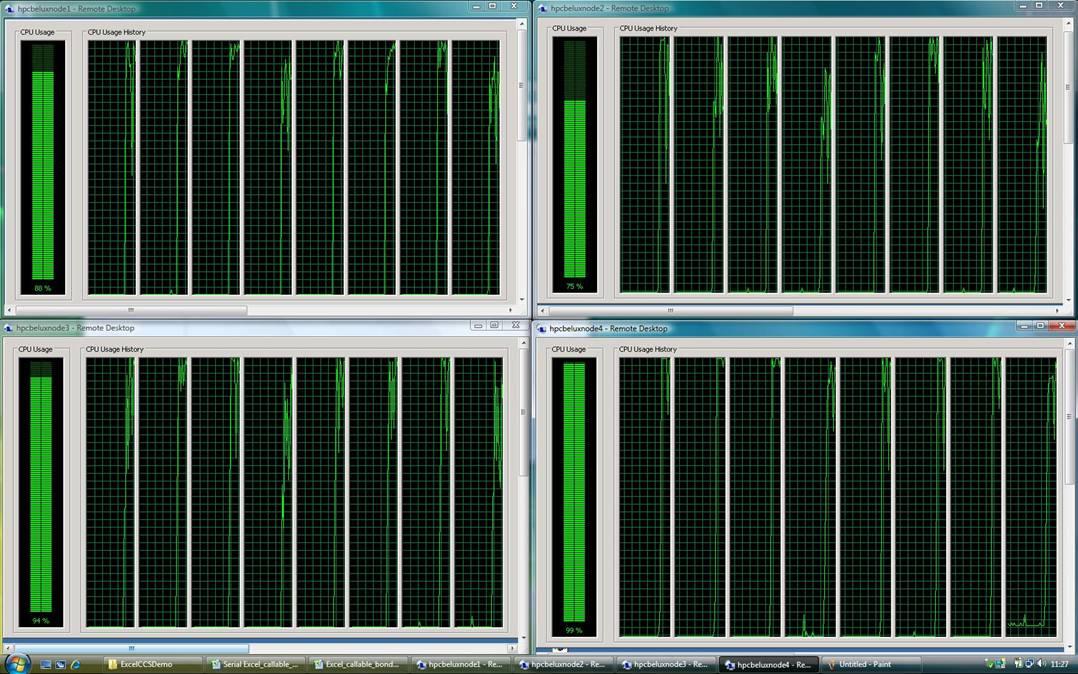HPC on Dual QUAD Core CPU's
Last week I started playing around with "Windows Compute Cluster Server 2003" (CCS) and for that I received 4 brand new machines (on loan :( ). The servers I received are Dual QUAD Core CPU's monsters. The hardware used has not yet been announced (officially) and we will show them to you at the HPC booth during the Business Innovation day .
In this post I will explain how we installed the compute cluster server in another post later this week I will link to a screencast that I will record showing you how fast these QUAD Core machines really are.
First things first. We started the CCS installation with the Windows CCS 2003 install. Wich is basically a Windows Server install. We did this for the 4 servers (nodes). The second step was to create an Active Directory domain which we called HPC.LOCAL (what a creativity). Once the DNS server and AD DC were running we could finally start with the Compute Cluster Pack installation.
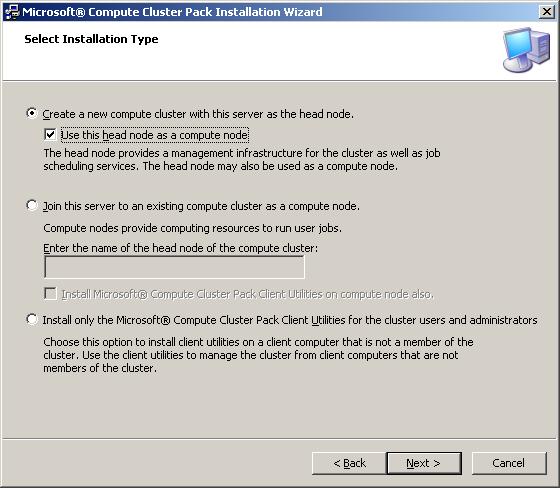
During the setup of the first node we need to create the Cluster configuration. So select the create a new node and check the "Use this Node as head node". This server will then be responsible for the cluster.
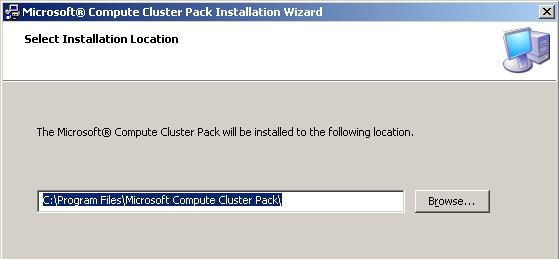
Select the location where you want to install the Cluster Pack files and click next to go on with the next step.
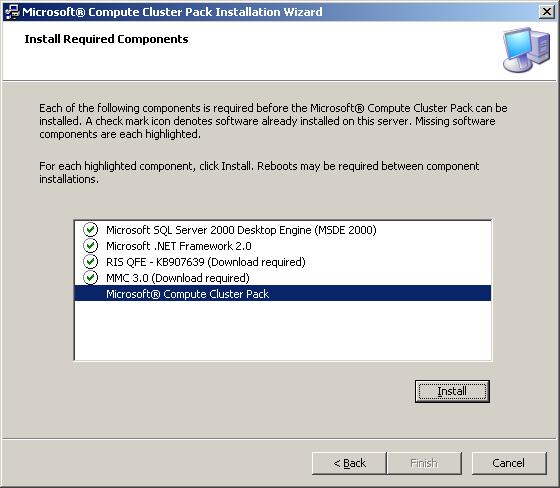
After the installation of the pre-requisite components, like .NET framework 2.0, MMC 3.0 and SQL MSDE 2000 you can go on and start the the installation of the cluster software.
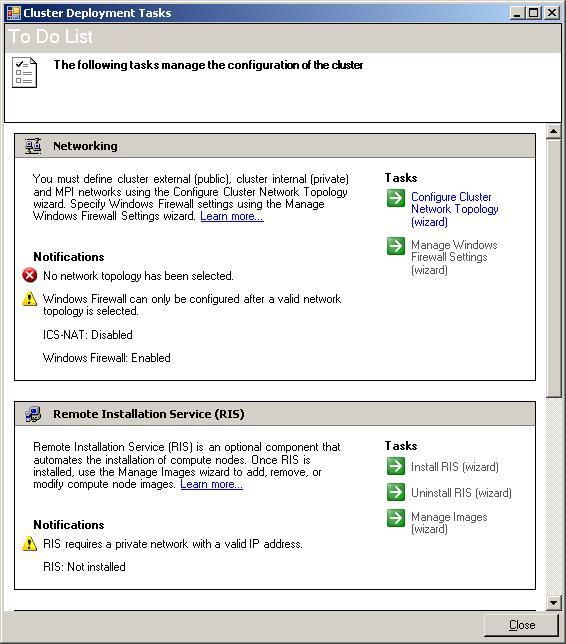
Once the cluster software has been installed we need to configure the Compute Cluster and the first step is creating the Network topology. For this demo purposes we selected the public network scenario where all nodes are connected onto the same public network. The only pitfall (for us) is that when selecting public network you cannot using the RIS technology to deploy the other nodes of the cluster.
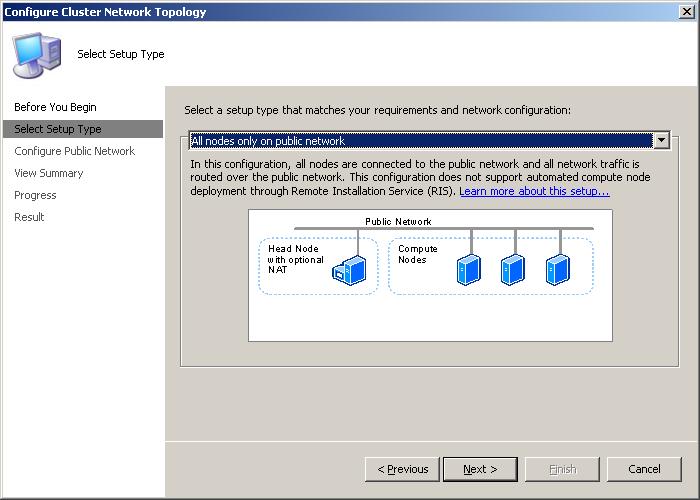
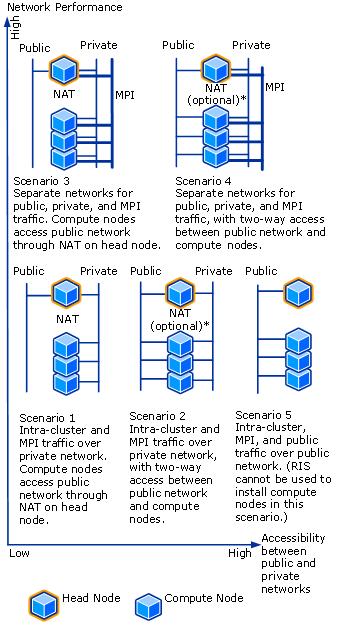
You could also select from 4 other different scenarios like head node connected onto the public and private network and the other nodes only connected to the private network. See the screenshot left.
Any scenario has his advantages and disadvantages go ahead and look into the help file to see which scenario will suit you best.
If you select the same scenario as we did you should enable ICS to make sure that you can easily update your other nodes.
Once the network has been installed we go on and install the Compute Cluster pack onto the three other nodes of our cluster.
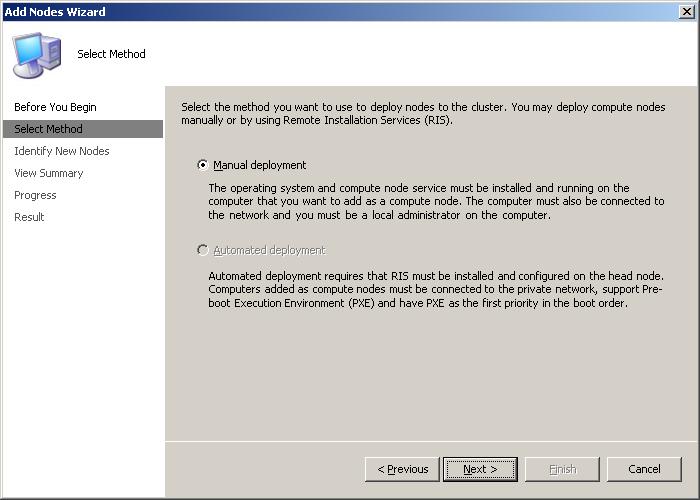
Because we don't use RIS we have only one choice to deploy the other nodes. We deployed the Compute Cluster software and management tools to every node of our cluster.
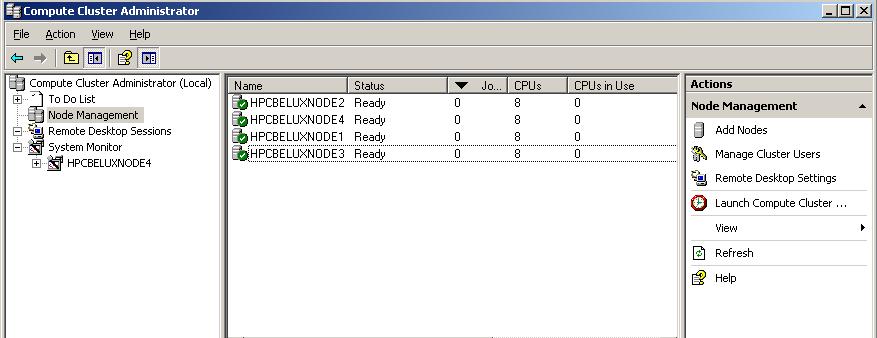
Now we have the cluster up and running with 4 nodes and 32 CPU's available for the HPC tasks.
We are using an Excel demo to show how fast this cluster is, there is only one pitfall in this demo. Which one ? Well our cluster is way to fast, when we send the 200 different tasks to the cluster it only takes about 15 sec to finish them all.
Here is a screenshot of the task manager off all 4 nodes executing the 200 tasks we assigned with the Excel demo. One remark we have 8 CPU's per box but only two physical per box because we have 4 Cores onto each CPU.
As you can see we opened 4 Remote Desktop session to the 4 nodes of the cluster and started the Task manager. We then sent the 200 tasks and the 32 proc's of the cluster executes the tasks.
Technorati tags: CCS, Windows Computer Cluster Server 2003, HPC, Microsoft, Compute Cluster Server, Distributed computing