Data Protection Manager V2: Part 1 Installation
Just downloaded the DPM V2 Beta1 bits and started the installation of it.
Before you can install DPM the pre-requisite software needs to be installed:
Microsoft Management Console 3.0 https://go.microsoft.com/fwlink/?LinkId=55423
Hotfix 891957. https://go.microsoft.com/fwlink/?LinkId=48584
Windows PowerShell 32-Bit x86 operating systems: https://go.microsoft.com/fwlink/?LinkId=65813
x64-Bit operating systems: https://go.microsoft.com/fwlink/?LinkId=65814
Once the pre-requisite software has been installed you can install the DPM. You have two possibilities either you can install DPM completely automated by running the setup or you can install some required windows components and SQL server components manually. If you use the setup like I did DPM will configure the ISS, SQL server automatically. The following screenshots shows how the install procedure works.
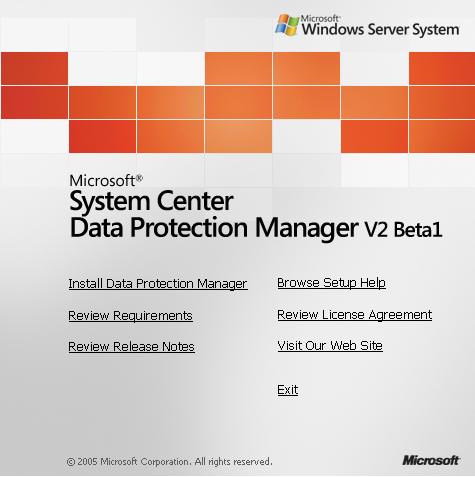
Before installing the DPM V2 Beta 1 you could review the system requirements or read the release notes.
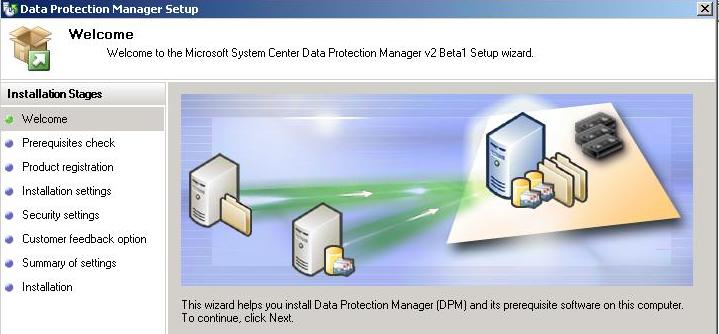
Setup is starting with the welcome screen, here you can see which steps are needed to install the product. The next step will be the pre-requisite check.
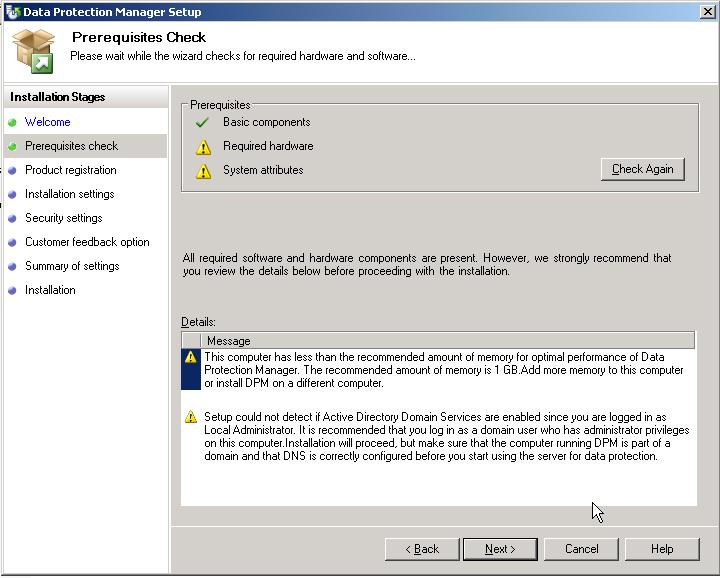
The setup tool will check if your server has the required hard- and software. In my case because I was running on a Virtual Server guest machine and I did not had enough memory the tool recommended me to have 1GB. The second issue was that setup could not detect my AD because I logged onto the machine with the local admin user. However I could just continue with my installation because there were no blocking issues.
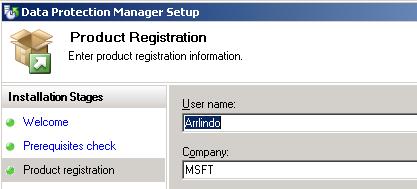
Fill in the requested name and company and go on will the installation.
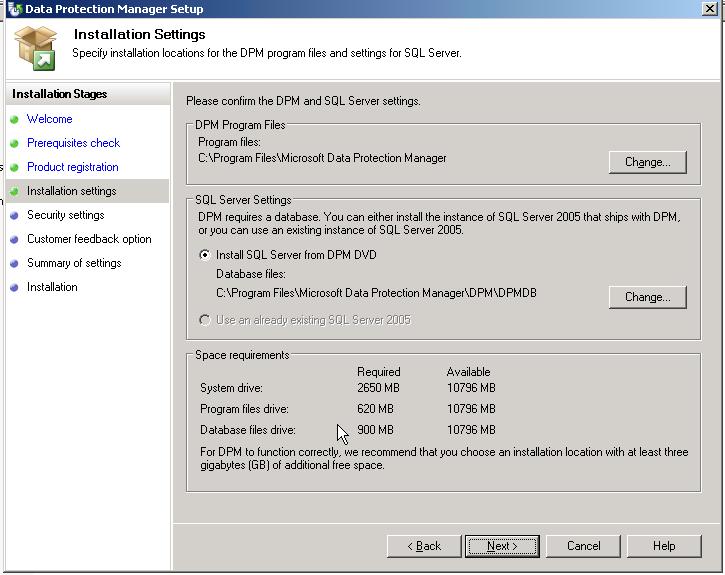
Select the install folder for the DPM program files. You can select to install the SQL server 2005 from the DVD or select an existing instance of SQL Server 2005. DPM uses SQL Server 2005 for its back-end technology and the DPM licenses includes the SQL Server license which can only be used for the DPM server. For thisa Beta 1 version you cannot select another instance of SQL Server 2005. This will be made available for the Beta 2 version.
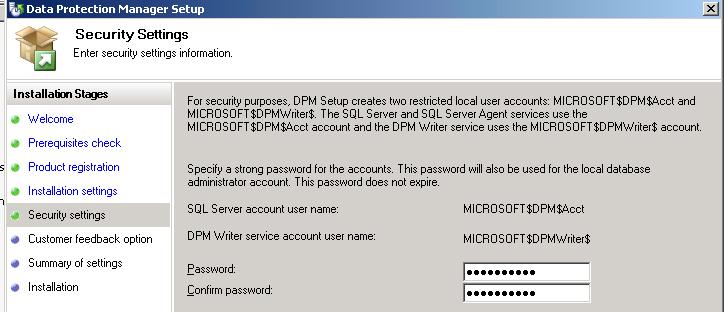
The DPM installation will create two user accounts MICROSOFT$DPM$Acct and MICROSOFT$DPMWriter$, these accounts are needed for the SQL server, SQL agent and the DPM writer service. Just fill in a password for these accounts.
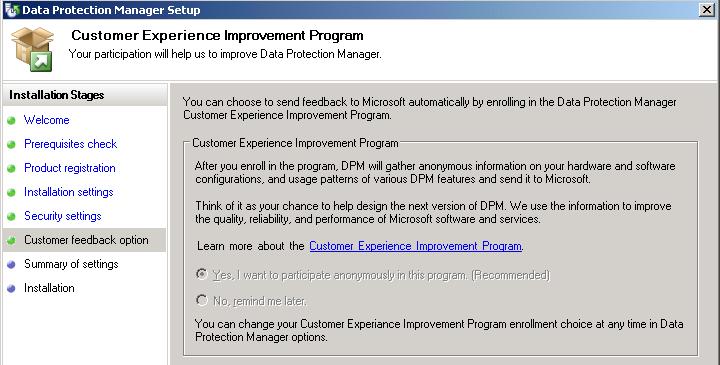
Yes I want to join the Customer Experience Improvement program. Or not?
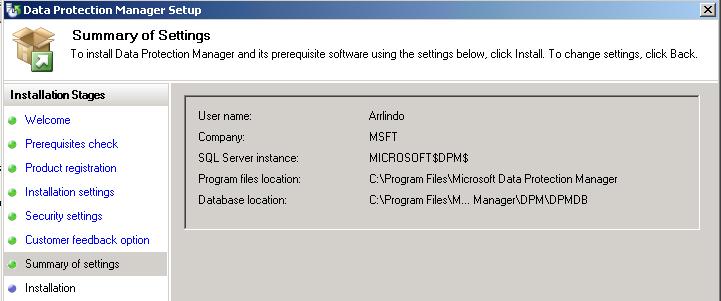
A last install settings summary before the installation actually starts.
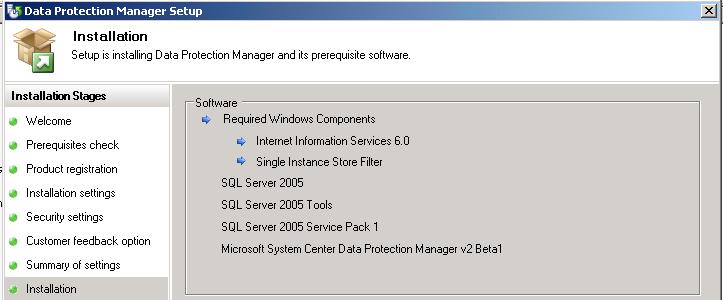
The installation starts and give you an overview of the installation process.
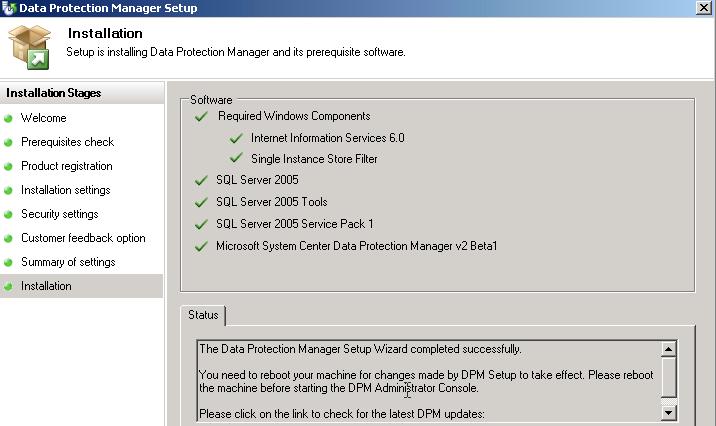
The installation process has completed successfully and you now can start using DPM V2.
In some of my next post I will show you how to configure the DPM and how to backup an Exchange environment.
Note: Make sure you Windows Server is member of a domain before installing DPM V2
Technorati tags: DPM V2