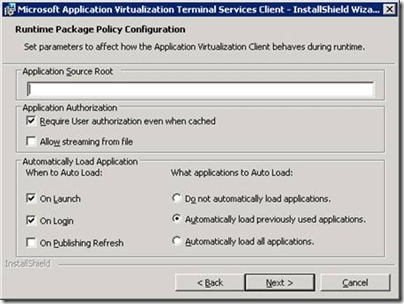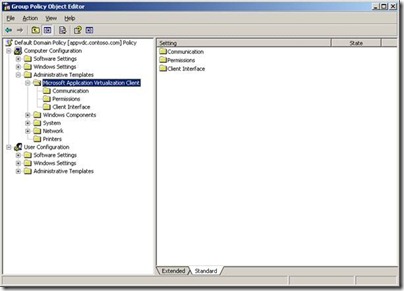Understanding the Autoload Feature of Microsoft App-V 4.5
 Understanding the autoload feature is important for those users either new to App-V in general or are in the process of planning an upgrade to 4.5 from a previous version of Softgrid. Administrators need to understand the various characteristics of the autoload feature and its options for configuration.
Understanding the autoload feature is important for those users either new to App-V in general or are in the process of planning an upgrade to 4.5 from a previous version of Softgrid. Administrators need to understand the various characteristics of the autoload feature and its options for configuration.
First and foremost, autoload governs how the primary and secondary feature block sections of an application are delivered to the client.
It is also important to understand some potential ramifications of using them. Use of autoload triggers will likely increase the initial network traffic of SFT streaming following an installation or upgrade of App-V 4.5. For managed bandwidth environments, this can be a cause of concern especially if the defaults are left in place.
Use of autoload, however, will not cause significant increase to your client overhead since the background streaming will be running using a background thread running at a lower priority. The speed of streaming will be determined by the overall CPU usage of the entire operating system
There are several ways to configure these options when deploying the App-V 4.5 Desktop or Terminal Services Client. You can set these parameters interactively during the installation of the client, through use of the non-interactive command-line installer parameters, manually within the registry, through use of the SFTMIME command, or controlled via group policy.
Setting Autoload Options During an interactive Installation
Autoload options are available when you reach the Runtime Package Policy Configuration dialog box.
The client uses these settings to govern background streaming for applications. Again, bear in mind the defaults especially as it will lead to increased network traffic if set.[PB1]
- When to Load: This basically determines your autoload triggers.
· On Launch: Means the background streaming will start as soon as the application is launched for anything outside of the primary feature block.
· On Login: Means user-authorized applications will start background streaming when the user log on.
· On Publishing Refresh: A new application that has been granted to the user will start background streaming following the periodic publishing refresh (DC Refresh.)
- What Applications to auto load: This actually refers to your autoload targets (applications affected.)
· Do not automatically load applications: Means no applications will be loaded.
· Automatically load previously used applications: Applications previously assigned to the user and launched will be autoloaded into the cache via background streaming
· Automatically Load all applications: Means all applications assigned to the user will be loaded into the cache via background streaming.
Setting Autoload Options with the Client MSI Installer
You can set these options non-interactively when leveraging the command line options of the App-V Client MSI installer (msiexec.exe /i "setup.msi.") For setting the Autoload triggers (when to autoload,) you can use the AUTOLOADTRIGGERS=[0|1|2|4|5] parameter to configure when to autoload during setup.
For autoload targets (which applications are affected) you can use the AUTOLOADONLAUNCH (Default=1), AUTOLOADONLOGIN (Default=1), AUTOLOADONREFRESH (Default=0) and AUTOLOADTARGET.
Each parameter affects loading behavior as follows:
- AUTOLOADONLOGIN—Loading starts when the user logs in.
- AUTOLOADONLAUNCH—Loading starts when the user starts an application.
- AUTOLOADONREFRESH—Loading starts when a publishing refresh occurs.
For AUTOLOAD TARGET, This parameter indicates what will be autoloaded when any given AutoLoadTrigger occurs. The values are as follows:
- None – No autoloading regardless of what triggers were set
- All – If a trigger is enabled all applications that are on the client will be loaded
- Previously Used – If a trigger is enable only applications that have been previously launched will be autoloaded
Setting Autoload options with the SFTMIME Command
You can manually configure autoload settings for individual packages by using the SFTMIME command. The SFTMIME ADD PACKAGE verb allows you to set autoload settings with the following switches:
/AUTOLOADONREFRESH
Background loading is performed after a publishing refresh.
/AUTOLOADONLOGIN
Background loading is performed when a user logs in.
/AUTOLOADONLAUNCH
Background loading is performed after a user starts an application from the package.
/AUTOLOADTARGET target
Indicates which applications from the package will be autoloaded.
NONE
No autoloading will be performed, despite the presence of any /AUTOLOADONxxx flags.
ALL
If an autoload trigger is enabled, all applications in the package will be loaded into cache whether or not they have been previously started.
PREVUSED
If an autoload trigger is enabled, the package will load if any applications in this package have previously been started by a user.
In addition, the CONFIGURE PACKAGE verb has options for adjusting existing autoload settings for a specific package. Those values for the CONFIGURE PACKAGE verb are as follows:
/AUTOLOADNEVER
Background loading is turned off for the package.
/AUTOLOADONREFRESH
Background loading is performed after a publishing refresh.
/AUTOLOADONLOGIN
Background loading is performed when a user logs in.
/AUTOLOADONLAUNCH
Background loading is performed after a user starts an application from the package.
/AUTOLOADTARGET <target>
Indicates which applications from the package will be autoloaded.
NONE
No autoloading will be performed despite the presence of any /AUTOLOADONxxx flags.
ALL
If an autoload trigger is enabled, all applications in the package will be loaded into cache regardless of whether they have ever been launched.
PREVUSED
If an autoload trigger is enabled, the package will load if any applications in this package have previously been started by a user.
Controlling AUTOLOAD settings using a Group Policy
If you have installed the App-V 4.5 ADM template for Group Policy preferences, you can use a GPO to control autoload settings.
Once the template for App-V has been imported, you can find these settings under Computer Configuration - Administrative Templates - Microsoft Application Virtualization Client - Communication.
The following table lists the values
Policy |
Registry Value Affected |
Bit mask values |
Set Background Loading Triggers |
AutoLoadTriggers |
(0) Never: No bits are set (value is 0), no auto loading will be performed, as there are no triggers set (1) OnLaunch: Perform background loading when a user launches an application (2) OnRefresh: Perform background loading anytime a publishing refresh occurs. (4) OnLogin: Perform background loading for any application when a user logs in. Default: 0x5 (OnLaunch|OnLogin) |
Specify What to Load in Background |
AutoLoadTarget |
1 (WD/TS) This parameter indicates what will be autoloaded when any given AutoLoadTriggers occur. Bit mask values: (0) None - No autoloading, regardless of what triggers may be set. (1) PreviouslyUsed (default) - If any AutoLoad trigger is enabled, load only the packages where at least one app in the package has been previously used by a user (i.e. launched or precached,). This targets ‘important’ apps, meaning apps that have been used before are likely to be more important to a user than apps that have never been launched. (2) All - If any enabled AutoLoad trigger is enabled, all applications in the package (per package) or for all packages (set for client) will be automatically loaded, regardless of whether they have ever been launched. |
Registry Locations of Autoload Settings
The autoload triggers are also stored in the following registry locations: These can also be adjusted directly, however it will require the restart of the App-V client.
HKLM\SOFTWARE\Microsoft\SoftGrid\Client\CurrentVersion\Configuration\
AutoLoadTriggers (REG_DWORD)
0 = Never
1 = OnLaunch
2 = OnRefresh
4 = OnLogin
5 = On Launch & Login (DEFAULT)
HKLM\SOFTWARE\Microsoft\SoftGrid\Client\CurrentVersion\Configuration\
AutoLoadTarget (REG_DWORD)
0 = None
1 = PreviouslyUsed (Default)
2 = All
Steve Thomas | Senior Support Escalation Engineer